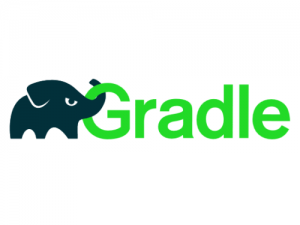
In this tutorial, we will show you how to install Gradle on AlmaLinux 8. For those of you who didn’t know, Gradle is a free and open-source tool that is useful to build, automate, and deliver software. It is mainly useful for Java, C++, and other Swift projects. Gradle combines the best features of Ant as well as Maven. Also, Gradle uses Groovy, a dynamic, and object-oriented programming language for the Java platform. It helps to define the project and build the scripts.
This article assumes you have at least basic knowledge of Linux, know how to use the shell, and most importantly, you host your site on your own VPS. The installation is quite simple and assumes you are running in the root account, if not you may need to add ‘sudo‘ to the commands to get root privileges. I will show you through the step-by-step installation of Gradle on an AlmaLinux 8.
Prerequisites
- A server running one of the following operating systems: AlmaLinux 8.
- It’s recommended that you use a fresh OS install to prevent any potential issues.
- A network connection or internet access.
- A
non-root sudo useror access to theroot user. We recommend acting as anon-root sudo user, however, as you can harm your system if you’re not careful when acting as the root.
Install Gradle on AlmaLinux 8
Step 1. First, let’s start by ensuring your system is up-to-date.
sudo dnf update sudo dnf install epel-release
Step 2. Installing OpenJDK.
Run the following command to install OpenJDK on the CentOS system:
sudo dnf install java-1.8.0-openjdk-devel
Verify the installation of Java by running the below command:
java -version
Step 3. Installing Gradle on AlmaLinux 8.
Now we download the latest version of Gradle from the official Gradle release page:
wget https://services.gradle.org/distributions/gradle-7.0-bin.zip /tmp unzip -d /opt/gradle /tmp/gradle-7.0-bin.zip
Step 4. Setup environment variables.
Now create a file in the /etc/profile.d directory:
nano /etc/profile.d/gradle.sh
Add the following configuration:
export GRADLE_HOME=/opt/gradle/gradle-7.0
export PATH=${GRADLE_HOME}/bin:${PATH}
Next, make the script executable:
chmod +x /etc/profile.d/gradle.sh
Then, load the environment variables using the following command:
source /etc/profile.d/gradle.sh
Check the version of Installed Gradle to verify our installation:
gradle -v
Output:
Welcome to Gradle 7.0! Here are the highlights of this release: - Faster Kotlin DSL script compilation - Vendor selection for Java toolchains - Convenient execution of tasks in composite builds - Consistent dependency resolution For more details see https://docs.gradle.org/7.0/release-notes.html ------------------------------------------------------------ Gradle 6.8.1 ------------------------------------------------------------ Build time: 2021-03-30 21:20:46 UTC Revision: 31f14a87d93945024a10012084102a45600fa5
Congratulations! You have successfully installed Gradle. Thanks for using this tutorial for installing Gradle on your AlmaLinux 8 system. For additional help or useful information, we recommend you check the official Gradle website.