How To Install Grafana on Rocky Linux 9

In this tutorial, we will show you how to install Grafana on Rocky Linux 9. For those of you who didn’t know, Grafana is a great open-source data visualization and monitoring tool. It supports multiple data sources like Prometheus, Graphite, InfluxDB, Elasticsearc, MySQL, PostgreSQL, Zabbix, etc.
This article assumes you have at least basic knowledge of Linux, know how to use the shell, and most importantly, you host your site on your own VPS. The installation is quite simple and assumes you are running in the root account, if not you may need to add ‘sudo‘ to the commands to get root privileges. I will show you the step-by-step installation of the Grafana analytics and visualization tools on Rocky Linux. 9.
Prerequisites
- A server running one of the following operating systems: Rocky Linux 9.
- It’s recommended that you use a fresh OS install to prevent any potential issues.
- SSH access to the server (or just open Terminal if you’re on a desktop).
- A
non-root sudo useror access to theroot user. We recommend acting as anon-root sudo user, however, as you can harm your system if you’re not careful when acting as the root.
Install Grafana on Rocky Linux 9
Step 1. The first step is to update your system to the latest version of the package list. To do so, run the following commands:
sudo dnf check-update sudo dnf install dnf-utils
Step 2. Installing Grafana on Rocky Linux 9.
By default, Grafana is not available on Rocky Linux 9 base repository. So you will need to add the GitLab repository to the system:
sudo nano /etc/yum.repos.d/grafana.repo
Add the following file:
[grafana] name=grafana baseurl=https://packages.grafana.com/oss/rpm repo_gpgcheck=0 enabled=1 gpgcheck=0 gpgkey=https://packages.grafana.com/gpg.key sslverify=1 sslcacert=/etc/pki/tls/certs/ca-bundle.crt
Once the repository has been created, now we install Grafana with the following command:
sudo dnf install grafana
After successful installation of the Grafana server, enable and start the network service as follows:
sudo systemctl enable --now grafana-server sudo systemctl start grafana-server
Step 3. Configure Firewall.
Now we open the port in your firewall so you can access Grafana from another device:
sudo firewall-cmd --add-port=3000/tcp --permanent sudo firewall-cmd --reload
Step 4. Accessing Grafana Web Interface.
Once successfully installed, you can access Grafana web UI by visiting the URL http://your-IP-address:3000. On the login screen, provide the default username and password to access the Grafana dashboard:
Username: admin Password: admin
You will see the following page:
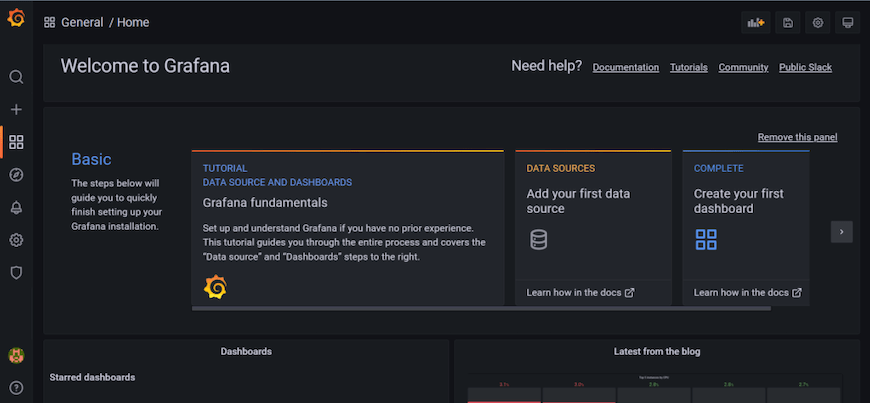
Congratulations! You have successfully installed Grafana. Thanks for using this tutorial for installing Grafana analytics and interactive visualization on your Rocky Linux 9 system. For additional help or useful information, we recommend you check the official Grafana website.