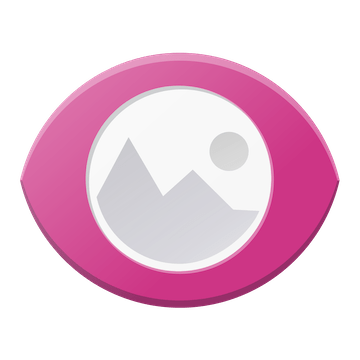
In this tutorial, we will show you how to install Gwenview on Ubuntu 20.04 LTS. For those of you who didn’t know, Gwenview is a fast and easy-to-use basic image viewer for the KDE desktop environment. It is capable of showing images in a full-screen slideshow view and making simple adjustments, such as rotating or cropping images and much more.
This article assumes you have at least basic knowledge of Linux, know how to use the shell, and most importantly, you host your site on your own VPS. The installation is quite simple and assumes you are running in the root account, if not you may need to add ‘sudo‘ to the commands to get root privileges. I will show you the step-by-step installation of the Gwenview image viewer on Ubuntu 20.04 (Focal Fossa). You can follow the same instructions for Ubuntu 18.04, 16.04, and any other Debian-based distribution like Linux Mint.
Prerequisites
- A server running one of the following operating systems: Ubuntu 20.04, 18.04, 16.04, and any other Debian-based distribution like Linux Mint.
- It’s recommended that you use a fresh OS install to prevent any potential issues.
- SSH access to the server (or just open Terminal if you’re on a desktop).
- An active internet connection.
- A
non-root sudo useror access to theroot user. We recommend acting as anon-root sudo user, however, as you can harm your system if you’re not careful when acting as the root.
Install Gwenview on Ubuntu 20.04 LTS Focal Fossa
Step 1. First, make sure that all your system packages are up-to-date by running the following apt commands in the terminal.
sudo apt update sudo apt upgrade
Step 2. Installing Gwenview on Ubuntu 20.04
- Install Gwenview from Ubuntu apt repository
By default, Gwenview is not available on Ubuntu 20.04 base repository. Now run the following command below to install the Gwenview package to your Ubuntu system:
sudo apt install gwenview
- Install Gwenview using Snap.
If Snapd package manager is not already installed then you can install it by running the following command below:
sudo apt install snapd
To install Gwenview, simply use the following command:
sudo snap install gwenview
Step 3. Accessing Gwenview Image Viewer on Ubuntu.
Once successfully installed, run the following path on your desktop to open the path: Activities -> Show Applications -> Gwenview or launching it through the terminal with the command shown below:
gwenview
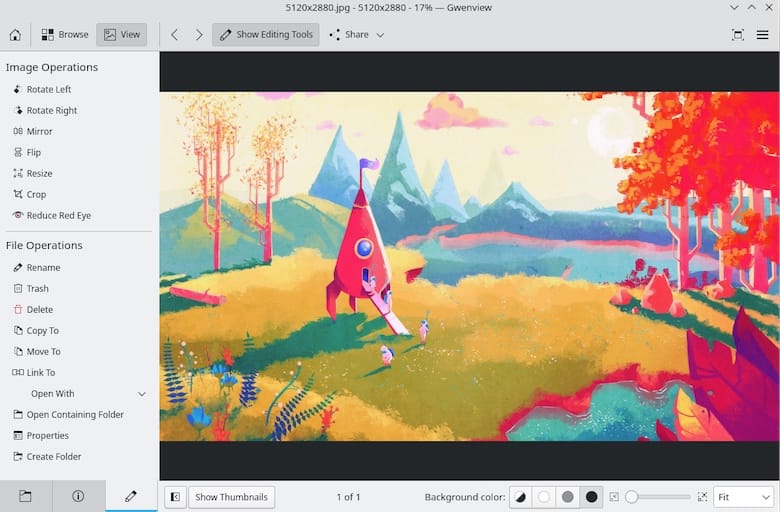
Congratulations! You have successfully installed Gwenview. Thanks for using this tutorial for installing the Gwenview on Ubuntu 20.04 LTS Focal Fossa system. For additional help or useful information, we recommend you check the official Gwenview website.