How To Install Hestia Control Panel on Debian 11

In this tutorial, we will show you how to install Hestia Control Panel on Debian 11. For those of you who didn’t know, Hestia Control Panel is a robust, open-source web hosting control panel that can be used to manage websites, mail servers, DNS, and other web hosting functions from one central dashboard without the hassle of manually deploying and configuring individual components or services.
This article assumes you have at least basic knowledge of Linux, know how to use the shell, and most importantly, you host your site on your own VPS. The installation is quite simple and assumes you are running in the root account, if not you may need to add ‘sudo‘ to the commands to get root privileges. I will show you the step-by-step installation of the Hestia Control Panel on a Debian 11 (Bullseye).
Prerequisites
- A server running one of the following operating systems: Debian 10 or Debian 11.
- It’s recommended that you use a fresh OS install to prevent any potential issues.
- SSH access to the server (or just open Terminal if you’re on a desktop).
- A
non-root sudo useror access to theroot user. We recommend acting as anon-root sudo user, however, as you can harm your system if you’re not careful when acting as the root.
Install Hestia Control Panel on Debian 11 Bullseye
Step 1. Before we install any software, it’s important to make sure your system is up to date by running the following apt commands in the terminal:
sudo apt update sudo apt upgrade
Step 2. Installing Hestia Control Panel on Debian 11.
By default, Hestia is not available on Debian 11 base repository. So, now run the following command below to download the latest version of the Hestia Control Panel installer script. from the official page:
wget https://raw.githubusercontent.com/hestiacp/hestiacp/release/install/hst-install.sh
Give proper permission and run the downloaded installation script to start the installation with the following command:
chmod 755 hst-install.sh bash hst-install.sh
After it’s finished installing you’ll be provided with the Admin URL, Username, and Password in the output:
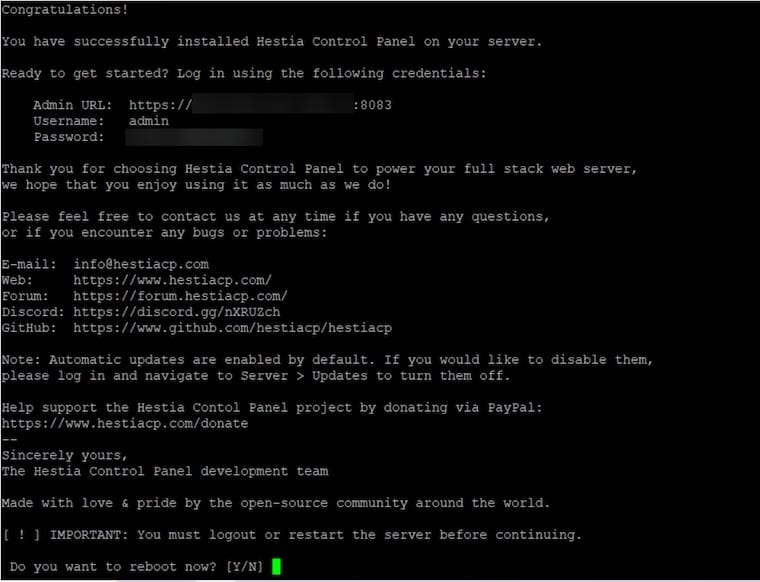
Step 3. Secure Hestia with Let’s Encrypt SSL.
You can secure your Hestia with Let’s Encrypt free SSL by just running the following command below:
v-add-letsencrypt-host
Step 4. Accessing Hestia Control Panel Web Interface.
Once successfully installed, open a web browser on your system and type the server’s IP in the address bar. You will get the default Hestia Control Panel page:
https://Your-IP-address:8083/
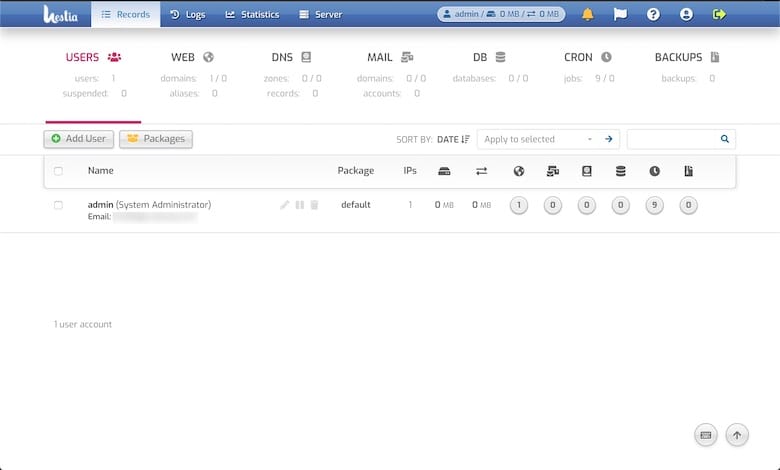
Congratulations! You have successfully installed HestiaCP. Thanks for using this tutorial for installing the latest version of the Hestia open-source Linux web server control panel on Debian 11 Bullseye. For additional help or useful information, we recommend you check the official HestiaCP website.