How To Install Htop on Linux Mint 21

In this tutorial, we will show you how to install Htop on Linux Mint 21. Htop is a command-line utility that displays real-time information about processes, CPU and memory usage, and system uptime. It presents this data in a visually appealing and easy-to-navigate interface, making it a favorite among Linux users and system administrators. With its ability to sort processes by various criteria, search for specific processes, and manage processes with a few keystrokes, htop streamlines process monitoring and management tasks.
One of the key advantages of htop is its support for mouse operations, allowing you to scroll through the process list, change sorting criteria, and even kill processes with a simple click. Additionally, htop offers customizable meters, color schemes, and tree views, enabling you to tailor the display to your preferences.
This article assumes you have at least basic knowledge of Linux, know how to use the shell, and most importantly, you host your site on your own VPS. The installation is quite simple and assumes you are running in the root account, if not you may need to add ‘sudo‘ to the commands to get root privileges. I will show you the step-by-step installation of the Htop interactive process viewer on Linux Mint 21.
Prerequisites
- A server running one of the following operating systems: Linux Mint 21.
- It’s recommended that you use a fresh OS install to prevent any potential issues.
- While we’ll guide you through the process, a basic understanding of the command line will be beneficial. If you’re new to the CLI, you might want to acquaint yourself with some fundamental commands.
- An active internet connection.
- Administrative privileges are essential for installing and configuring software on your system. Ensure that you have superuser or sudo access.
Install Htop on Linux Mint 21
Step 1. Update Your System.
Before installing any new software, it’s good practice to update and upgrade your system packages to ensure compatibility and access to the latest versions. Open your terminal and run the following commands:
sudo apt update sudo apt upgrade
These commands update the list of available packages and their versions and install the newer versions of the packages you currently have.
Step 2. Installing Htop on Linux Mint 21.
- Installing Htop using APT
The easiest and most recommended way to install htop on Linux Mint 21 is through the APT package manager. APT, or Advanced Package Tool, is the default package management system for Debian-based distributions like Linux Mint. It simplifies the installation, removal, and updating of software packages, ensuring a seamless and consistent experience.
Install Htop with the following command:
sudo apt install htop
After the installation is complete, you can verify the installed version of htop by running:
htop --version
By using the APT package manager, you benefit from automatic dependency resolution, ensuring that all required libraries and dependencies are installed alongside htop. Additionally, future updates to htop will be handled seamlessly through the regular system updates.
- Installing Htop using Snap
Linux Mint 21 also supports Snap, a universal package management system developed by Canonical. Snap packages are self-contained and isolated, providing an additional layer of security and ensuring that applications run in a confined environment.
To install Htop via Snap:
sudo snap install htop
After the installation is complete, you can run htop by typing htop in the terminal or by searching for “htop” in the application menu.
Step 3. Basic Navigation and Interface.
Htop’s interface is designed to provide a clear and intuitive overview of your system’s processes and resource usage. Upon launching htop, you’ll be greeted with a visually appealing display divided into three main sections:
- Header Section: The header section displays essential system information, including CPU and memory usage, swap utilization, and system uptime. This section provides a quick glance at your system’s overall resource consumption.
- Process List: The central area of the htop interface is dedicated to the process list. This list displays all running processes, sorted by a configurable criterion such as CPU usage, memory consumption, or process ID. Each process entry includes various columns with information like the process name, user, CPU and memory usage, and the complete command line.
- Footer Section: The footer section at the bottom of the htop interface displays interactive help and keyboard shortcuts. This section is particularly useful for navigating and managing processes using keyboard commands.
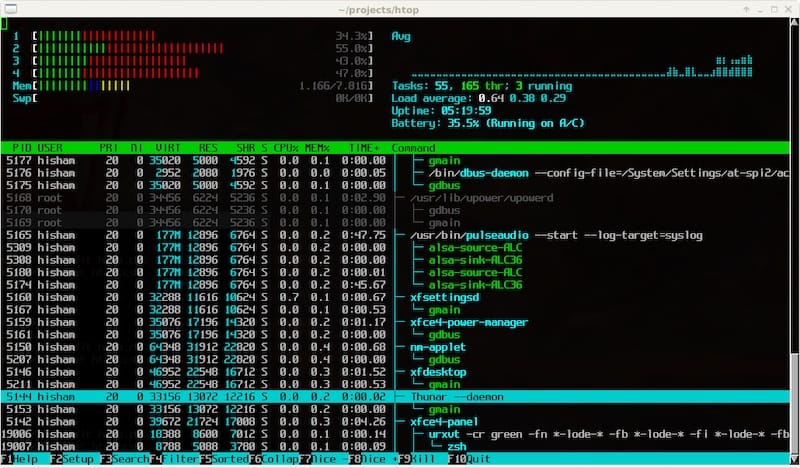
Congratulations! You have successfully installed Htop. Thanks for using this tutorial to install the latest version of the Htop interactive process viewer on the Linux Mint system. For additional help or useful information, we recommend you check the official Htop website.