How To Install Inkscape on Manjaro

In this tutorial, we will show you how to install Inkscape on Manjaro. Inkscape, a powerful and versatile free and open-source vector graphics editor, has gained immense popularity among designers, illustrators, and digital artists worldwide. With its extensive set of tools and features, Inkscape enables users to create stunning illustrations, logos, diagrams, and more with precision and ease. As a Linux user, you’ll be pleased to know that Inkscape is readily available for popular distributions like Manjaro Linux.
This article assumes you have at least basic knowledge of Linux, know how to use the shell, and most importantly, you host your site on your own VPS. The installation is quite simple and assumes you are running in the root account, if not you may need to add ‘sudo‘ to the commands to get root privileges. I will show you the step-by-step installation of the Inkscape vector graphics software on a Manjaro Linux.
Prerequisites
- A server or desktop running one of the following operating systems: Manjaro, and other Arch-based distributions.
- It’s recommended that you use a fresh OS install to prevent any potential issues.
- SSH access to the server (or just open Terminal if you’re on a desktop).
- A stable internet connection is crucial for downloading and installing packages. Verify your connection before proceeding.
- Access to a Manjaro Linux system with a non-root sudo user or root user.
Install Inkscape on Manjaro
Step 1. It’s always a good practice to keep your Manjaro system up to date before installing new software. Open the terminal and run the following command to update your system:
sudo pacman -Syu
Step 2. Installing Inkscape on Manjaro.
- Installing Stable Inkscape Release.
To install Inkscape, use the following command:
sudo pacman -S inkscape
Manjaro’s package manager, pacman, will resolve the dependencies and install Inkscape along with any required packages.
Once the installation is complete, you can launch Inkscape from the application menu or by typing inkscape in the terminal.
- Installing Development Version from AUR.
If you prefer to use the latest development version of Inkscape, you can install it from the Arch User Repository (AUR). Follow these steps:
First, install the necessary base development tools by running the following command:
sudo pacman -S base-devel
Next, clone the Inkscape AUR repository using the following command:
git clone https://aur.archlinux.org/inkscape-git.git
Navigate to the cloned directory:
cd inkscape-git
Build and install the Inkscape package using the following command:
makepkg -si
Once the installation is complete, you can launch the development version of Inkscape from the application menu or by typing inkscape in the terminal.
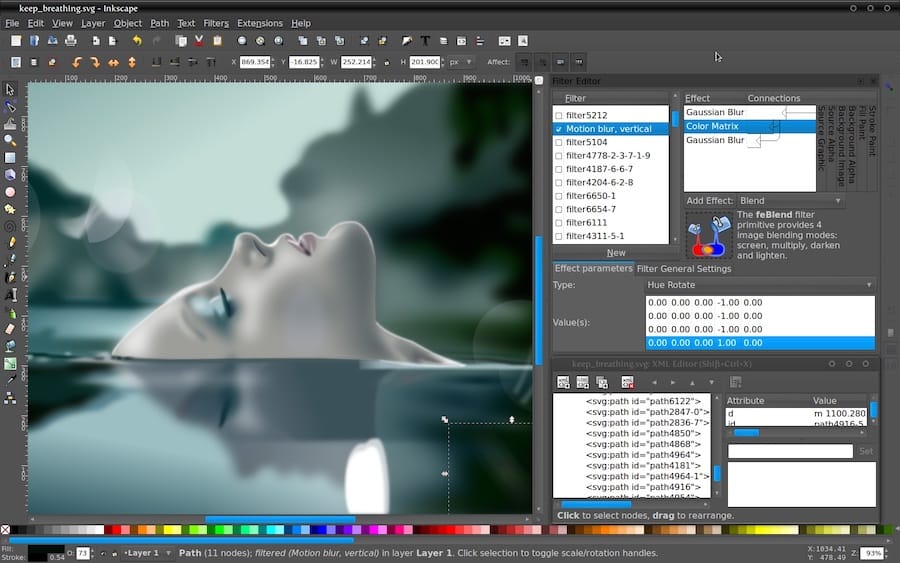
Step 3. Troubleshooting Common Issues.
While the installation process of Inkscape on Manjaro is generally straightforward, you may encounter some common issues. Here are a few troubleshooting tips to help you resolve them:
- Inkscape Not Launching: If Inkscape fails to launch after installation, it could be due to missing dependencies. To resolve this, try reinstalling the Inkscape package using the following command:
sudo pacman -S inkscape
- Inkscape Crashing on Startup: If Inkscape crashes immediately after launching, it could be caused by a corrupted configuration file or an incompatible extension. To troubleshoot this issue, try the following steps:
mv ~/.config/inkscape ~/.config/inkscape_backup
Launch Inkscape again and see if the issue is resolved.
If the problem persists, disable any recently installed extensions by navigating to Edit > Preferences > System and unchecking the problematic extensions.
- Missing Fonts or Inconsistent Text Rendering: If you notice missing fonts or inconsistent text rendering in Inkscape, you may need to install additional font packages or regenerate the font cache. Use the following commands to install common font packages:
sudo pacman -S ttf-dejavu ttf-liberation noto-fonts
After installing the font packages, regenerate the font cache by running:
fc-cache -fv
Congratulations! You have successfully installed Inkscape. Thanks for using this tutorial to install the latest version of Inkscape vector graphics software on the Manjaro system. For additional help or useful information, we recommend you check the official Inkscape website.