How To Install Joomla on Rocky Linux 9

In this tutorial, we will show you how to install Joomla on Rocky Linux 9. For those of you who didn’t know, Joomla is a popular content management system (CMS) used to build websites and web applications. Joomla’s admin interface is intuitive and user-friendly, and its modular architecture allows developers to easily extend and customize the platform. This makes Joomla a powerful and flexible tool for building a wide variety of websites and online applications. It’s free and open-source, making it a great choice for small and large businesses alike.
This article assumes you have at least basic knowledge of Linux, know how to use the shell, and most importantly, you host your site on your own VPS. The installation is quite simple and assumes you are running in the root account, if not you may need to add ‘sudo‘ to the commands to get root privileges. I will show you the step-by-step installation of the Joomla content management system on Rocky Linux. 9.
Prerequisites
- A server running one of the following operating systems: Rocky Linux 9.
- It’s recommended that you use a fresh OS install to prevent any potential issues.
- SSH access to the server (or just open Terminal if you’re on a desktop).
- An active internet connection. You’ll need an internet connection to download the necessary packages and dependencies for Joomla.
- A
non-root sudo useror access to theroot user. We recommend acting as anon-root sudo user, however, as you can harm your system if you’re not careful when acting as the root.
Install Joomla on Rocky Linux 9
Step 1. The first step is to update your system to the latest version of the package list. To do so, run the following commands:
sudo dnf check-update sudo dnf install dnf-utils epel-release mod_ssl
Step 2. Installing Apache.
By default, Apache is available on the Rocky Linux 9 base repository. Now we install the latest version of Apache using dnf the command:
sudo dnf install httpd httpd-tools
You can start the httpd service and configure it to run on startup by entering the following commands:
sudo systemctl start httpd sudo systemctl enable httpd sudo systemctl status httpd
To make your pages available to the public, you will have to edit your firewall rules to allow HTTP and HTTPS requests on your web server by using the following commands:
sudo firewall-cmd --permanent --zone=public --add-service=http sudo firewall-cmd --permanent --zone=public --add-service=https sudo firewall-cmd --reload
For additional resources on installing Apache, read the post below:
Step 3. Installing PHP.
PHP is a popular scripting language that powers the dynamic content of millions of websites and apps. Now we run the commands below to install PHP 8 to your Rocky Linux:
sudo dnf epel-release sudo dnf install https://rpms.remirepo.net/enterprise/remi-release-9.rpm sudo dnf --disablerepo="*" --enablerepo="remi-safe" list available sudo dnf module enable php:remi-8.1
Once Remi PHP 8.1 module is enabled, you can now install PHP 8.1 and commonly used PHP extensions as follows:
sudo dnf install php php-cli php-mysqlnd php-opcache php-xml php-gd php-pdo php-bcmath php-intl php-mbstring php-json php-zip unzip
Check and verify the installed version:
php -v
For additional resources on installing PHP, read the post below:
Step 4. Installing MariaDB.
By default, MariaDB is available on the Rocky Linux 9 base repository. Simply install the MariaDB package by using the dnf command:
sudo dnf install mariadb-server mariadb
After the installation is completed, start the service of the Database server and then enable the same, so that it could start itself automatically with the system reboot:
sudo systemctl restart mariadb sudo systemctl status mariadb sudo systemctl enable mariadb
By default, MariaDB is not hardened. You can secure MariaDB using the mysql_secure_installation script. you should read and below each step carefully which will set a root password, remove anonymous users, disallow remote root login, and remove the test database and access to secure MariaDB:
mysql_secure_installation
First, log into the MariaDB shell with the following command:
mysql
Now we create a database and user for Joomla with the following command:
MariaDB [(none)]> CREATE DATABASE joomla_db; MariaDB [(none)]> CREATE USER 'joomla_user'@'localhost' IDENTIFIED BY 'your-strong-password'; MariaDB [(none)]> GRANT ALL ON joomla_db.* TO 'joomla_user'@'localhost' IDENTIFIED BY 'your-strong-password' WITH GRANT OPTION; MariaDB [(none)]> flush privileges; MariaDB [(none)]> exit;
*Remember to replace joomla_db, joomla_user, and your-strong-password with your own values.
For additional resources on installing MariaDB Database, read the post below:
Step 5. Installing Joomla on Rocky Linux 9.
Now download the latest version of Joomla from the official Joomla website using the following command:
wget https://downloads.joomla.org/cms/joomla4/4-2-8/Joomla_4-2-8-Stable-Full_Package.tar.gz
Next, extract the downloaded package using the following command:
tar -xvf Joomla_4-2-8-Stable-Full_Package.tar.gz
Move the extracted Joomla directory to the web server document root using the following command:
sudo mv Joomla_4-2-8-Stable-Full_Package/* /var/www/html/
We will need to change some folders permissions:
sudo chown -R www-data:www-data /var/www/html/ sudo chmod -R 755 /var/www/html/
Step 6. Configuring Apache vHost.
Now we configure the Joomla VirtualHost file using the following command below:
nano /etc/httpd/conf.d/joomla.conf
Add the following file:
<VirtualHost *:80> ServerAdmin admin@your-domain.com ServerName your-domain.com DocumentRoot /var/www/html/ DirectoryIndex index.php <Directory /var/www/html/> Options Indexes FollowSymLinks MultiViews AllowOverride All Order allow,deny allow from all </Directory> ErrorLog /var/log/httpd/joomla_error.log CustomLog /var/log/httpd/joomla_access.log combined </VirtualHost>
Save and close the file, then restart the Apache web server for the changes to take effect:
sudo systemctl restart httpd
Step 7. Secure Joomla with Let’s Encrypt SSL.
First, install the Certbot client using the following command below:
sudo dnf install certbot python3-certbot-apache
Then, run the following command to generate certificates with Apache:
sudo certbot --apache
Let’s Encrypt certificates have 90 days of validity, and it is highly advisable to renew the certificates before they expire. You can test automatic renewal for your certificates by running this command:
sudo certbot renew --dry-run
Step 8. Accessing Joomla Web Interface.
Once successfully installed, open your web browser and access Joomla using the URL https://your-domain.com. You will be redirected to the following page:
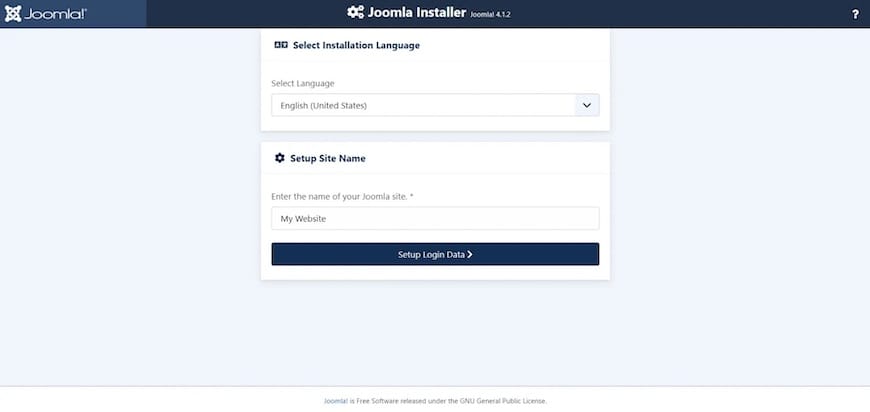
Congratulations! You have successfully installed Joomla. Thanks for using this tutorial for installing Joomla with LAMP on your Rocky Linux 9 system. For additional help or useful information, we recommend you check the official Joomla website.