How To Install KeePass on Linux Mint 22
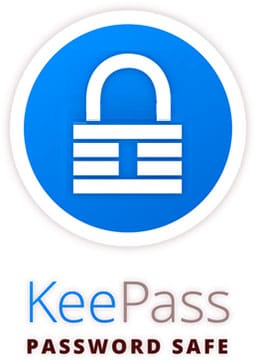
In today’s digital landscape, managing multiple passwords securely has become an essential part of online security. With cybersecurity threats constantly evolving, using a reliable password manager is no longer optional—it’s necessary. KeePass stands out as one of the most trusted open-source password managers, providing robust encryption and convenient organization for your credentials without relying on cloud storage. This comprehensive guide will walk you through various methods to install KeePass on Linux Mint 22, helping you choose the approach that best suits your technical comfort level and needs.
Understanding KeePass and Its Variants
Before diving into installation procedures, it’s important to understand what KeePass is and which variant might be most suitable for your Linux Mint 22 system.
What is KeePass?
KeePass is a free, open-source password manager that securely stores all your credentials in an encrypted database file. It uses advanced encryption standards (typically AES-256) to protect your sensitive information, ensuring unauthorized parties cannot access your passwords even if they obtain your database file.
Unlike cloud-based password managers, KeePass stores your database locally, giving you complete control over your data. This approach significantly reduces the risk of server breaches or unauthorized access to your credentials.
KeePass Variants for Linux
Several KeePass variants are available for Linux Mint 22, each with distinct features and implementation approaches:
- KeePass2: The original .NET-based version that runs on Linux using the Mono framework. This is the classic version that Windows users might be familiar with.
- KeePassXC: A community-driven, cross-platform fork specifically optimized for Linux systems. This variant offers better native integration with Linux desktop environments.
Why KeePassXC for Linux Mint 22?
For most Linux Mint 22 users, KeePassXC is the recommended choice for several reasons:
- Native Qt-based interface that integrates seamlessly with Linux desktop environments
- No dependency on Mono runtime, resulting in better performance and stability
- Active development specifically for Unix-like systems
- Seamless browser integration and autofill functionality
- Built-in password generation and organization features
Core Features and Benefits
Both KeePass variants offer essential password management capabilities:
- AES-256 encryption for maximum security
- Cross-platform compatibility for access across different devices
- Browser extensions for automatic form filling
- Password generation with customizable complexity parameters
- Organization features for credential management
- Complete control over database storage location
- Active community development and regular updates
Pre-Installation Requirements
Before installing KeePass on Linux Mint 22, ensure your system is properly prepared to avoid potential issues.
System Update
It’s always good practice to update your system packages before installing new software. This ensures compatibility and reduces potential dependency conflicts. Open a terminal window and run:
sudo apt update
sudo apt upgradeThese commands update your package repository information and install available upgrades for existing packages.
Required Dependencies
Most dependencies will be automatically installed through your chosen installation method. However, depending on the KeePass variant you select, some additional packages may be required:
- For KeePass2: The Mono runtime framework
- For KeePassXC: Qt libraries (usually installed automatically)
- For browser integration: Additional browser extensions
Backup Recommendations
While installing KeePass poses minimal risk to your system, it’s always prudent to back up important data before making system changes. If you’re migrating from another password manager or an earlier KeePass version, export your passwords in a compatible format before proceeding.
Storage Considerations
Before setting up KeePass, consider where you’ll store your database file. Options include:
- Local storage: Fast access but limited to one device
- Removable media: Portable but requires physical access
- Network shares: Accessible across devices on your network
- Cloud storage: Accessible anywhere but requires additional security considerations like key files for multi-factor authentication
Hardware Requirements
KeePassXC has minimal system requirements and runs efficiently even on older hardware. Any system capable of running Linux Mint 22 should handle KeePass without performance issues.
Installation Methods
Linux Mint 22 offers several ways to install KeePass, each with its own advantages and considerations. Choose the method that aligns with your preferences and technical comfort level.
Method 1: Installing via Software Manager
The Software Manager provides the most user-friendly approach, ideal for Linux beginners or those who prefer graphical interfaces.
Step-by-Step Instructions:
- Click on the Linux Mint Menu icon in the bottom-left corner of your screen
- Type “Software Manager” and click the icon to launch the application
- Once open, click the search bar in the top-right corner
- Type “keepass” to see available options
- Browse the results to select your preferred variant (KeePassXC is recommended)
- Click on the selected application to view details, screenshots, and reviews
- Click the “Install” button
- Enter your password when prompted to authorize installation
- Wait for the installation to complete
- Access KeePass through your application menu or search
Advantages:
- Visual interface with detailed information
- No command line knowledge required
- User reviews and ratings available
- Screenshots to identify the correct application
- Automatic dependency management
Limitations:
- May not provide the latest version
- Limited configuration options during installation
- Cannot automate installation for multiple systems
This method is perfect for new Linux Mint users who prefer visual interfaces over terminal commands.
Method 2: Installing via APT Command Line
The Advanced Package Tool (APT) command-line method offers a more direct approach with greater control over the installation process.
Installation Commands:
- Open a terminal window (Ctrl+Alt+T)
- Update your package repositories:
sudo apt update - Install KeePassXC with:
sudo apt install keepassxcOr for the original KeePass2:
sudo apt install keepass2 - Verify the installation by checking the version:
keepassxc --versionOr for KeePass2:
keepass2 --version
Advantages:
- Quick installation with minimal steps
- Easily scriptable for automated deployments
- Clear feedback during installation process
- System-wide installation for all users
- Automatic updates through regular system maintenance
Limitations:
- Repository version may not be the latest release
- Requires basic command-line knowledge
- No visual progress indicators
This method is recommended for users comfortable with terminal commands who want a straightforward installation from official repositories.
Method 3: Installing via Flatpak
Flatpak offers a containerized approach, isolating KeePassXC and its dependencies from your system libraries.
Installation Steps:
- Ensure Flatpak is installed on your system:
sudo apt install flatpak - Add the Flathub repository if not already available:
sudo flatpak remote-add --if-not-exists flathub https://flathub.org/repo/flathub.flatpakrepo - Install KeePassXC via Flatpak:
sudo flatpak install flathub org.keepassxc.KeePassXC - Launch KeePassXC either from your applications menu or with:
flatpak run org.keepassxc.KeePassXC
Advantages:
- Sandboxed installation reduces system conflicts
- Consistent experience across Linux distributions
- Often provides more current versions
- Independent update cycle from system packages
- Self-contained dependencies
Limitations:
- Larger disk space requirements
- Slightly different integration with system
- Potential permission complexities for accessing files
Flatpak installation is ideal for users who value application isolation or need a more current version than what’s available in standard repositories.
Method 4: Installing via Official PPA
Personal Package Archives (PPAs) provide access to the latest KeePassXC builds directly from the developers.
Installation Process:
- Add the official KeePassXC PPA:
sudo add-apt-repository ppa:phoerious/keepassxcOr for KeePass2:
sudo add-apt-repository ppa:jtaylor/keepass - Update your package information:
sudo apt update - Install KeePassXC:
sudo apt install keepassxcOr for KeePass2:
sudo apt install keepass2
Advantages:
- Access to the latest features and security updates
- Official developer-maintained packages
- Integrated with APT for easy updates
- Standard system integration
- More frequent releases than repository versions
Limitations:
- Less testing than repository versions
- Requires adding third-party sources
- May occasionally introduce new bugs with cutting-edge features
This method is recommended for users who prioritize having the most current version with the latest features and security improvements.
Method 5: Running KeePass under Mono
For users specifically wanting the original KeePass 2.x version, installation via Mono provides compatibility with the Windows-based application.
Installation Steps:
- Install Mono runtime:
sudo apt install mono-complete - Download the KeePass portable ZIP package from the official website
- Extract the ZIP to a location of your choice
- Run KeePass with Mono:
mono KeePass.exe - For better integration, create a desktop shortcut pointing to this command
Additional Configuration for Keyboard Shortcuts:
- For better integration with the system, you might need additional tools:
sudo apt install xdotool xsel - These tools help with clipboard operations and keyboard automation for the Auto-Type feature
Advantages:
- Uses the original KeePass codebase
- Full compatibility with KeePass plugins
- Identical interface to Windows version
Limitations:
- Requires additional Mono dependencies
- Less native integration with Linux
- Interface may have visual inconsistencies
This method is primarily for users transitioning from Windows who prefer maintaining the exact same KeePass experience.
Post-Installation Configuration
After installing KeePass on Linux Mint 22, several important configuration steps will optimize your password management experience.
Creating Your First Password Database
After launching KeePass/KeePassXC from your applications menu, follow these steps for first-time setup:
- Click “Create new database” or navigate to File → New
- Choose a secure location to save your database file
- Set a strong master password (combine uppercase, lowercase, numbers, and symbols)
- Consider adding a key file for multi-factor authentication
- Configure database settings including encryption algorithm (AES-256 recommended)
- Create your folder structure (Banking, Email, Work, etc.)
Remember that your master password is the key to all your other passwords. Make it strong but memorable, as there’s no way to recover it if forgotten.
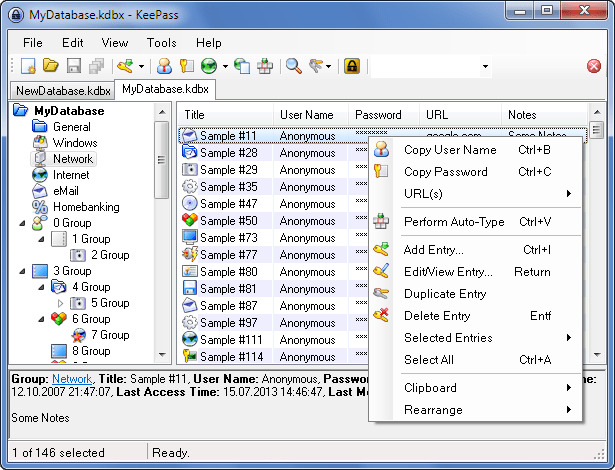
Browser Integration Setup
For seamless browsing experience with automatic password filling:
- In KeePassXC, go to Tools → Settings → Browser Integration
- Enable browser integration
- Install the corresponding browser extension:
- For Firefox: KeePassXC-Browser from Mozilla Add-ons
- For Chrome/Edge: KeePassXC-Browser from Chrome Web Store
- Connect your browser extension to KeePassXC by following the connection wizard
This integration allows KeePassXC to automatically fill login forms when you visit websites stored in your database.
Auto-Type Configuration
To quickly enter credentials without copy-paste:
- Navigate to Tools → Settings → Auto-Type
- Enable global Auto-Type
- Configure your preferred keyboard shortcut
- Test functionality with an existing entry
Auto-Type is particularly useful for applications where browser integration doesn’t work, such as desktop applications.
Backup and Synchronization
Protect your password database:
- Configure automatic backups in Database Settings
- Set up a regular export schedule for disaster recovery
- If using cloud synchronization, ensure your database is always closed before syncing
- Consider enabling database compression to reduce file size
Remember that your password database contains all your credentials, so regular backups are essential to prevent data loss.
Security Settings
Enhance protection with these settings:
- Configure database auto-lock after inactivity
- Enable unlock with system password/fingerprint if available
- Set secure clipboard timeouts to clear sensitive data
These settings help prevent unauthorized access if you step away from your computer while KeePass is running.
Troubleshooting Common Issues
Even with a smooth installation, you might encounter some issues when using KeePass on Linux Mint 22. Here are solutions to common problems:
Application Won’t Launch
If KeePass/KeePassXC fails to start after installation:
- Verify package integrity by reinstalling:
sudo apt install --reinstall keepassxc - Check for missing dependencies:
ldd $(which keepassxc) - Launch from terminal to view error messages:
keepassxc - For Mono-based KeePass installations, ensure Mono is properly installed:
mono --version
If using the Mono version and encountering issues, ensure you’ve installed the complete Mono package with:
sudo apt install mono-completeBrowser Integration Problems
If browser extensions aren’t connecting:
- Verify browser integration is enabled in KeePassXC settings
- Check that the correct extension is installed
- Restart both KeePassXC and your browser
- Reconnect the browser extension using the connection wizard
- Examine browser console logs for errors
For persistent issues, try removing and reinstalling the browser extension.
Database Access Issues
If you can’t open your password database:
- Verify you’re using the correct master password and/or key file
- Check file permissions on the database file:
ls -la /path/to/database.kdbx - Try opening a backup copy of your database
- For corrupted databases, use the KeePass Database Maintenance tools
Remember that there’s no way to recover a forgotten master password, so choose one that’s memorable but secure.
Display Problems
For interface scaling or display issues:
- For QT-based KeePassXC, adjust scaling using:
QT_SCALE_FACTOR=1.5 keepassxc - For Mono-based KeePass, try different Mono display drivers:
MONO_MWF_SCALING=1.5 mono KeePass.exe
These environment variables can help with high-DPI displays or when text appears too small.
Update Failures
If updates aren’t installing properly:
- Clear APT cache:
sudo apt clean - Remove and reinstall the application
- For PPA installations, verify the repository is still active
If using a PPA that becomes unavailable, consider switching to one of the other installation methods.
Congratulations! You have successfully installed KeePass. Thanks for using this tutorial for installing the latest version of KeePass password manager on the Linux Mint 22 system. For additional help or useful information, we recommend you check the official KeePass website.