How To Install KeePassXC on AlmaLinux 9
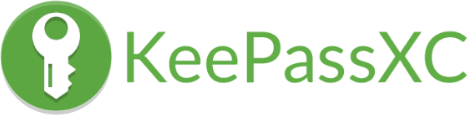
In today’s digital age, safeguarding your passwords and sensitive information is more crucial than ever. KeePassXC, a powerful open-source password manager, offers a secure and user-friendly solution for managing your passwords across multiple platforms. If you’re an AlmaLinux 9 user looking to enhance your password security, this comprehensive guide will walk you through the process of installing KeePassXC on your system.
Understanding KeePassXC
KeePassXC is a cross-platform password manager that prioritizes security and ease of use. As an open-source application, it benefits from a community of developers constantly working to improve its features and maintain its integrity. With KeePassXC, you can store your passwords, usernames, and other sensitive data in an encrypted database, ensuring that your information remains secure and accessible only to you.
Prerequisites for Installation
Before proceeding with the installation of KeePassXC on AlmaLinux 9, ensure that your system meets the following requirements:
- AlmaLinux 9 operating system
- Administrative privileges (sudo access)
- Internet connectivity
It’s also recommended to update your AlmaLinux 9 system to the latest version to ensure compatibility and security. To do so, run the following command in your terminal:
sudo dnf updateMethods of Installing KeePassXC on AlmaLinux 9
AlmaLinux 9 offers several methods to install KeePassXC, catering to different user preferences and system configurations. We’ll explore three popular methods: installing via Flatpak, and alternative methods like Snap and AppImage.
1. Installing via Flatpak
Flatpak is a universal package management system that allows you to install applications across different Linux distributions. Here’s how to install KeePassXC using Flatpak on AlmaLinux 9:
- Install Flatpak by running the following command:
sudo dnf install flatpak- Add the Flathub repository, which hosts a wide range of Flatpak applications:
sudoflatpak remote-add --user --if-not-exists flathub https://flathub.org/repo/flathub.flatpakrepo
- Install KeePassXC using Flatpak with the following command:
flatpak install --user flathub org.keepassxc.KeePassXCTo run KeePassXC installed via Flatpak, use the following command:
flatpak run org.keepassxc.KeePassXC2. Alternative Methods: Snap and AppImage
In addition to the EPEL repository and Flatpak, there are alternative methods to install KeePassXC on AlmaLinux 9, such as Snap and AppImage.
Snap Installation
Snap is a package management system developed by Canonical, the company behind Ubuntu. To install KeePassXC using Snap on AlmaLinux 9, follow these steps:
- Enable Snap support on AlmaLinux 9 by installing the Snapd package:
sudo dnf install snapd- Install KeePassXC using Snap with the following command:
sudo snap install keepassxcAppImage Installation
AppImage is a format that allows you to run applications without the need for installation. To use KeePassXC as an AppImage on AlmaLinux 9, follow these steps:
- Download the KeePassXC AppImage file from the official website.
- Make the downloaded file executable by running the following command:
chmod +x KeePassXC-x.y.z-x86_64.AppImageReplace x.y.z with the actual version number of the downloaded AppImage file.
- Run the AppImage directly by double-clicking on it or executing it from the terminal.
Post-Installation Configuration
After successfully installing KeePassXC on your AlmaLinux 9 system, it’s time to configure the application to suit your needs. Upon launching KeePassXC for the first time, you’ll be prompted to create a new database or import an existing one.
If you’re new to KeePassXC, consider creating a new database and setting a strong master password to protect your sensitive information. You can also explore the application’s settings to customize its behavior, such as enabling auto-lock, setting up browser integration, and configuring backup options.
To ensure the highest level of security, follow these best practices:
- Use a strong and unique master password for your KeePassXC database.
- Enable two-factor authentication for an extra layer of protection.
- Regularly backup your KeePassXC database to prevent data loss.
- Keep your AlmaLinux 9 system and KeePassXC application up to date with the latest security patches.
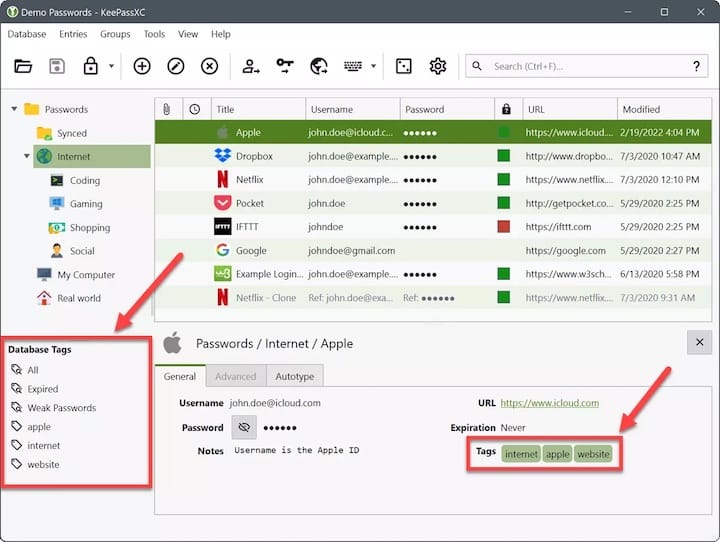
Troubleshooting Common Issues
While the installation process of KeePassXC on AlmaLinux 9 is generally straightforward, you may encounter some common issues. Here are a few troubleshooting tips:
- If you experience any errors during the installation process, ensure that you have the necessary permissions and that your system is up to date.
- If KeePassXC fails to launch, try running it from the terminal to see if any error messages are displayed. This can help identify the cause of the issue.
- If you encounter issues with browser integration, ensure that you have the appropriate browser extensions installed and configured correctly.
Congratulations! You have successfully installed KeePassXC. Thanks for using this tutorial to install the latest version of the KeePassXC password manager on the AlmaLinux 9 system. For additional help or useful information, we recommend you check the official KeePassXC website.