How To Install Krita on Debian 11

In this tutorial, we will show you how to install Krita on Debian 11. Are you a digital artist looking for powerful and versatile painting software for your Linux-based system? Look no further than Krita! Krita is a professional-grade, open-source painting program that is easy to use and packed with features that will help you create stunning digital art. In this article, we’ll walk you through the process of installing Krita on Debian 11. We’ll provide step-by-step instructions on how to download and install the software, as well as some tips for configuring it to get the most out of your digital painting experience. So, whether you’re a seasoned digital artist or just starting out, join us as we explore the world of Krita on Debian 11!
This article assumes you have at least basic knowledge of Linux, know how to use the shell, and most importantly, you host your site on your own VPS. The installation is quite simple and assumes you are running in the root account, if not you may need to add ‘sudo‘ to the commands to get root privileges. I will show you the step-by-step installation of Krita digital painting apps on a Debian 11 (Bullseye).
Prerequisites
- A server running one of the following operating systems: Debian 11.
- It’s recommended that you use a fresh OS install to prevent any potential issues.
- SSH access to the server (or just open Terminal if you’re on a desktop).
- An active internet connection. You’ll need an internet connection to download the necessary packages and dependencies for Krita.
- A
non-root sudo useror access to theroot user. We recommend acting as anon-root sudo user, however, as you can harm your system if you’re not careful when acting as the root.
Install Krita on Debian 11 Bullseye
Step 1. Before we install any software, it’s important to make sure your system is up to date by running the following apt commands in the terminal:
sudo apt update sudo apt upgrade sudo apt install ca-certificates apt-transport-https software-properties-common lsb-release
Step 2. Installing Krita on Debian 11.
Method 1. Installing Krita using the default Debian repositories √
By default, Krita is available on the Debian 11 base repository. So, now run the following command below to install Krita to your Debian system:
sudo apt install krita
Method 2. Installing Krita using the Krita Lime PPA √
If you want to get the latest version of Krita, you can install it using the Krita Lime PPA. This PPA provides the latest stable release of Krita for Debian 11. To add the Krita Lime PPA to your system, run the following command:
sudo add-apt-repository ppa:kritalime/ppa
After adding the PPA, you need to update the package list and install Kdenlive using the following command below:
sudo apt update sudo apt install krita
Method 3. Installing Krita using the AppImage package √
If you’re unable to install Krita using the above two methods, you can use the AppImage package to install Krita. The AppImage package is a self-contained application that can be run on any Linux distribution without the need for installation. Now download the AppImage package for Krita, and head over to the official website:
wget https://download.kde.org/stable/krita/5.1.5/krita-5.1.5-x86_64.appimage
Once the package is downloaded, you need to make it executable using the following command:
chmod +x krita-5.1.5-x86_64.appimage
Step 3. Accessing Krita on Debian Linux.
Once successfully installed, you can launch Krita from the application menu or by typing the following command in the Terminal:
krita
To run Krita using the AppImage package, use the following command:
./krita-5.1.5-x86_64.appimage
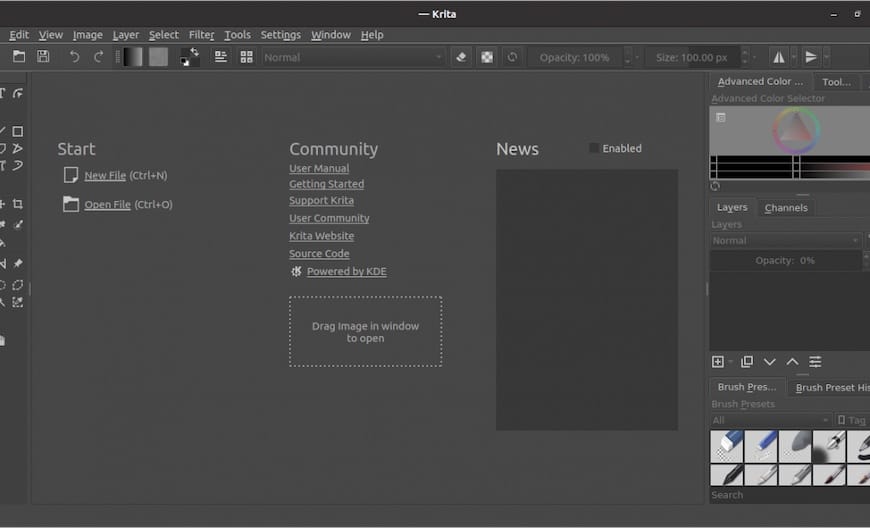
Congratulations! You have successfully installed Krita. Thanks for using this tutorial for installing the latest version of Krita digital painting software on Debian 11 Bullseye. For additional help or useful information, we recommend you check the official Krita website.