How To Install LibreNMS on Ubuntu 22.04 LTS

In this tutorial, we will show you how to install LibreNMS on Ubuntu 22.04 LTS. For those of you who didn’t know, LibreNMS is an auto-discovery PHP/MySQL-based network monitoring system. It allows you to monitor all major operating systems as well as network devices including Cisco, Juniper, FreeBSD, and many more via a web browser. LibreNMS uses several network protocols like SNMP, ARP, CDP, FDP, LLDP, OSPF, and BGP to auto-discover all network operating systems and devices. It also offers a wide range of features including, API access, customizable alerts, automatic updates, and many more.
This article assumes you have at least basic knowledge of Linux, know how to use the shell, and most importantly, you host your site on your own VPS. The installation is quite simple and assumes you are running in the root account, if not you may need to add ‘sudo‘ to the commands to get root privileges. I will show you the step-by-step installation of the LibreNMS monitoring tool on Ubuntu 22.04 (Jammy Jellyfish). You can follow the same instructions for Ubuntu 22.04 and any other Debian-based distribution like Linux Mint, Elementary OS, Pop!_OS, and more as well.
Prerequisites
- A server running one of the following operating systems: Ubuntu 22.04, 20.04, and any other Debian-based distribution like Linux Mint.
- It’s recommended that you use a fresh OS install to prevent any potential issues.
- SSH access to the server (or just open Terminal if you’re on a desktop).
- An active internet connection. You’ll need an internet connection to download the necessary packages and dependencies for LibreNMS.
- A
non-root sudo useror access to theroot user. We recommend acting as anon-root sudo user, however, as you can harm your system if you’re not careful when acting as the root.
Install LibreNMS on Ubuntu 22.04 LTS Jammy Jellyfish
Step 1. First, make sure that all your system packages are up-to-date by running the following apt commands in the terminal.
sudo apt update sudo apt upgrade
Step 2. Installing LEMP Stack on Ubuntu 22.04.
Before starting this tutorial, the LEMP server must be installed on your server. If you do not have LEMP Stack installed, you can follow our guide here.
Step 3. Installing LibreNMS on Ubuntu 22.04.
Now we create a dedicated user for LibreNMS. You can add it with the following command:
useradd -r -M -d /opt/librenms librenms usermod -a -G librenms www-data
By default, LibreNMS is not available on Ubuntu 22.04 base repository. Now run the following command below to download the latest stable version of LibreNMS from the GitHub page of your Ubuntu system:
cd /opt git clone https://github.com/librenms/librenms.git librenms
Next, create a log file for LibreNMS:
touch /opt/librenms/logs/librenms.log
After that, copy the SNMP sample configuration file with the following command:
cp /opt/librenms/snmpd.conf.example /etc/snmp/snmpd.conf
Then, edit the snmpd.conf file:
nano /etc/snmp/snmpd.conf
Find the following line:
com2sec readonly default RANDOMSTRINGGOESHERE
Replaced it with the following line:
com2sec readonly default mysnmpserverkey
Save and close the file, then download the SNMP distro binary and copy it to the desired location:
curl -o distro https://raw.githubusercontent.com/librenms/librenms-agent/master/snmp/distro chmod +x distro mv distro /usr/bin/distro
Next, restart the SNMP service to apply the changes:
sudo systemctl restart snmpd
In addition, you need to copy LibreNMS cron and Logrotate files to the desired location:
cp /opt/librenms/librenms.nonroot.cron /etc/cron.d/librenms cp /opt/librenms/misc/librenms.logrotate /etc/logrotate.d/librenms
Next, change the directory to LibreNMS and install the required dependencies using the following command below:
cd /opt/librenms ./scripts/composer_wrapper.php install --no-dev
We will need to change some folder permissions:
chown -R www-data:librenms /opt/librenms chmod -R 775 /opt/librenms setfacl -d -m g::rwx /opt/librenms/rrd /opt/librenms/logs /opt/librenms/bootstrap/cache/ /opt/librenms/storage/ setfacl -R -m g::rwx /opt/librenms/rrd /opt/librenms/logs /opt/librenms/bootstrap/cache/ /opt/librenms/storage/
Step 4. Configuring MariaDB for LibreNMS.
By default, MariaDB is not hardened. You can secure MariaDB using the mysql_secure_installation script. you should read below each step carefully which will set a root password, remove anonymous users, disallow remote root login, and remove the test database and access to secure MariaDB:
mysql_secure_installation
Configure it like this:
- Set root password? [Y/n] y - Remove anonymous users? [Y/n] y - Disallow root login remotely? [Y/n] y - Remove test database and access to it? [Y/n] y - Reload privilege tables now? [Y/n] y
Next, we will need to log in to the MariaDB console and create a database for LibreNMS. Run the following command:
mysql -u root -p
This will prompt you for a password, so enter your MariaDB root password and hit Enter. Once you are logged in to your database server you need to create a database for LibreNMS installation:
MariaDB [(none)]> create database librenmsdb CHARACTER SET utf8 COLLATE utf8_unicode_ci; MariaDB [(none)]> grant all privileges on librenmsdb.* to librenms@localhost IDENTIFIED by "your-strong-password"; MariaDB [(none)]> flush privileges; MariaDB [(none)]> exit;
Once done, open the MariaDB configuration file and add the following lines under [mysqld] section:
nano /etc/mysql/mariadb.conf.d/50-server.cnf
Within the [mysqld] section please add:
innodb_file_per_table=1 lower_case_table_names=0
Then, restart MariaDB for the changes to take effect:
sudo systemctl restart mariadb
Step 5. Create Nginx Virtual Host.
Now we create an Nginx virtual host configuration file for LibreNMS:
nano /etc/nginx/conf.d/librenms.conf
Add the following lines:
server {
listen 80;
server_name your-domain.com;
root /opt/librenms/html;
index index.php;
charset utf-8;
gzip on;
gzip_types text/css application/javascript text/javascript application/x-javascript image/svg+xml text/plain text/xsd text/xsl text/xml image/x-icon;
location / {
try_files $uri $uri/ /index.php?$query_string;
}
location /api/v0 {
try_files $uri $uri/ /api_v0.php?$query_string;
}
location ~ \.php {
include fastcgi.conf;
fastcgi_split_path_info ^(.+\.php)(/.+)$;
fastcgi_pass unix:/var/run/php/php8.1-fpm.sock;
}
location ~ /\.ht {
deny all;
}
}
Save and close the file then, restart the Nginx service with the following command:
nginx -t sudo systemctl restart nginx
For additional resources on installing and managing Nginx, read the post below:
Step 6. Configure Firewall.
Now we set up an Uncomplicated Firewall (UFW) with LibreNMS to allow public access on default web ports 80:
sudo ufw allow OpenSSH sudo ufw allow 'Nginx Full' sudo ufw enable
Step 7. Accessing LibreNMS Web Interface.
Once successfully installed, open your web browser and access the LibreNMS Web UI using the URL http://your-domain.com. You will be redirected to the following page:
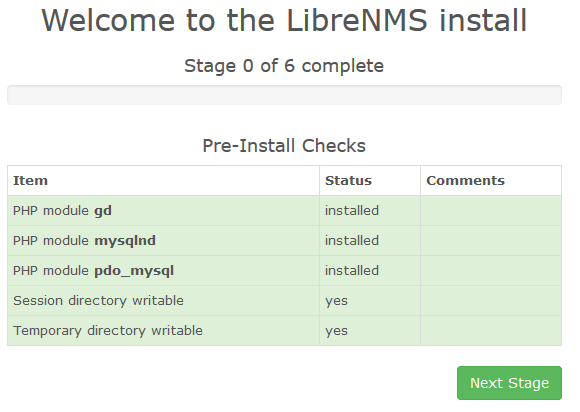
Congratulations! You have successfully installed LibreNMS. Thanks for using this tutorial for installing LibreNMS with Nginx on Ubuntu 22.04 LTS Jammy Jellyfish system. For additional help or useful information, we recommend you check the LibreNMS website.