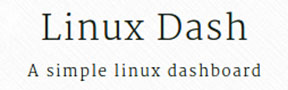
In this tutorial, we will show you how to install Linux Dash on Ubuntu 20.04 LTS. For those of you who didn’t know, KDE is a well-known desktop environment for Unix-like systems designed for users who wants to have a nice desktop environment for their machines, It is one of the most used desktop interfaces out there.
This article assumes you have at least basic knowledge of Linux, know how to use the shell, and most importantly, you host your site on your own VPS. The installation is quite simple and assumes you are running in the root account, if not you may need to add ‘sudo‘ to the commands to get root privileges. I will show you the step-by-step installation of Linux Dash on Ubuntu 20.04 (Focal Fossa). You can follow the same instructions for Ubuntu 18.04, 16.04, and any other Debian-based distribution like Linux Mint.
Prerequisites
- A server running one of the following operating systems: Ubuntu 20.04, 18.04, and any other Debian-based distribution like Linux Mint or elementary OS.
- It’s recommended that you use a fresh OS install to prevent any potential issues.
- A
non-root sudo useror access to theroot user. We recommend acting as anon-root sudo user, however, as you can harm your system if you’re not careful when acting as the root.
Install Linux Dash on Ubuntu 20.04 LTS Focal Fossa
Step 1. First, make sure that all your system packages are up-to-date by running the following apt commands in the terminal.
sudo apt update sudo apt upgrade
Step 2. Install the LAMP stack.
Before starting the installation, we need to install Apache and PHP packages on the Ubuntu server. If you do not have LAMP installed, you can follow our guide here.
Step 3. Installing Linux Dash on Ubuntu 20.04.
Run the following command to download and install Linux Dash:
cd /var/www/html/ sudo git clone https://github.com/afaqurk/linux-dash.git
Step 4. Accessing Linux Dash on the Ubuntu system.
The Linux-dash web-based monitoring will be available on HTTP port 80 by default. Open your favorite browser and navigate to http://your-domain.com/linux-dash or http://server-ip-address/linux-dash. The main page gives you all the information about the system, memory, CPU, and IO details. If you are using a firewall, please open port 80 to enable access to the control panel.
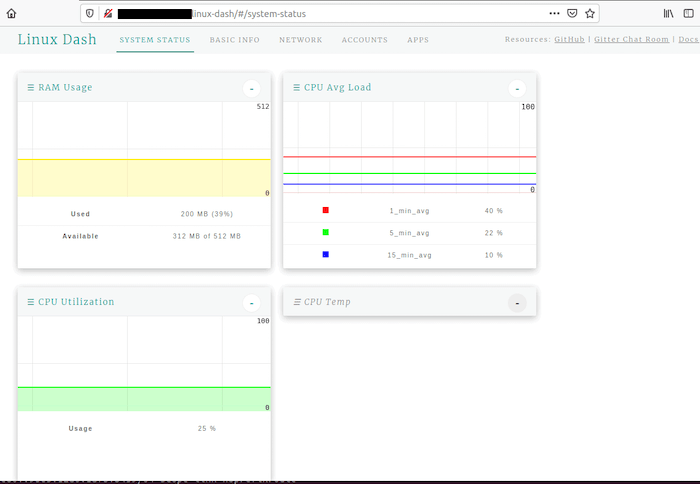
Congratulations! You have successfully installed Linux Dash. Thanks for using this tutorial for installing Linux Dash in Ubuntu 20.04 LTS Focal Fossa system. For additional help or useful information, we recommend you check the official Linux Dash website.