How To Install Magento on Ubuntu 22.04 LTS

In this tutorial, we will show you how to install Magento on Ubuntu 22.04 LTS. For those of you who didn’t know, Magento is a highly popular open-source e-commerce platform written in PHP and managed by Adobe Inc. The platform is flexible and has a large variety of features to build an online store. Magento offers a community and a commercial version of its platform the community version is free and is designed primarily for individuals and or small businesses. On the other hand, the enterprise version is mainly aimed at medium to large businesses and more of an enterprise environment.
This article assumes you have at least basic knowledge of Linux, know how to use the shell, and most importantly, you host your site on your own VPS. The installation is quite simple and assumes you are running in the root account, if not you may need to add ‘sudo‘ to the commands to get root privileges. I will show you the step-by-step installation of the Magento open-source e-commerce platform on Ubuntu 22.04 (Jammy Jellyfish). You can follow the same instructions for Ubuntu 22.04 and any other Debian-based distribution like Linux Mint, Elementary OS, Pop!_OS, and more as well.
Prerequisites
- A server running one of the following operating systems: Ubuntu 22.04, 20.04, and any other Debian-based distribution like Linux Mint.
- It’s recommended that you use a fresh OS install to prevent any potential issues.
- SSH access to the server (or just open Terminal if you’re on a desktop).
- A
non-root sudo useror access to theroot user. We recommend acting as anon-root sudo user, however, as you can harm your system if you’re not careful when acting as the root.
Install Magento on Ubuntu 22.04 LTS Jammy Jellyfish
Step 1. First, make sure that all your system packages are up-to-date by running the following apt commands in the terminal.
sudo apt update sudo apt upgrade
Step 2. Installing LAMP Stack on Ubuntu 22.04.
Before starting this tutorial, the LAMP server must be installed on your server. If you do not have LAMP Stack installed, you can follow our guide here.
Step 3. Installing Elasticsearch on Ubuntu 22.04.
By default, the Elasticsearch is not available on Ubuntu 22.04 base repository. Now run the following command below to add the Elasticsearch repository to your Ubuntu system:
echo "deb [signed-by=/usr/share/keyrings/elasticsearch-keyring.gpg] https://artifacts.elastic.co/packages/8.x/apt stable main" | sudo tee /etc/apt/sources.list.d/elastic-8.x.list
Next, import the GPG key:
wget -qO - https://artifacts.elastic.co/GPG-KEY-elasticsearch | sudo gpg --dearmor -o /usr/share/keyrings/elasticsearch-keyring.gpg
After the repository is enabled, now install the latest version of Elasticsearch using the below command:
sudo apt update sudo apt install elasticsearch
Elasticsearch service is not started automatically after installation, to start the service and enable it on system boot, type the following systemctl command:
sudo systemctl enable elasticsearch sudo systemctl start elasticsearch sudo systemctl status elasticsearch
To verify that Elasticsearch is running correctly, you will use the curl command:
curl -X GET "localhost:9200/"
Output:
{
"name" : "1krDCO-",
"cluster_name" : "elasticsearch",
"cluster_uuid" : "mzgLCfLJeliZUbpC_6R0wQ",
"version" : {
"number" : "6.8.24",
"build_flavor" : "default",
"build_type" : "deb",
"build_hash" : "4f66956",
"build_date" : "2022-06-06T21:23:50.08771JZ",
"build_snapshot" : false,
"lucene_version" : "7.7.4",
"minimum_wire_compatibility_version" : "5.6.1",
"minimum_index_compatibility_version" : "5.0.1"
},
"tagline" : "You Know, for Search"
}
Step 4. Installing Composer on Ubuntu 22.04.
By default, the Composer is not available on Ubuntu 22.04 base repository. Now run the following command below to download the Composer installer using wget command:
wget -O composer-setup.php https://getcomposer.org/installer
After the Composer has been downloaded, then execute the following command on the command line to install and setup composer on the Linux Ubuntu system:
php composer-setup.php --install-dir=/usr/local/bin --filename=composer
Confirm the installation and check the installed build version of Composer:
composer -V
Step 5. Installing Magento on Ubuntu 22.04.
In this tutorial, we will install Magento 2.4.4 using Composer. To proceed with this, you need to create an access key. You can create an account at the magento.com website and navigate to https://marketplace.magento.com/customer/accessKeys/ to create an access key.
Once an access key is created, you can run this command in your SSH session:
composer create-project --repository-url=https://repo.magento.com/ magento/project-community-edition=2.4.4 /var/www/magento2
You will be asked for your username and password. This is the information you need to fill in:
Username: YOUR_PUBLIC_KEY Password: YOUR_PRIVATE_KEY
Next, navigate to the Magento directory:
cd /var/www/magento2
We will need to change some folders permissions:
find var generated vendor pub/static pub/media app/etc -type f -exec chmod g+w {} +
sudo chown -R www-data:www-data /var/www/magento2
sudo chmod -R 755 /var/www/magento2
After that, install Magento using the composer command below:
sudo bin/magento setup:install \ --base-url=http://your-domain.com \ --db-host=localhost \ --db-name=magento_db \ --db-user=magento_user \ --db-password=Password \ --admin-firstname=Admin \ --admin-lastname=User \ --admin-email=admin@your-domain.com \ --admin-user=admin \ --admin-password=admin123 \ --language=en_US \ --currency=USD \ --timezone=America/Chicago \ --use-rewrites=1
You should see the following output:
[SUCCESS]: Magento installation complete. [SUCCESS]: Magento Admin URI: /admin_1m31xl Nothing to import.
Step 6. Configuring MariaDB for WordPress.
By default, MariaDB is not hardened. You can secure MariaDB using the mysql_secure_installation script. you should read and below each step carefully which will set a root password, remove anonymous users, disallow remote root login, and remove the test database and access to secure MariaDB:
mysql_secure_installation
Configure it like this:
- Set root password? [Y/n] y - Remove anonymous users? [Y/n] y - Disallow root login remotely? [Y/n] y - Remove test database and access to it? [Y/n] y - Reload privilege tables now? [Y/n] y
Next, we will need to log in to the MariaDB console and create a database for Magento. Run the following command:
mysql -u root -p
This will prompt you for a password, so enter your MariaDB root password and hit Enter. Once you are logged in to your database server you need to create a database for Magento installation:
MariaDB [(none)]> CREATE DATABASE magento_db; MariaDB [(none)]> CREATE USER 'magento_user'@'localhost' IDENTIFIED BY 'your-strong-password'; MariaDB [(none)]> GRANT ALL ON magento_db.* TO 'magento_user'@'localhost'; MariaDB [(none)]> FLUSH PRIVILEGES; MariaDB [(none)]> EXIT;
For additional resources on installing MariaDB, read the post below:
Step 7. Configure Apache Virtual Host.
Now create the virtual host configuration file for Magento:
sudo nano /etc/apache2/sites-available/magento.conf
Add the following file:
<VirtualHost *:80>
ServerName domain.com
ServerAlias www.domain.com
ServerAdmin admin@domain.com
DocumentRoot /var/www/magento2/pub
ErrorLog ${APACHE_LOG_DIR}/www.domain.com_error.log
CustomLog ${APACHE_LOG_DIR}/www.domain.com_access.log combined
<Directory /var/www/magento2/>
Options FollowSymlinks
AllowOverride All
Require all granted
</Directory>
</VirtualHost>
Save and close the file, then restart the Apache webserver so that the changes take place:
sudo a2ensite magento.conf sudo a2enmod ssl rewrite sudo systemctl restart apache2
Step 8. Secure Magento with Let’s Encrypt.
First of all, you need to install Certbot to get an SSL certificate with Let’s Encrypt:
sudo apt install certbot python3-certbot-apache
Next, get your SSL certificate with Let’s Encrypt by following these steps:
sudo certbot --apache
You will need to follow the interactive prompt and install the certificate. Since I have two domains, I will install SSL certificates for both domains:
Saving debug log to /var/log/letsencrypt/letsencrypt.log Enter email address (used for urgent renewal and security notices) (Enter 'c' to cancel): admin@domain.com - - - - - - - - - - - - - - - - - - - - - - - - - - - - - - - - - - - - - - - - Please read the Terms of Service at https://letsencrypt.org/documents/LE-SA-v1.2-November-15-2017.pdf. You must agree in order to register with the ACME server. Do you agree? - - - - - - - - - - - - - - - - - - - - - - - - - - - - - - - - - - - - - - - - (Y)es/(N)o: Y - - - - - - - - - - - - - - - - - - - - - - - - - - - - - - - - - - - - - - - - Would you be willing, once your first certificate is successfully issued, to share your email address with the Electronic Frontier Foundation, a founding partner of the Let's Encrypt project and the non-profit organization that develops Certbot? We'd like to send you email about our work encrypting the web, EFF news, campaigns, and ways to support digital freedom. - - - - - - - - - - - - - - - - - - - - - - - - - - - - - - - - - - - - - - - - (Y)es/(N)o: N Account registered. Which names would you like to activate HTTPS for? - - - - - - - - - - - - - - - - - - - - - - - - - - - - - - - - - - - - - - - - 1: domain.com 2: www.domain.com - - - - - - - - - - - - - - - - - - - - - - - - - - - - - - - - - - - - - - - - Select the appropriate numbers separated by commas and/or spaces, or leave input blank to select all options shown (Enter 'c' to cancel): 1,2 Requesting a certificate for domain.com and www.domain.com Successfully received certificate. Certificate is saved at: /etc/letsencrypt/live/domain.com/fullchain.pem Key is saved at: /etc/letsencrypt/live/domain.com/privkey.pem This certificate expires on 2022-12-10. These files will be updated when the certificate renews. Certbot has set up a scheduled task to automatically renew this certificate in the background. Deploying certificate Successfully deployed certificate for domain.com to /etc/apache2/sites-available/www.domain.com-le-ssl.conf Successfully deployed certificate for www.domain.com to /etc/apache2/sites-available/www.domain.com-le-ssl.conf Congratulations! You have successfully enabled HTTPS on https://domain.com and https://www.domain.com - - - - - - - - - - - - - - - - - - - - - - - - - - - - - - - - - - - - - - - - If you like Certbot, please consider supporting our work by: * Donating to ISRG / Let's Encrypt: https://letsencrypt.org/donate * Donating to EFF: https://eff.org/donate-le - - - - - - - - - - - - - - - - - - - - - - - - - - - - - - - - - - - - - - - -
Step 9. Set up Auto-Renewal SSL.
Let’s Encrypt certificates have 90 days of validity, and it is highly advisable to renew the certificates before they expire. You can test automatic renewal for your certificates by running this command:
sudo certbot renew --dry-run
Output:
Saving debug log to /var/log/letsencrypt/letsencrypt.log - - - - - - - - - - - - - - - - - - - - - - - - - - - - - - - - - - - - - - - - Processing /etc/letsencrypt/renewal/domain.com.conf - - - - - - - - - - - - - - - - - - - - - - - - - - - - - - - - - - - - - - - - Account registered. Simulating renewal of an existing certificate for domain.com and www.domain.com - - - - - - - - - - - - - - - - - - - - - - - - - - - - - - - - - - - - - - - - Congratulations, all simulated renewals succeeded: /etc/letsencrypt/live/domain.com/fullchain.pem (success) - - - - - - - - - - - - - - - - - - - - - - - - - - - - - - - - - - - - - - - -
Step 10. Configure Firewall.
Now we set up an Uncomplicated Firewall (UFW) with Apache to allow public access on default web ports for HTTP and HTTPS:
sudo ufw allow OpenSSH sudo ufw allow 'Apache Full' sudo ufw enable
Step 11. Accessing Magento Web Interface.
Once successfully installed, open your web browser and access the Magento Web interface using the URL https://domain.com. You will be redirected to the following page:
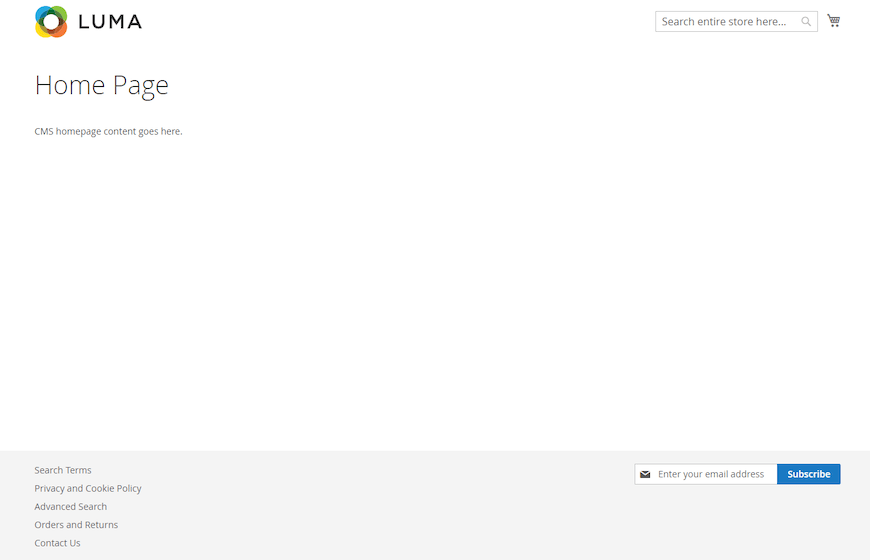
Congratulations! You have successfully installed Magento. Thanks for using this tutorial for installing Magento with LAMP on Ubuntu 22.04 LTS Jammy Jellyfish system. For additional help or useful information, we recommend you check the Magento website.