
In this tutorial, we will show you how to install Microsoft Teams on Ubuntu 20.04 LTS. Microsoft Teams, a powerful unified communication platform, has become an indispensable tool for teams across various industries. While primarily designed for Windows and macOS, the demand for using Teams on Linux operating systems, particularly Ubuntu, has been steadily increasing.
This article assumes you have at least basic knowledge of Linux, know how to use the shell, and most importantly, you host your site on your own VPS. The installation is quite simple and assumes you are running in the root account, if not you may need to add ‘sudo‘ to the commands to get root privileges. I will show you through the step-by-step installation of the Microsoft Teams on Ubuntu 20.04 (Focal Fossa). You can follow the same instructions for Ubuntu 18.04, 16.04, and any other Debian-based distribution like Linux Mint.
Prerequisites
- A server running one of the following operating systems: Ubuntu 20.04, 18.04, and any other Debian-based distribution like Linux Mint.
- It’s recommended that you use a fresh OS install to prevent any potential issues.
- A
non-root sudo useror access to theroot user. We recommend acting as anon-root sudo user, however, as you can harm your system if you’re not careful when acting as the root.
Install Microsoft Teams on Ubuntu 20.04 LTS Focal Fossa
Step 1. First, make sure that all your system packages are up-to-date by running the following apt commands in the terminal.
sudo apt update sudo apt upgrade
Step 2. Installing Microsoft Teams on Ubuntu 20.04.
Now we open a browser and point it to the official Teams download page. Click on either the .deb version:
wget -O teams.deb https://packages.microsoft.com/repos/ms-teams/pool/main/t/teams/teams_1.5.00.10453_amd64.deb
Once you are in the correct directory, run the following command to install the Teams package, replacing teams_1.5.00.10453_amd64.deb with the actual filename of the downloaded .deb file:
sudo dpkg -i teams_1.5.00.10453_amd64.deb
If the installation encounters any missing dependencies, you can resolve them by running the following command:
sudo apt install -f
Step 3. Accessing Microsoft Teams on Ubuntu.
Once successfully install Microsoft Teams, you can access all the same features available with the app on Windows 10, including chat, video meetings, calling, and collaboration on Office documents from your Microsoft 365 and business processes within a single interface. You can simply go to the application menu and search for “Microsoft Teams.” and launch it.
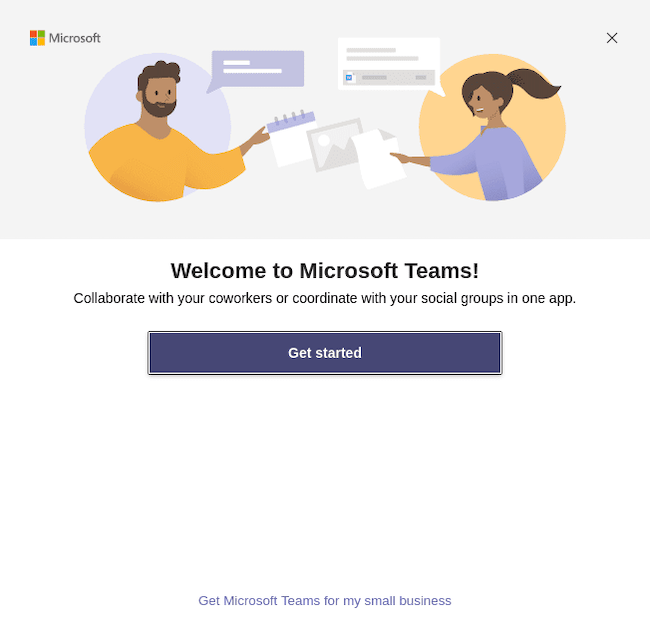
Step 3. Troubleshooting Common Issues.
While Microsoft Teams generally works smoothly on Ubuntu 20.04, you may occasionally encounter issues. Here are some common problems and their potential solutions:
- Teams not launching: If Microsoft Teams fails to launch, first ensure that your system meets the minimum requirements outlined earlier. If the issue persists, try reinstalling Teams using the steps provided in the installation sections.
- Audio or video not working: If you experience problems with audio or video during meetings, check your device settings and ensure that the correct input and output devices are selected. Also, verify that Teams has the necessary permissions to access your microphone and camera.
- Notification issues: If you are not receiving notifications for new messages or mentions, make sure that notifications are enabled in your Teams settings. Go to your profile picture, click “Settings,” and then navigate to the “Notifications” section to customize your notification preferences.
Congratulations! You have successfully installed Microsoft Teams. Thanks for using this tutorial to install Microsoft Teams on Ubuntu 20.04 LTS Focal Fossa system. For additional help or useful information, we recommend you check the official Microsoft website.