
In this tutorial, we will show you how to install MySQL Workbench on Debian 11. For those of you who didn’t know, MySQL Workbench is a unified visual tool for database architects, developers, and DBAs. In short, it provides a graphical user interface to design and edit databases, display them clearly, and manage them easily. Workbench can be used on computers with the Linux, macOS, or Microsoft Windows operating systems.
This article assumes you have at least basic knowledge of Linux, know how to use the shell, and most importantly, you host your site on your own VPS. The installation is quite simple and assumes you are running in the root account, if not you may need to add ‘sudo‘ to the commands to get root privileges. I will show you through the step-by-step installation of the MySQL Workbench on a Debian 11 (Bullseye).
Prerequisites
- A server running one of the following operating systems: Debian 10 or Debian 11.
- It’s recommended that you use a fresh OS install to prevent any potential issues.
- A
non-root sudo useror access to theroot user. We recommend acting as anon-root sudo user, however, as you can harm your system if you’re not careful when acting as the root.
Install MySQL Workbench on Debian 11 Bullseye
Step 1. Before we install any software, it’s important to make sure your system is up to date by running the following apt commands in the terminal:
sudo apt update sudo apt upgrade
Step 2. Installing MySQL Workbench on Debian 11.
- Install MySQL Workbench using SID repository Debian.
By default, MySQL Workbench is not available on Debian 11 base repository. So, now run the following command below to add Debian SID repository:
echo "deb http://deb.debian.org/debian sid main contrib non-free" | sudo tee /etc/apt/sources.list.d/sid.list
Once added repository, now update apt package and install MySQL Workbench using following command:
sudo apt update sudo apt install mysql-workbench
- Install MySQL Workbench using Snap.
If Snapd package manager is not already installed then you can install it by running the following command below:
sudo apt install snapd
To install MySQL Workbench, simply use the following command:
snap install mysql-workbench-community
Step 3. Accessing MySQL Workbench on Debian.
you can launch the application and connect your database server to begin management from a graphical interface or you can launch it using the terminal by typing the following command:
mysql-workbench
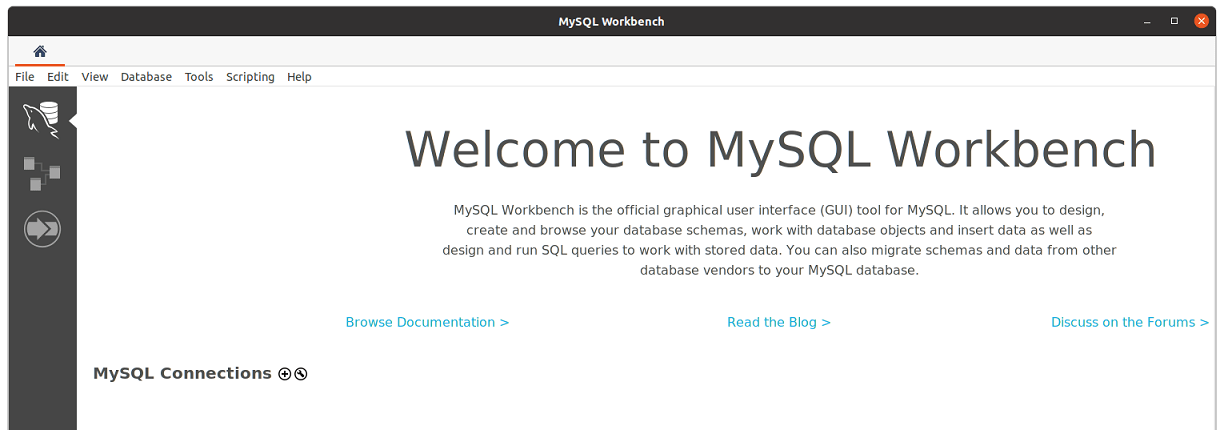
Congratulations! You have successfully installed MySQL Workbench. Thanks for using this tutorial for installing the latest version of the MySQL Workbench on Debian 11 Bullseye. For additional help or useful information, we recommend you check the official MySQL website.