How To Install NextCloud on Rocky Linux 9
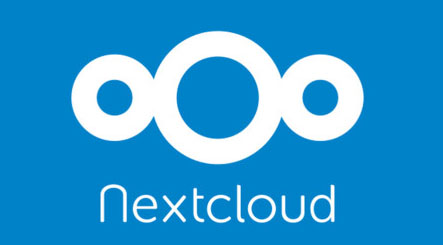
In this tutorial, we will show you how to install NextCloud on Rocky Linux 9. For those of you who didn’t know, Nextcloud is free and open-source software that allows you to create file hosting services. It has features that are comparable to other services such as Dropbox or Google Drive. The popularity of Nextcloud grew immensely with the large community of developers behind it. A lot of plugins have been added to Nextcloud making it offer more features such as collaborative editing, email client, note-taking, project management, video conferencing e.t.c
This article assumes you have at least basic knowledge of Linux, know how to use the shell, and most importantly, you host your site on your own VPS. The installation is quite simple and assumes you are running in the root account, if not you may need to add ‘sudo‘ to the commands to get root privileges. I will show you the step-by-step installation of the NextCloud on Rocky Linux. 9.
Prerequisites
- A server running one of the following operating systems: Rocky Linux 9.
- It’s recommended that you use a fresh OS install to prevent any potential issues.
- SSH access to the server (or just open Terminal if you’re on a desktop).
- A
non-root sudo useror access to theroot user. We recommend acting as anon-root sudo user, however, as you can harm your system if you’re not careful when acting as the root.
Install NextCloud on Rocky Linux 9
Step 1. The first step is to update your system to the latest version of the package list. To do so, run the following commands:
sudo dnf check-update sudo dnf install dnf-utils
Step 2. Installing Apache.
By default, Apache is not available on the Rocky Linux 9 base repository. Now we install the latest version of Apache using dnf the command:
sudo dnf install httpd httpd-tools
You can start the httpd service and configure it to run on startup by entering the following commands:
sudo systemctl start httpd sudo systemctl enable httpd sudo systemctl status httpd
For additional resources on installing Apache, read the post below:
Step 3. Installing MariaDB.
By default, MariaDB is available on the Rocky Linux 9 base repository. Simply install the MariaDB package by using the dnf command:
sudo dnf install mariadb-server mariadb
After the installation is completed, start the service of the Database server and then enable the same, so that it could start itself automatically with the system reboot:
sudo systemctl restart mariadb sudo systemctl status mariadb sudo systemctl enable mariadb
By default, MariaDB is not hardened. You can secure MariaDB using the mysql_secure_installation script. you should read and below each step carefully which will set a root password, remove anonymous users, disallow remote root login, and remove the test database and access to secure MariaDB:
mysql_secure_installation
First, log into the MariaDB shell with the following command:
mysql
Now we create a database and user for NextCloud with the following command:
MariaDB [(none)]> CREATE DATABASE nextclouddb; MariaDB [(none)]> CREATE USER 'nextcloud-user'@'localhost' IDENTIFIED BY "your-strong-password"; MariaDB [(none)]> GRANT ALL PRIVILEGES ON nextclouddb.* TO 'nextcloud-user'@'localhost'; MariaDB [(none)]> FLUSH PRIVILEGES; MariaDB [(none)]> exit;
For additional resources on installing MariaDB Database, read the post below:
Step 4. Installing PHP.
PHP is a popular scripting language that powers the dynamic content of millions of websites and apps. Now we run the commands below to install PHP:
sudo dnf epel-release sudo dnf module enable php:remi-8.1
Once Remi PHP 8.1 module is enabled, you can now install PHP 8.1 and commonly used PHP extensions as follows:
sudo dnf install php php-cli php-fpm php-gd php-curl php-zip php-mbstring php-opcache php-intl php-mysqlnd
Check and verify the installed version:
php -v
For additional resources on installing PHP, read the post below:
Step 5. Installing NextCloud on Rocky Linux 9.
By default, NextCloud is not available on the Rocky Linux 9 base repository. Now we download the latest version of NextCloud using wget the command:
sudo wget https://download.nextcloud.com/server/releases/latest.zip
Next, unzip your downloaded file:
sudo unzip latest.zip sudo mv nextcloud/ /var/www/html/ sudo mkdir /var/www/html/nextcloud/data
We will need to change some folders permissions:
sudo chown apache:apache -R /var/www/html/nextcloud
Step 6. Configure Apache Virtualhost.
Now we create an Apache configuration file for NextCloud on your Rocky Linux system:
nano /etc/httpd/conf.d/nextcloud.conf
Add the following file:
<VirtualHost *:80>
ServerName your-domain.com
ServerAdmin admin@your-domain.com
DocumentRoot /var/www/html/nextcloud
<directory /var/www/html/nextcloud>
Require all granted
AllowOverride All
Options FollowSymLinks MultiViews
SetEnv HOME /var/www/html/nextcloud
SetEnv HTTP_HOME /var/www/html/nextcloud
</directory>
</VirtualHost>
Save and close the file, then restart the Apache service to apply the changes:
sudo systemctl restart httpd
Step 7. Configure Firewall.
Rocky Linux 9 comes with firewalld enabled by default, and it will block other connections from other computers that are trying to access our NextCloud service. We must open the appropriate ports so that the NextCloud resources can be accessed from other machines:
sudo firewall-cmd --add-service={http,https} --permanent
sudo firewall-cmd --reload
Step 8. Accessing NextCloud Web Interface.
Once successfully installed, open your web browser and access the NextCloud Web UI using the URL http://your-domain.com/nextcloud. You will be redirected to the following page:
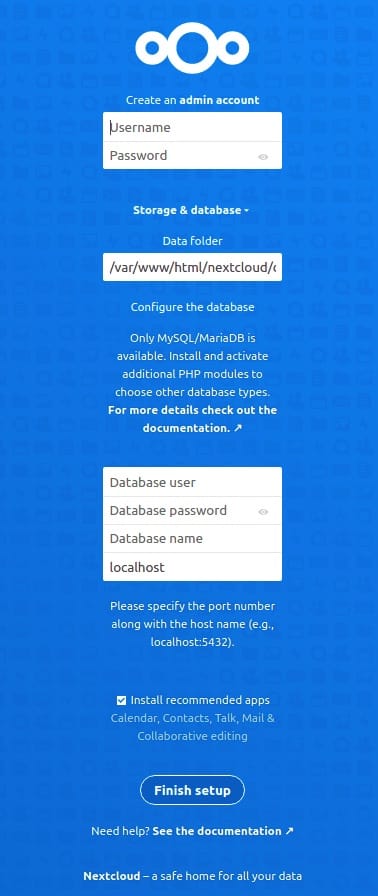
- Enter Username and Password to create account.
- Next click on Storage and Database and select MariaDB
- Fill in all the database details i.e database user, password, and database name.
- And click the Finish Setup button to complete the setup.
Congratulations! You have successfully installed NextCloud. Thanks for using this tutorial for installing NextCloud on your Rocky Linux 9 system. For additional help or useful information, we recommend you check the official NextCloud website.