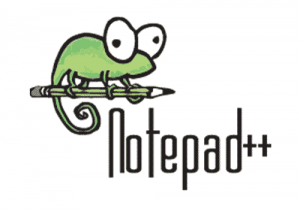
In this tutorial, we will show you how to install Notepad++ on Manjaro 20. For those of you who didn’t know, Notepad++ is one of the most popular free and open-source source code editors. It is a favorite of many software developers and system administrators. Notepad++ is only developed for Windows Platform by its developers but today is also available for Manjaro through a snap package. Generally, Linux users would like to use the command line editors such as nano and vim. But if you are not familiar with the command-line editor then GUI-based Notepad++ editor is the best choice.
This article assumes you have at least basic knowledge of Linux, know how to use the shell, and most importantly, you host your site on your own VPS. The installation is quite simple and assumes you are running in the root account, if not you may need to add ‘sudo‘ to the commands to get root privileges. I will show you through the step-by-step installation of the Notepad++ text editor on a Manjaro 20 (Nibia).
Prerequisites
- A server running one of the following operating systems: Manjaro 20.
- It’s recommended that you use a fresh OS install to prevent any potential issues.
- A
non-root sudo useror access to theroot user. We recommend acting as anon-root sudo user, however, as you can harm your system if you’re not careful when acting as the root.
Install Notepad++ on Manjaro 20 Nibia
Step 1. Before running the tutorial below, make sure that our system is up to date:
sudo pacman -Syu
Step 2. Installing Snap.
Before we install Notepad++ we should enable Snap package manager:
sudo pacman -S snapd sudo systemctl enable --now snapd.socket
Step 3. Installing Notepad++ on Manjaro 20.
Run the following command in the Manjaro terminal to install Notepad++:
sudo snap install notepad-plus-plus
Step 4. Accessing Notepad++ on Manjaro.
Once successfully installed, next go to your Activities Overview and search for, the launch Notepad++, or alternatively, you can type the following command in the terminal to launch the app:
notepad-plus-plus
Congratulations! You have successfully installed Notepad++. Thanks for using this tutorial for installing the latest version of Notepad++ text editor on the Manjaro system. For additional help or useful information, we recommend you check the official Notepad++ website.