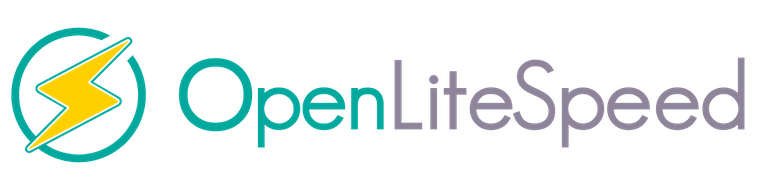
In this tutorial, we will show you how to install OpenLiteSpeed on Ubuntu 20.04 LTS. For those of you who didn’t know, OpenLiteSpeed is an open-source HTTP server developed by LiteSpeed Technologies. OpenLiteSpeed is a high-performance and lightweight HTTP server which comes with a Web Gui administration interface. As far as Linux web servers are concerned, OpenLiteSpeed has some interesting features that make it a solid choice for many installations. It features Apache compatible rewrite rules, a web administration interface, and customized PHP processing optimized for the server.
This article assumes you have at least basic knowledge of Linux, know how to use the shell, and most importantly, you host your site on your own VPS. The installation is quite simple and assumes you are running in the root account, if not you may need to add ‘sudo‘ to the commands to get root privileges. I will show you the step-by-step installation of the OpenLiteSpeed on Ubuntu 20.04 (Focal Fossa). You can follow the same instructions for Ubuntu 18.04, 16.04, and any other Debian-based distribution like Linux Mint.
Prerequisites
- A server running one of the following operating systems: Ubuntu 20.04, 18.04, 16.04, and any other Debian-based distribution like Linux Mint.
- It’s recommended that you use a fresh OS install to prevent any potential issues.
- SSH access to the server (or just open Terminal if you’re on a desktop).
- A
non-root sudo useror access to theroot user. We recommend acting as anon-root sudo user, however, as you can harm your system if you’re not careful when acting as the root.
Install OpenLiteSpeed on Ubuntu 20.04 LTS Focal Fossa
Step 1. First, make sure that all your system packages are up-to-date by running the following apt commands in the terminal.
sudo apt update sudo apt upgrade
Step 2. Installing OpenLiteSpeed on Ubuntu 20.04.
By default, OpenLiteSpeed is not available in the Ubuntu 20.04 default repository. So you will need to add the OpenLiteSpeed official repository to your system:
wget -O - http://rpms.litespeedtech.com/debian/enable_lst_debian_repo.sh | bash
Once the repository is added, install the OpenLiteSpeed with the following command:
sudo apt install openlitespeed
Step 3. Installing PHP for OpenLiteSpeed.
Now we have customized PHP processors. For this tutorial, we will use the latest version of it – lsphp74:
sudo apt install lsphp74
Then, you will need to create a symbolic link to the installed package:
ln -sf /usr/local/lsws/lsphp74/bin/lsphp /usr/local/lsws/fcgi-bin/lsphp5
Next, start the OpenLiteSpeed service with the following command:
/usr/local/lsws/bin/lswsctrl start
Step 4. Configure Firewall.
We need to enable SSH, HTTP, HTTPS, and ports 7080, 8088 for the firewall:
sudo ufw allow OpenSSH sudo ufw allow http sudo ufw allow https sudo ufw allow 7080/tcp sudo ufw allow 8088/tcp sudo ufw enable
Step 5. Setting the Administrative Password.
The next step is to create an administrator user who will manage the OpenLiteSpeed administration panel. So, go to the /usr/local/lsws/admin/misc folder:
$ /usr/local/lsws/admin/misc/admpass.sh Please specify the user name of administrator. This is the user name required to login the administration Web interface. User name [admin]: admin Please specify the administrator's password. This is the password required to login the administration Web interface. Password: Retype password: Administrator's username/password is updated successfully!
Step 6. Accessing the OpenLiteSpeed on Ubuntu.
OpenLiteSpeed will be available on HTTP port 7080 by default. Open your favorite browser and navigate to http://server-ip-address:7080 and complete the required steps to finish the installation.
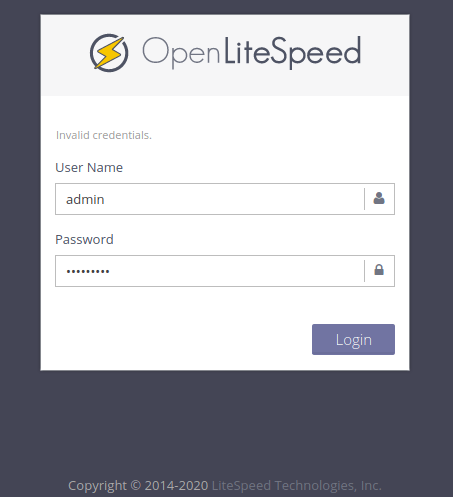
Congratulations! You have successfully installed OpenLiteSpeed. Thanks for using this tutorial for installing the OpenLiteSpeed web server on your Ubuntu 20.04 LTS Focal Fossa system. For additional help or useful information, we recommend you check the official OpenLiteSpeed website.