How To Install Pale Moon Browser on openSUSE

In this tutorial, we will show you how to install Pale Moon Browser on openSUSE. Pale Moon is a unique, open-source web browser that focuses on customization and performance. Built on the powerful Goanna rendering engine, a fork of Mozilla’s Gecko engine, Pale Moon offers a familiar yet enhanced browsing experience. This lightweight browser is an excellent alternative for users seeking a balance between functionality and resource efficiency.
This article assumes you have at least basic knowledge of Linux, know how to use the shell, and most importantly, you host your site on your own VPS. The installation is quite simple and assumes you are running in the root account, if not you may need to add ‘sudo‘ to the commands to get root privileges. I will show you the step-by-step installation of the Pale Moon Browser on openSUSE.
Prerequisites
- A server running one of the following operating systems: openSUSE (Leap or Tumbleweed)
- It’s recommended that you use a fresh OS install to prevent any potential issues.
- You will need access to the terminal to execute commands. openSUSE provides the Terminal application for this purpose. It can be found in your Applications menu.
- You’ll need an active internet connection to download Inkscape and its dependencies.
- You’ll need administrative (root) access or a user account with sudo privileges.
Install Pale Moon Browser on openSUSE
Step 1. Setting Up Your Environment.
First, ensure that your openSUSE system is up to date. This can be done by opening a terminal and running the following commands:
sudo zypper refresh sudo zypper update
These commands refresh the list of available packages and update your system to the latest versions, ensuring compatibility with the Pale Moon installation.
Step 2. Installing Pale Moon Browser on openSUSE.
The first step in installing Pale Moon on openSUSE is to add the official Pale Moon repository to your system. This repository contains the necessary packages and ensures that you have access to the latest version of the browser. To add the repository, open the terminal and execute the following command:
zypper addrepo https://download.opensuse.org/repositories/network/openSUSE_Tumbleweed/network.repo
Now that the repository is added, you’re ready to install Pale Moon on your openSUSE system. To begin the installation process, use the following command in the terminal:
zypper refresh zypper install palemoon
During the installation process, you may be prompted to confirm the installation by pressing “y” or “Enter.” Once the installation is complete, you’ll see a success message in the terminal, indicating that Pale Moon is now installed on your openSUSE system.
Step 3. Accessing Pale Moon Browser on openSUSE.
After successfully installing Pale Moon, you may want to perform some post-installation steps to enhance your browsing experience. One common task is creating a desktop shortcut for easy access to the browser. To create a shortcut, navigate to the openSUSE application menu, locate Pale Moon, right-click on it, and select “Add to Desktop” or “Add to Panel,” depending on your preference.
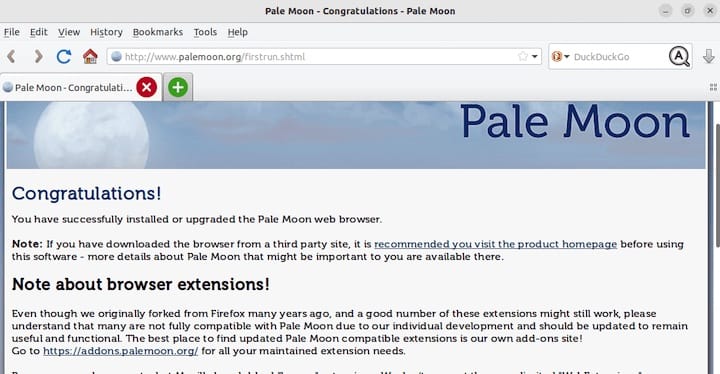
Additionally, you can import your bookmarks and settings from other browsers to Pale Moon. To do this, open Pale Moon, go to the “File” menu, and select “Import.” Choose the browser you want to import from and follow the prompts to transfer your data seamlessly.
Congratulations! You have successfully installed Pale Moon. Thanks for using this tutorial for installing the Pale Moon Browser on your openSUSE system. For additional or useful information, we recommend you check the official Pale Moon website.