
In this tutorial, we will show you how to install phpMyAdmin on Windows 10 WSL. For those of you who didn’t know, phpMyAdmin is an open-source PHP application built to manage MySQL and MariaDB database servers such as user accounts and privileges, execute SQL queries and statements, import and export database content, and much more via the intuitive web interface.
This article assumes you have at least basic knowledge of Linux, know how to use the shell, and most importantly, you host your site on your own VPS. The installation is quite simple and assumes you are running in the root account, if not you may need to add ‘sudo‘ to the commands to get root privileges. I will show you the step-by-step installation of the phpMyAdmin under Windows. You can follow the same instructions for Ubuntu 18.04, 16.04, and any other Debian-based distribution like Linux Mint on the Subsystem for Linux 2 (WSL2).
Prerequisites
- A server running one of the following operating systems: Windows 10.
- It’s recommended that you use a fresh OS install to prevent any potential issues
- A
non-root sudo useror access to theroot user. We recommend acting as anon-root sudo user, however, you can harm your system if you’re not careful when acting as the root.
Install phpMyAdmin on Windows 10 WSL
Step 1. Installing Windows Subsystem Linux.
You can install the windows subsystem for Linux, which provides an environment for a Linux userspace to operate. Now follow instructions to install WSL 2 from here.
Step 2. Installing the LAMP stack on Windows WSL.
A Ubuntu 20.04 LAMP server is required. If you do not have LAMP installed, you can follow our guide.
Step 3. Installing phpMyAdmin on Windows WSL.
Once successfully installed Apache, MariaDB, and PHP (LAMP). Next, run the commands below to install phpMyAdmin:
sudo apt install phpmyadmin
During the installation, you’ll be prompted to select the webserver to run with phpMyAdmin. Select apache2 when prompted and continue installing the process:
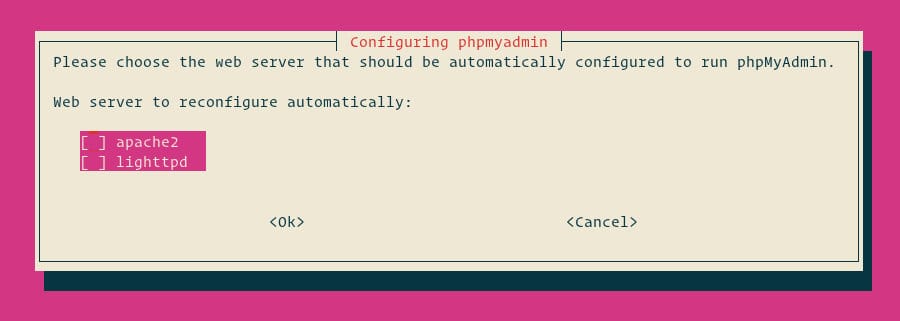
Next, select Yes and press ENTER to install and configure the database.
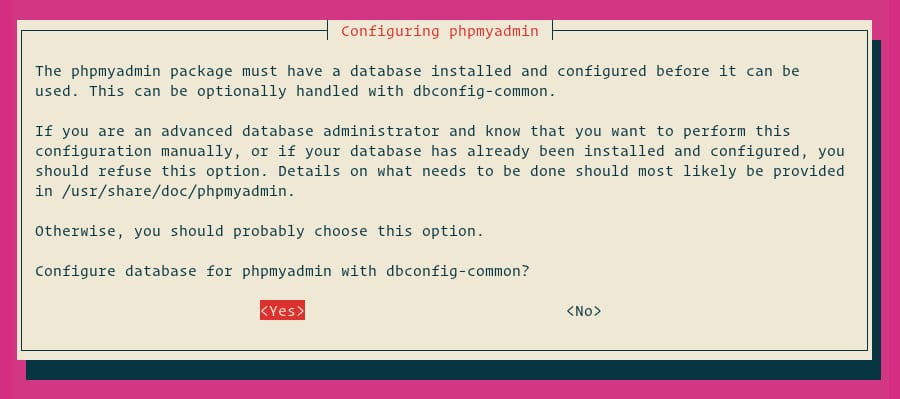
You need to provide a password for phpMyAdmin to register with the MySQL database server. If the password is not given, a random password will be generated.
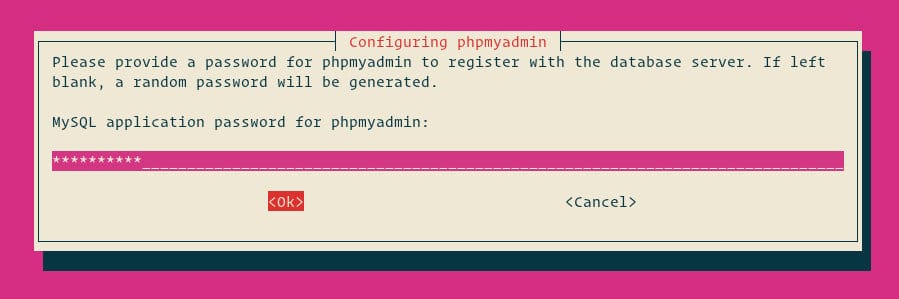
Step 4. Accessing phpMyAdmin.
Now open your browser and surf to http://your-ip-address/phpmyadmin and when the login screen appears then type the root user for Database created above along with its password.

Congratulations! You have successfully installed phpMyAdmin. Thanks for using this tutorial for installing the latest stable version of the phpMyAdmin on Windows Subsystem for Linux 2 (WSL 2) on the Ubuntu 20.04 LTS (Focal Fossa) system. For additional help or useful information, we recommend you check the official Ubuntu website.