How To Install phpMyAdmin on Ubuntu 22.04 LTS

In this tutorial, we will show you how to install phpMyAdmin on Ubuntu 22.04 LTS. For those of you who didn’t know, phpMyAdmin is a free software tool written in PHP that is intended to handle the administration of a MySQL or MariaDB database server. This tool provides you with a user interface to make MySQL operations so you don’t have to use the command-line interface.
This article assumes you have at least basic knowledge of Linux, know how to use the shell, and most importantly, you host your site on your own VPS. The installation is quite simple and assumes you are running in the root account, if not you may need to add ‘sudo‘ to the commands to get root privileges. I will show you the step-by-step installation of the phpMyAdmin on Ubuntu 22.04 (Jammy Jellyfish). You can follow the same instructions for Ubuntu 22.04 and any other Debian-based distribution like Linux Mint, Elementary OS, Pop!_OS, and more as well.
Prerequisites
- A server running one of the following operating systems: Ubuntu 22.04, 20.04, and any other Debian-based distribution like Linux Mint.
- It’s recommended that you use a fresh OS install to prevent any potential issues.
- SSH access to the server (or just open Terminal if you’re on a desktop).
- A
non-root sudo useror access to theroot user. We recommend acting as anon-root sudo user, however, as you can harm your system if you’re not careful when acting as the root.
Install phpMyAdmin on Ubuntu 22.04 LTS Jammy Jellyfish
Step 1. First, make sure that all your system packages are up-to-date by running the following apt commands in the terminal.
sudo apt update sudo apt upgrade sudo apt install lsb-release ca-certificates apt-transport-https software-properties-common
Step 2. Installing LAMP Stack on Ubuntu.
Before starting this tutorial, the LAMP server must be installed on your server. You can find our LAMP Installation guide here.
Step 3. Installing phpMyAdmin on Ubuntu 22.04.
By default, the phpMyAdmin is not available on Ubuntu 22.04 base repository. Now run the following command below to install the latest version of phpMyAdmin to your Ubuntu system:
sudo apt install phpmyadmin
Step 4. Configure phpMyAdmin.
Once phpMyAdmin is installed you can configure it with Apache so you can access the web interface:
sudo cp /etc/phpmyadmin/apache.conf /etc/apache2/conf-available/phpmyadmin.conf
Finally, restart the Apache webserver so that the changes take place:
sudo a2enconf phpmyadmin.conf sudo systemctl restart apache2
Step 5. Configure Firewall.
Now we set up an Uncomplicated Firewall (UFW) with Apache to allow public access on default web ports for HTTP and HTTPS:
sudo ufw allow 'Apache Full' sudo ufw enable sudo ufw status
Step 6. Accessing phpMyAdmin Web Interface.
Once successfully installed, open your web browser and type the URL http://your-IP-address/phpmyadmin. You will be redirected to the phpMyAdmin login page:

Log in with the database user, You should see the phpMyAdmin default dashboard on the following page:
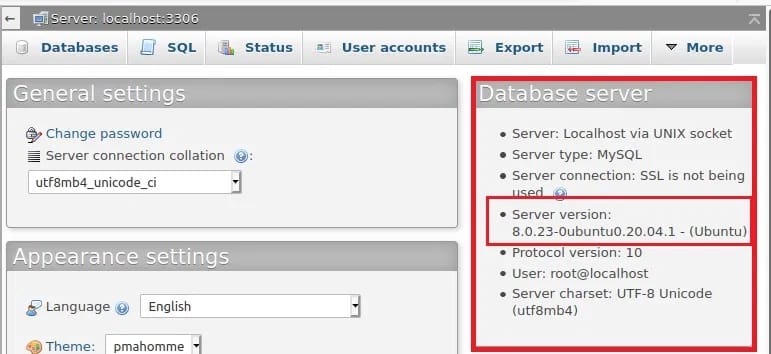
Congratulations! You have successfully installed phpMyAdmin. Thanks for using this tutorial for installing the phpMyAdmin database management on Ubuntu 22.04 LTS Jammy Jellyfish system. For additional help or useful information, we recommend you check the official phpMyAdmin website.