How To Install PyCharm on Linux Mint 20

In this tutorial, we will show you how to install PyCharm on Linux Mint 20. For those of you who didn’t know, PyCharm is an intelligent plus fully-featured IDE for Python developed by JetBrains. This also provides support with regard to Javascript, Typescript, CSS, etc. You can furthermore extend PyCharm features simply by using plugins. By making use of PyCharm plugins you may also get support with regard to frameworks like Django, Flask. We can also make use of PyCharm for other development languages like HTML, SQL, Javascript, CSS, and even more.
This article assumes you have at least basic knowledge of Linux, know how to use the shell, and most importantly, you host your site on your own VPS. The installation is quite simple and assumes you are running in the root account, if not you may need to add ‘sudo‘ to the commands to get root privileges. I will show you through the step-by-step installation of PyCharm Community Edition on a Linux Mint 20 (Ulyana).
Prerequisites
- A server running one of the following operating systems: Linux Mint 20 (Ulyana).
- It’s recommended that you use a fresh OS install to prevent any potential issues.
- A
non-root sudo useror access to theroot user. We recommend acting as anon-root sudo user, however, as you can harm your system if you’re not careful when acting as the root.
Install PyCharm on Linux Mint 20 Ulyana
Step 1. Before running the tutorial below, it’s important to make sure your system is up to date by running the following apt commands in the terminal:
sudo apt update
Step 2. Installing PyCharm on Linux Mint 20.
- Install PyCharm using Snap:
sudo rm /etc/apt/preferences.d/nosnap.pref sudo apt install snapd sudo apt update
To install PyCharm CE, simply use the following command:
sudo snap install pycharm-community --classic
Step 3. Accessing PyCharm on Linux Mint.
Once successful installation, to start PyCharm from Applications -> PyCharm or via terminal run the following command:
pycharm-community
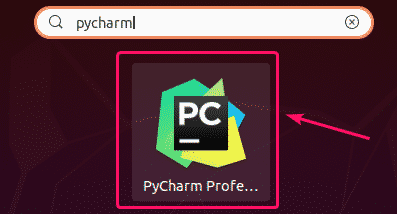
Congratulations! You have successfully installed PyCharm. Thanks for using this tutorial for installing the latest version of PyCharm Community Edition on the Linux Mint system. For additional help or useful information, we recommend you check the official PyCharm website.