How To Install RawTherapee on Linux Mint 22

RawTherapee stands as one of the most powerful open-source RAW image processing applications available for Linux systems. This comprehensive photo editing software offers professional-grade features that rival expensive commercial alternatives, making it an essential tool for photographers working on Linux Mint 22. Whether you’re a professional photographer or an enthusiast looking to process RAW images, RawTherapee provides advanced color correction, noise reduction, and image enhancement capabilities that can transform your digital photography workflow.
Linux Mint 22 users have multiple installation options for RawTherapee, each offering distinct advantages depending on your specific needs and technical expertise. This guide covers five different installation methods, from simple repository installations to advanced source compilation, ensuring you can choose the approach that best fits your requirements. We’ll explore package manager installations, third-party repositories, portable applications, sandboxed environments, and custom builds to give you complete control over your RawTherapee installation.
System Requirements and Prerequisites
Before installing RawTherapee on Linux Mint 22, verify your system meets the necessary requirements for optimal performance. The application demands adequate system resources to handle large RAW image files efficiently.
Your Linux Mint 22 system should have at least 4GB of RAM, though 8GB or more is recommended for processing high-resolution images. The processor requirements are modest, but multi-core CPUs significantly improve rendering performance. Graphics card support enhances preview rendering, particularly for systems with dedicated GPUs.
Ensure your Linux Mint 22 installation is current with the latest updates. Open the terminal and execute system updates:
sudo apt update && sudo apt upgrade -yVerify you have administrative privileges through sudo access, as most installation methods require elevated permissions. A stable internet connection is essential for downloading packages and dependencies during the installation process.
Check your available disk space, as RawTherapee requires approximately 200MB for the application itself, plus additional space for image processing and cache files. Consider allocating several gigabytes for optimal operation, especially when working with large RAW files.
Method 1: Installing from Default Repository
The simplest approach for installing RawTherapee on Linux Mint 22 involves using the default system repositories through the APT package manager. This method provides excellent stability and automatic security updates.
Why Choose the Repository Method
Repository installation offers the most straightforward approach for Linux Mint users. The packaged version integrates seamlessly with your system’s package management, ensuring automatic updates and dependency resolution. While repository versions may lag behind the latest releases, they provide tested stability for production use.
Step-by-Step Installation Process
Begin by updating your package database to ensure access to the latest repository information:
sudo apt updateInstall RawTherapee directly from the Linux Mint repositories:
sudo apt install rawtherapeeThe package manager automatically resolves dependencies and installs required libraries. Monitor the installation progress and confirm when prompted. Verify successful installation by launching the application:
rawtherapeeAlternatively, access RawTherapee through the applications menu under Graphics or Photography categories. The desktop integration provides file associations for common RAW formats, enabling direct opening of image files.
Pros and Cons of Repository Installation
Repository installation provides unmatched stability and security through automatic updates. The method requires minimal technical knowledge and integrates perfectly with Linux Mint’s software management systems. However, repository versions typically lag behind upstream releases, potentially missing the latest features and improvements.
This approach suits users prioritizing stability over cutting-edge features. The automatic update mechanism ensures security patches without manual intervention, making it ideal for professional environments requiring consistent behavior.
Method 2: Installing via PPA (Third-Party Repository)
Personal Package Archives (PPAs) offer access to newer RawTherapee versions than default repositories provide. The dhor/myway PPA maintains updated packages for Ubuntu-based distributions, including Linux Mint 22.
Understanding PPAs and Security Considerations
PPAs are unofficial repositories maintained by community members or developers. They provide newer software versions but require trust in the maintainer’s security practices. The dhor/myway PPA specifically focuses on photography applications and maintains a good reputation within the Linux photography community.
Evaluate PPA trustworthiness by checking maintainer history, package signing, and community feedback. While PPAs offer newer features, they may introduce instability compared to official repositories. Use PPAs from reputable sources and monitor system behavior after installation.
Complete PPA Installation Guide
Add the photography-focused PPA to your system sources:
sudo add-apt-repository ppa:dhor/mywayUpdate your package database to include the new repository:
sudo apt updateInstall RawTherapee from the PPA, which may upgrade an existing installation:
sudo apt install rawtherapeeIf you have an existing RawTherapee installation from the default repository, the PPA version will replace it automatically. The package manager handles version conflicts and ensures smooth transitions between repository sources.
Verify the installation source and version:
apt policy rawtherapeeThis command displays available versions and their sources, confirming successful PPA integration.
PPA Maintenance and Updates
PPA installations receive updates through the standard package management system. Regular system updates automatically include PPA package updates:
sudo apt update && sudo apt upgradeRemove the PPA if needed by reversing the addition process:
sudo add-apt-repository --remove ppa:dhor/mywayMonitor PPA activity and maintainer announcements for important updates or security notices affecting your installation.
Method 3: AppImage Installation
AppImage provides a portable installation method that doesn’t require system integration or administrative privileges. This format bundles the application with all dependencies in a single executable file.
Understanding AppImage Format
AppImage creates portable applications that run on any Linux distribution without installation. The format simplifies software distribution and eliminates dependency conflicts by including required libraries within the package. Linux Mint 22 supports AppImage execution natively, though some distributions require additional setup.
AppImage benefits include portability across systems, no system modification requirements, and easy removal by deleting the file. However, AppImages consume more disk space due to bundled dependencies and don’t integrate with automatic update systems.
Download and Setup Process
Visit the official RawTherapee website to download the latest AppImage release. Ensure you select the correct architecture (x86_64 for most modern systems):
wget https://rawtherapee.com/shared/builds/linux/RawTherapee_5.12_release.AppImage
Make the AppImage executable:
chmod +x RawTherapee_5.12_release.AppImageRun RawTherapee directly from the AppImage:
./RawTherapee_5.12_release.AppImageCreate a desktop shortcut for easier access. Generate a desktop entry file in your local applications directory:
mkdir -p ~/.local/share/applicationsCreate a desktop entry file with your preferred text editor:
nano ~/.local/share/applications/rawtherapee.desktopAdd the following content, adjusting paths as necessary:
[Desktop Entry]
Name=RawTherapee
Comment=RAW image processing software
Exec=/path/to/RawTherapee-5.9.AppImage
Icon=rawtherapee
Type=Application
Categories=Graphics;Photography;AppImage Considerations
AppImage files require significant storage space due to bundled dependencies. Store AppImages in a dedicated directory for organization and easy management. Updates require downloading new AppImage versions manually, as automatic updates aren’t supported.
Some Linux Mint 22 systems may require libfuse2 for AppImage execution:
sudo apt install libfuse2Consider using AppImageLauncher for better desktop integration and automatic update checking functionality.
Method 4: Flatpak Installation
Flatpak provides sandboxed application installation with enhanced security through containerization. This method isolates RawTherapee from the host system while maintaining functionality.
Flatpak Advantages for Linux Mint Users
Flatpak offers superior security through application sandboxing, preventing potential security vulnerabilities from affecting the host system. The format provides consistent behavior across different Linux distributions and automatic dependency management within isolated environments.
Cross-distribution compatibility ensures Flatpak applications work identically across various Linux systems. The sandboxing approach limits file system access, network connectivity, and system resource usage according to application requirements.
Installing Flatpak Support
Linux Mint 22 includes Flatpak support by default, but verify installation and enable Flathub repository access:
sudo apt install flatpakAdd the Flathub repository for access to thousands of applications:
flatpak remote-add --if-not-exists flathub https://flathub.org/repo/flathub.flatpakrepoRestart your session or reboot to ensure proper Flatpak integration with the desktop environment. Flatpak applications appear in the standard applications menu after installation.
RawTherapee Flatpak Installation
Install RawTherapee from Flathub:
flatpak install flathub com.rawtherapee.RawTherapeeLaunch the application through Flatpak:
flatpak run com.rawtherapee.RawTherapeeAlternatively, use the desktop launcher created automatically during installation. Flatpak applications integrate with the applications menu and provide standard desktop shortcuts.
Update Flatpak applications regularly:
flatpak updateManage application permissions using Flatseal for granular control over sandbox settings:
flatpak install flathub com.github.tchx84.FlatsealMethod 5: Compiling from Source (Advanced Users)
Source compilation provides maximum performance optimization and access to the latest development features. This advanced method requires technical expertise but offers complete customization control.
When to Choose Source Compilation
Compile from source when you need cutting-edge features, performance optimization for specific hardware, or custom build configurations. Developers and advanced users benefit from source compilation for testing new features and contributing to the project.
Performance gains include CPU-specific optimizations, custom feature sets, and elimination of unnecessary components. Source compilation also provides access to development branches and experimental features not available in packaged versions.
Installing Build Dependencies
Install the complete development toolchain and RawTherapee build dependencies:
sudo apt install build-essential cmake git pkg-configInstall RawTherapee-specific development libraries:
sudo apt install libgtk-3-dev libgtkmm-3.0-dev liblensfun-dev liblcms2-dev libexiv2-dev libfftw3-dev libtiff5-dev libcanberra-gtk3-devAdditional optional dependencies enhance functionality:
sudo apt install libraw-dev librsvg2-dev libpng-dev libjpeg-devCompilation Process
Clone the RawTherapee source repository:
git clone https://github.com/Beep6581/RawTherapee.git
cd RawTherapeeCreate a build directory and configure the build:
mkdir build
cd build
cmake -DCMAKE_BUILD_TYPE=Release ..Compile the application using all available CPU cores:
make -j$(nproc)Install the compiled application:
sudo make installThe compilation process may take 30-60 minutes depending on system specifications. Monitor for error messages and resolve missing dependencies as needed.
Configure build options by modifying CMake parameters. Enable specific features or disable components based on your requirements:
cmake -DCMAKE_BUILD_TYPE=Release -DWITH_LTO=ON -DPROC_TARGET_NUMBER=2 ..Post-Installation Setup and Configuration
Optimize RawTherapee for your specific workflow and hardware configuration after successful installation. Proper configuration enhances performance and user experience significantly.
Initial Application Launch and Setup
Launch RawTherapee for the first time and complete the initial setup wizard. Configure default directories for RAW files, output locations, and working folders. Set color management preferences based on your monitor calibration and workflow requirements.
Configure the interface layout and tool arrangement according to your editing preferences. RawTherapee offers extensive customization options for panel positioning, keyboard shortcuts, and tool accessibility.
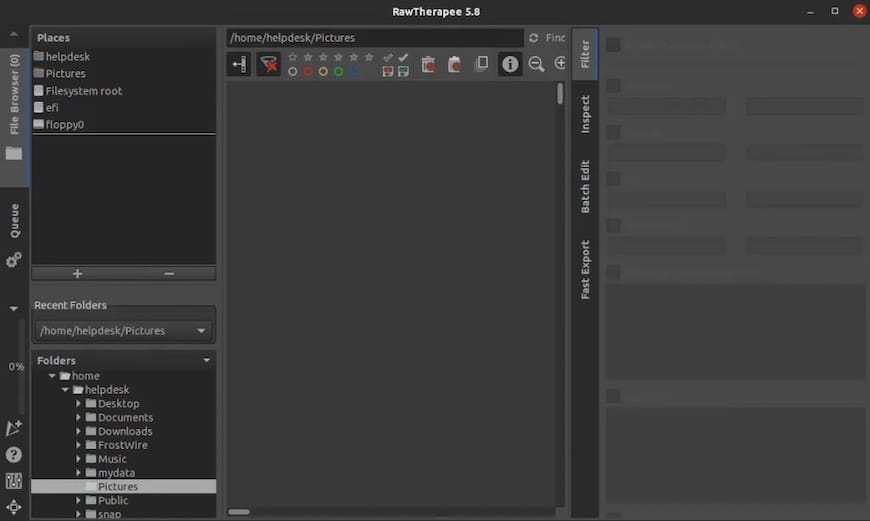
Performance Optimization
Access performance settings through Preferences > Performance. Configure multi-threading to match your CPU core count for optimal processing speed. Adjust memory allocation based on available RAM, typically setting 75% of total memory for image processing.
Configure cache settings to balance performance and storage usage. Increase cache size for faster preview generation when working with large image collections. Set appropriate cache locations on fast storage devices for best performance.
Integration with Linux Mint Desktop
Configure file associations for common RAW formats through the file manager properties. Set RawTherapee as the default application for CR2, NEF, DNG, and other RAW formats you frequently encounter.
Integrate RawTherapee with your photography workflow by configuring export settings and establishing connections to other image management applications. Consider integration with digiKam, Shotwell, or other Linux photography applications.
Troubleshooting Common Installation Issues
Address frequent problems that may occur during RawTherapee installation or operation on Linux Mint 22 systems.
Dependency Conflicts and Missing Libraries
Resolve missing library errors by identifying and installing required packages. Use the ldd command to check binary dependencies:
ldd /usr/bin/rawtherapeeInstall missing libraries through the package manager. Common missing dependencies include GTK3 development libraries and image processing libraries. Repository conflicts may require removing conflicting packages before installation.
Permission and Access Problems
AppImage execution issues often stem from filesystem permissions or missing FUSE support. Verify executable permissions and install libfuse2 if needed. Flatpak sandbox limitations may restrict file access to specific directories.
Configure Flatpak permissions using Flatseal to grant necessary file system access for your image directories. Adjust sandbox settings while maintaining security best practices.
Performance and Compatibility Issues
Graphics driver compatibility affects preview rendering performance. Install proprietary graphics drivers for NVIDIA or AMD cards to improve performance. Multi-monitor setups may require specific configuration for optimal display handling.
Memory usage optimization involves adjusting cache settings and multi-threading configuration. Monitor system resource usage during image processing to identify bottlenecks and adjust settings accordingly.
Comparing Installation Methods
Choose the optimal installation method based on your specific requirements, technical expertise, and usage patterns.
| Method | Ease of Use | Update Frequency | Performance | Security | Stability |
|---|---|---|---|---|---|
| Repository | High | Low | Good | High | Excellent |
| PPA | Medium | Medium | Good | Medium | Good |
| AppImage | High | Manual | Good | Medium | Good |
| Flatpak | Medium | High | Good | High | Good |
| Source | Low | Manual | Excellent | Medium | Variable |
Recommendations Based on User Type
Beginners should choose repository installation for simplicity and stability. The automatic update mechanism and excellent system integration make this the safest choice for users new to Linux photography workflows.
Power users benefit from PPA installation for newer features while maintaining reasonable update automation. Advanced users may prefer source compilation for maximum performance and customization capabilities.
Security-conscious users should consider Flatpak installation for enhanced sandboxing and isolation. The containerized approach provides additional protection against potential security vulnerabilities.
Additional Tips and Best Practices
Maximize your RawTherapee experience through proper configuration management and community engagement.
Backup and Migration Strategies
Export RawTherapee settings and presets regularly to prevent configuration loss during system updates or reinstallation. Settings files typically reside in the ~/.config/RawTherapee directory and should be included in your backup routine.
Document custom configurations and note performance optimizations for easier migration to new systems. Version upgrade procedures may require configuration adjustments, particularly when moving between major releases.
Community Resources and Support
Engage with the RawTherapee community through official forums, documentation, and social media channels. The active user community provides extensive tutorials, presets, and troubleshooting assistance for Linux users.
Contribute to the project through bug reports, feature requests, and documentation improvements. The open-source nature encourages community participation and collaborative development.
Integration with Other Photography Tools
Optimize workflow integration with other FOSS photography applications like digiKam for image management, GIMP for advanced editing, and Hugin for panoramic processing. Establish efficient file handling procedures and consistent color management across applications.
Consider using RawTherapee alongside other specialized tools for complete photography workflow coverage. The modular approach allows selecting best-in-class applications for each workflow stage.
Congratulations! You have successfully installed RawTherapee. Thanks for using this tutorial for installing RawTherapee in the Linux Mint 22 system. For additional help or useful information, we recommend you check the official RawTherapee website.