How To Install Remmina on Fedora 39
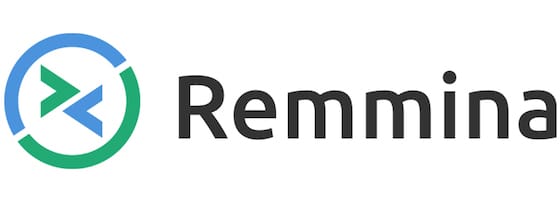
In this tutorial, we will show you how to install Remmina on Fedora 39. Remmina is a cross-platform, open-source remote desktop client designed to simplify the process of connecting to remote machines. It boasts an impressive array of features and supports multiple remote desktop protocols, including RDP, VNC, SSH, and more. With Remmina, you can manage remote desktops with ease, making it an invaluable tool for professionals and enthusiasts alike.
This article assumes you have at least basic knowledge of Linux, know how to use the shell, and most importantly, you host your site on your own VPS. The installation is quite simple and assumes you are running in the root account, if not you may need to add ‘sudo‘ to the commands to get root privileges. I will show you the step-by-step installation of the Remmina remote desktop on a Fedora 39.
Prerequisites
- A server running one of the following operating systems: Fedora 39.
- It’s recommended that you use a fresh OS install to prevent any potential issues.
- SSH access to the server (or just open Terminal if you’re on a desktop).
- Since we’ll be downloading and installing packages, ensure that your Fedora 39 system has an active internet connection.
- A
non-root sudo useror access to theroot user. We recommend acting as anon-root sudo user, however, as you can harm your system if you’re not careful when acting as the root.
Install Remmina on Fedora 39
Step 1. Before we can install Remmina on Fedora 39, it’s important to ensure that our system is up-to-date with the latest packages. This will ensure that we have access to the latest features and bug fixes and that we can install Remmina without any issues:
sudo dnf clean all sudo dnf update
Step 2. Installing Snapd.
To facilitate the installation of Remmina through Snap, you need to install Snapd, which serves as the backbone of Snap package management on your Fedora 39 system. Open your terminal and use the following command to install Snapd:
sudo dnf install snapd
This command will fetch and install Snapd along with its required dependencies. Once the installation is complete, your system will be ready to manage Snap packages.
To ensure that Snapd starts automatically with your system, you need to enable and start the Snapd service:
sudo systemctl enable --now snapd
After installing Snapd, it’s wise to verify that it’s correctly installed and running. The following command will provide information about the Snapd version on your system:
snap version
Step 3. Installing Remmina on Fedora 39.
With Snapd successfully installed and running, you are now ready to install Remmina using Snap. The process is straightforward, making it accessible to users of all skill levels. To search for Remmina, use the following command:
snap find remmina
This command will query the Snap Store and provide you with a list of Snap packages related to Remmina.
Once you’ve identified the Remmina Snap package you wish to install, use the following command to initiate the installation:
sudo snap install remmina
To verify that Remmina is successfully installed, you can use the following command:
snap list remmina
Step 4. Accessing Remmina on Fedora
Once the installation is complete, you can launch Remmina by searching for it in the Activities menu or by running the following command in the terminal:
remmina
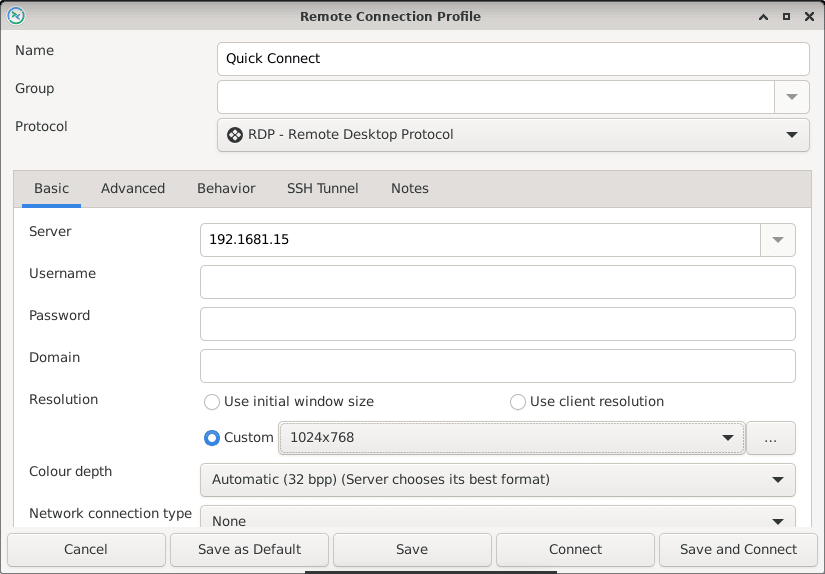
Congratulations! You have successfully installed Remmina. Thanks for using this tutorial for installing the Remmina remote desktop on your Fedora 39 system. For additional help or useful information, we recommend you check the official Remmina website.