How To Install Ruby on Rails on Fedora 39
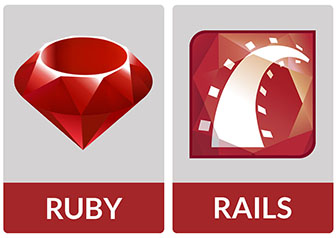
In this tutorial, we will show you how to install Ruby on Rails on Fedora 39. Ruby on Rails, often simply referred to as Rails, is a server-side web application framework written in Ruby. It follows the Model-View-Controller (MVC) architectural pattern, providing default structures for databases, web services, and web pages. Rails emphasizes the use of well-known software engineering patterns and paradigms, including Convention over Configuration (CoC) and Don‘t Repeat Yourself (DRY).
This article assumes you have at least basic knowledge of Linux, know how to use the shell, and most importantly, you host your site on your own VPS. The installation is quite simple and assumes you are running in the root account, if not you may need to add ‘sudo‘ to the commands to get root privileges. I will show you the step-by-step installation of the Ruby on Rails on a Fedora 39.
Prerequisites
Before diving into the installation process, let’s ensure that you have everything you need:
- A server running one of the following operating systems: Fedora 39.
- It’s recommended that you use a fresh OS install to prevent any potential issues.
- You will need access to the terminal to execute commands. Fedora 39 provides the Terminal application for this purpose. It can be found in your Applications menu.
- You’ll need an active internet connection to download Ruby on Rails and its dependencies.
- A
non-root sudo useror access to theroot user. We recommend acting as anon-root sudo user, however, as you can harm your system if you’re not careful when acting as the root.
Install Ruby on Rails on Fedora 39
Step 1. Keeping your system updated is crucial for security and performance. To update your Fedora 39 system, open the terminal and type the following command:
sudo dnf clean all sudo dnf update
Step 2. Installing Ruby.
Installing Ruby Ruby is a dynamic, open-source programming language that focuses on simplicity and productivity. It’s the foundation of Ruby on Rails. To install Ruby, you’ll use the ‘dnf‘ package manager that comes with Fedora. Open the terminal and type the following command:
sudo dnf install ruby
After the installation, you can verify it by checking the Ruby version:
ruby -v
Step 3. Installing Rails.
Rails is a web application framework running on the Ruby programming language. It follows the MVC (Model-View-Controller) architectural pattern, providing default structures for databases, web services, and web pages. To install Rails, you’ll use the ‘gem‘ command, which is a package manager for Ruby. Open the terminal and type the following command:
gem install rails
After the installation, verify it by checking the Rails version:
rails -v
Verifying the installation ensures that Ruby and Rails have been installed correctly and are ready to use. To verify the installation, open the terminal and type the following commands:
ruby -v rails -v
Step 4. Create a simple Rails application.
Create a new Rails application: Once Rails is installed, you can create a new Rails application by running the following command in your terminal:
rails new idroot-myapp
Replace “idroot-myapp” with the name you want to give to your application.
Start the Rails server: To see your new Rails application in action, start the Rails server by running the following command:
rails server
Step 5. Access your Rails application.
Open your web browser and go to http://localhost:3000. You should see the default Rails welcome page, indicating that your Rails application is up and running.
Congratulations! You have successfully installed Ruby on Rails. Thanks for using this tutorial for installing Ruby on Rails on your Fedora 39 system. For additional Ruby or useful information, we recommend you check the official Ruby on Rails website.