
In this tutorial, we will show you how to install Showfoto on Ubuntu 20.04 LTS. For those of you who didn’t know, Showfoto is a fast and powerful image editing tool that comes with all the standard photo editing functionalists such as transformation, filtering, adding effects, metadata editing, and many more. It is a standalone photo editor of the DigiKam project. This application supports various image formats such as JPEG, PNG, TIFF, etc.
This article assumes you have at least basic knowledge of Linux, know how to use the shell, and most importantly, you host your site on your own VPS. The installation is quite simple and assumes you are running in the root account, if not you may need to add ‘sudo‘ to the commands to get root privileges. I will show you the step-by-step installation of the Showfoto image viewer on Ubuntu 20.04 (Focal Fossa). You can follow the same instructions for Ubuntu 18.04, 16.04, and any other Debian-based distribution like Linux Mint.
Prerequisites
- A server running one of the following operating systems: Ubuntu 20.04, 18.04, and any other Debian-based distribution like Linux Mint or elementary OS.
- It’s recommended that you use a fresh OS install to prevent any potential issues
- An active internet connection. You’ll need an internet connection to download the necessary packages and dependencies for Showfoto.
- A
non-root sudo useror access to theroot user. We recommend acting as anon-root sudo user, however, as you can harm your system if you’re not careful when acting as the root.
Install Showfoto on Ubuntu 20.04 LTS Focal Fossa
Step 1. First, make sure that all your system packages are up-to-date by running the following apt commands in the terminal.
sudo apt update sudo apt upgrade
Step 2. Installing Showfoto on Ubuntu 20.04.
By default, Showfoto is available on Ubuntu 20.04 base repository. Now run the following command below to install Fotoxx on your Ubuntu system:
sudo apt install showfoto
Step 3. Accessing Showfoto on Ubuntu.
Once successfully installed, run the following path on your desktop to open the path: Activities -> Show Applications -> Showfoto or launching it through the terminal with the command shown below:
showfoto
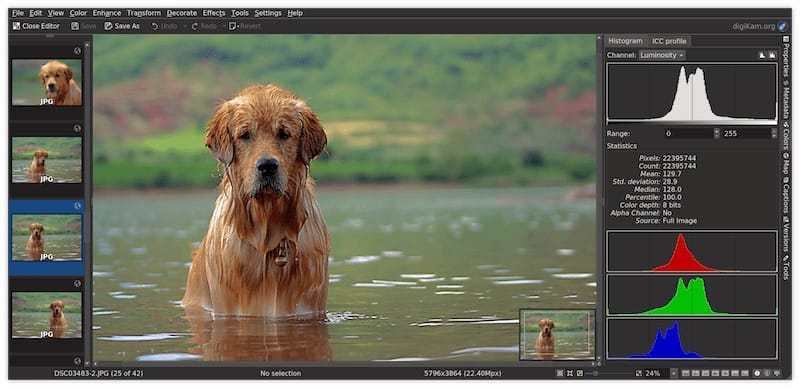
Congratulations! You have successfully installed Showfoto. Thanks for using this tutorial for installing the Showfoto image editor on Ubuntu 20.04 LTS Focal Fossa system. For additional help or useful information, we recommend you check the official Showfoto website.