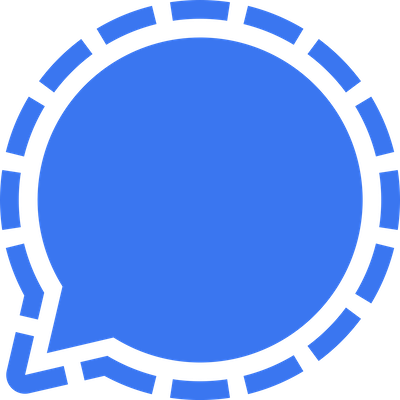
In this tutorial, we will show you how to install Signal Messenger on Ubuntu 20.04 LTS. For those of you who didn’t know, The Signal messenger is a popular and secure person-to-person internet messaging that is used for both web and phone-based applications communications globally. Signal has well known due to the privacy it provides along with several custom encryption techniques.
This article assumes you have at least basic knowledge of Linux, know how to use the shell, and most importantly, you host your site on your own VPS. The installation is quite simple and assumes you are running in the root account, if not you may need to add ‘sudo‘ to the commands to get root privileges. I will show you the step-by-step installation of Signal Messenger on Ubuntu 20.04 (Focal Fossa). You can follow the same instructions for Ubuntu 18.04, 16.04, and any other Debian-based distribution like Linux Mint.
Prerequisites
- A server running one of the following operating systems: Ubuntu 20.04, 18.04, 16.04, and any other Debian-based distribution like Linux Mint.
- It’s recommended that you use a fresh OS install to prevent any potential issues.
- SSH access to the server (or just open Terminal if you’re on a desktop).
- A
non-root sudo useror access to theroot user. We recommend acting as anon-root sudo user, however, as you can harm your system if you’re not careful when acting as the root.
Install Signal Messenger on Ubuntu 20.04 LTS Focal Fossa
Step 1. First, make sure that all your system packages are up-to-date by running the following apt commands in the terminal.
sudo apt update sudo apt upgrade
Step 2. Installing Signal Messenger on Ubuntu 20.04.
- Install Signal Messenger using Snap:
Run the following commands to install snap and Signal packages:
sudo apt install snapd sudo snap install signal-desktop
- Install Signal Messenger using PPA Repository:
Now we get the GPG key for the official Signal repository and add it to the trusted keys of your APT package manager:
wget -O- https://updates.signal.org/desktop/apt/keys.asc | sudo apt-key add -
Next, add the official repository using the following command:
echo "deb [arch=amd64] https://updates.signal.org/desktop/apt xenial main" | sudo tee -a /etc/apt/sources.list.d/signal-xenial.list
To install Signal Desktop, simply use the following command:
sudo apt update sudo apt install signal-desktop
Step 3. Accessing Signal Messenger on Ubuntu Dekstop.
Once installation successfully, Search for the Signal via the Activities Search Bar on the Ubuntu system.
Congratulations! You have successfully installed Signal WhatsApp Alternative. Thanks for using this tutorial for installing Signal Messenger on your Ubuntu 20.04 LTS Focal Fossa system. For additional help or useful information, we recommend you check the official Signal website.