How To Install Skype on Fedora 39

In this tutorial, we will show you how to install Skype on Fedora 39. Skype, a proprietary chat application developed by Microsoft, has become an essential tool for personal and professional communication. It offers high-quality voice and video calling capabilities, instant messaging, and desktop sharing, making it a popular choice for staying connected with friends, family, and colleagues.
This article assumes you have at least basic knowledge of Linux, know how to use the shell, and most importantly, you host your site on your own VPS. The installation is quite simple and assumes you are running in the root account, if not you may need to add ‘sudo‘ to the commands to get root privileges. I will show you the step-by-step installation of the Skype on a Fedora 39.
Prerequisites
Before diving into the installation process, let’s ensure that you have everything you need:
- A server running one of the following operating systems: Fedora 39.
- It’s recommended that you use a fresh OS install to prevent any potential issues.
- You will need access to the terminal to execute commands. Fedora 39 provides the Terminal application for this purpose. It can be found in your Applications menu.
- A network connection or internet access to download the Skype packages.
- A
non-root sudo useror access to theroot user. We recommend acting as anon-root sudo user, however, as you can harm your system if you’re not careful when acting as the root.
Install Skype on Fedora 39
Step 1. Before proceeding with the installation, ensure that your Fedora 39 system meets the necessary requirements for Skype. Skype works only on 64-bit architectures. It’s also crucial to update your system to minimize the likelihood of conflicts during the Skype installation. You can update your Fedora system using the following command:
sudo dnf clean all sudo dnf update
Step 2. Installing Skype on Fedora 39.
Snap is a software packaging and deployment system developed by Canonical for operating systems that use the Linux kernel. To install Skype using Snap, you first need to install the Snapd service. Run the following commands to install Snapd and enable the Snapd socket:
sudo dnf install snapd sudo systemctl enable --now snapd.socket
Next, create a symbolic link between /var/lib/snapd/snap and /snap:
sudo ln -s /var/lib/snapd/snap /snap
Finally, install the Skype Snap package:
sudo snap install skype --classic
Step 3. Accessing Skype on Fedora.
Once the installation is complete, you can start Skype by typing skype in the Terminal:
skype
To launch Skype from your system’s application menu, click on the ‘Applications’ menu, then navigate to the ‘Internet’ category and click on ‘Skype’.
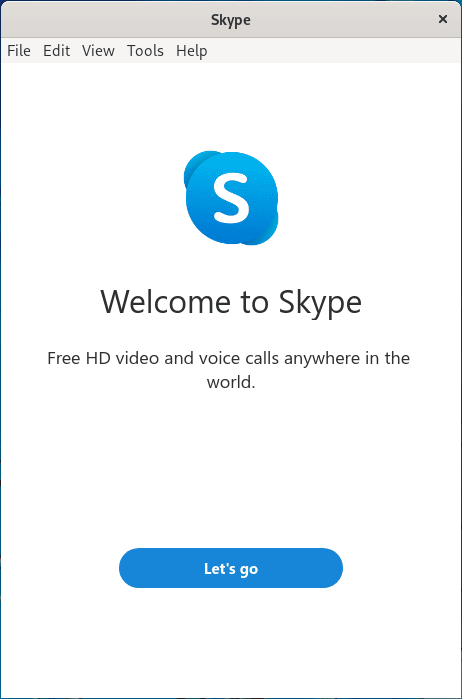
Congratulations! You have successfully installed Skype. Thanks for using this tutorial for installing the Skype chat application on your Fedora 39 system. For additional or useful information, we recommend you check the official Skype website.