How To Install Slack on Ubuntu 24.04 LTS
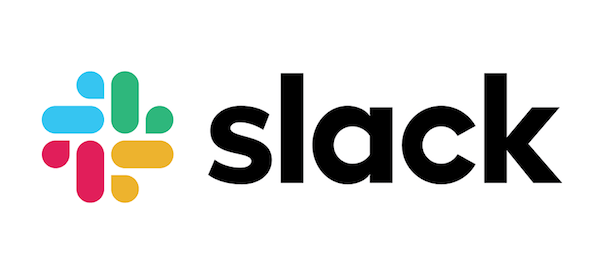
In this tutorial, we will show you how to install Slack on Ubuntu 24.04 LTS. Slack is a cloud-based messaging app that brings together all your team’s communication in one place. It offers real-time messaging, file sharing, search functionality, and integrations with a wide range of third-party apps and services. Slack’s channels allow you to organize conversations by topic, project, or team, making it easy to keep everyone on the same page.
This article assumes you have at least basic knowledge of Linux, know how to use the shell, and most importantly, you host your site on your own VPS. The installation is quite simple and assumes you are running in the root account, if not you may need to add ‘sudo‘ to the commands to get root privileges. I will show you the step-by-step installation of the Slack cloud-based team communication platform on Ubuntu 24.04 (Noble Numbat). You can follow the same instructions for Ubuntu 22.04 and any other Debian-based distribution like Linux Mint, Elementary OS, Pop!_OS, and more as well.
Prerequisites
- A server running one of the following operating systems: Ubuntu and any other Debian-based distribution like Linux Mint.
- It’s recommended that you use a fresh OS install to prevent any potential issues.
- Basic familiarity with the command line interface.
- SSH access to the server (or just open Terminal if you’re on a desktop).
- Sufficient storage space for the Slack application.
- An active internet connection. You’ll need an internet connection to download the necessary packages and dependencies.
- An Ubuntu 24.04 system with root access or a user with sudo privileges.
Install Slack on Ubuntu 24.04 LTS
Step 1. Updating the Package Repository.
Before installing any new software, it’s crucial to update your system packages to the latest versions. This ensures compatibility and security.
sudo apt update sudo apt upgrade
The apt update command refreshes the package list while apt upgrade installing the available updates. This step helps resolve any dependency issues and provides access to the latest security patches and bug fixes.
Step 2. Installing Slack.
- Method 1: Install Slack Using the Ubuntu Software Center
The easiest way to install Slack on Ubuntu 24.04 LTS is through the Ubuntu Software Center, which provides a graphical user interface for managing applications. Here’s how:
-
- Open the Ubuntu Software Center by clicking on the Applications menu and searching for “Ubuntu Software.”
- In the Software Center, type “Slack” into the search bar and press Enter.
- Click on the Slack application from the search results.
- Click the “Install” button and authenticate with your password when prompted.
- Wait for the installation to complete, and then launch Slack from the Applications menu or by searching for it in the Activities overview
- Method 2: Install Slack Using the Snap Store.
Snap is a universal package format that allows you to install applications securely and easily on various Linux distributions, including Ubuntu 24.04 LTS. To install Slack using Snap:
sudo snap install slack
Confirm the installation by typing “y” when prompted and wait for the process to complete.
Launch Slack from the Applications menu or by running the following command in the terminal:
slack
To update Slack installed via Snap, use the command:
sudo snap refresh slack
- Method 3: Install Slack Using the .deb Package
If you prefer to install Slack using the traditional .deb package format, follow these steps:
Visit the official Slack download page and download the latest .deb package for your Ubuntu 24.04 LTS system.
Open a terminal window and navigate to the directory where you downloaded the .deb file (usually the “Downloads” folder).
Run the following command to install Slack, replacing <version> with the actual version number of the downloaded file:
sudo dpkg -i slack-desktop-<version>-amd64.deb
If you encounter any dependency issues during the installation, run the following command to resolve them:
sudo apt --fix-broken install
Once the installation is complete, launch Slack from the Applications menu or by searching for it in the Activities overview.
- Method 4: Install Slack Using Flatpak
Flatpak is another universal packaging format that allows you to install applications across various Linux distributions. To install Slack using Flatpak on Ubuntu 24.04 LTS:
sudo apt install flatpak
Add the Flathub repository, which hosts a wide range of Flatpak applications:
flatpak remote-add --if-not-exists flathub https://flathub.org/repo/flathub.flatpakrepo
Install Slack using the Flatpak command:
flatpak install flathub com.slack.Slack
Launch Slack from the Applications menu or by running the following command in the terminal:
flatpak run com.slack.Slack
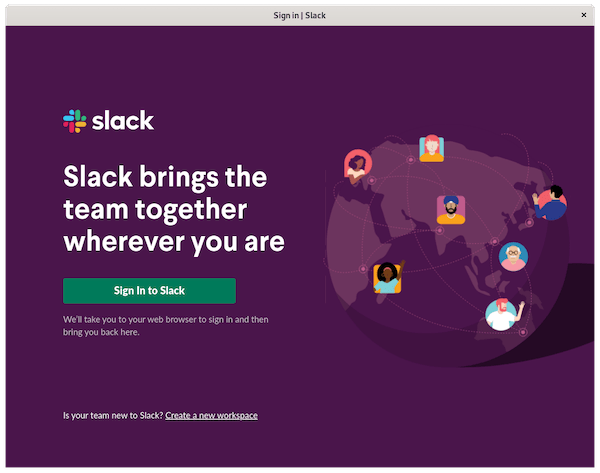
Congratulations! You have successfully installed Slack. Thanks for using this tutorial for installing the Slack cloud-based team communication platform on the Ubuntu 24.04 LTS system. For additional help or useful information, we recommend you check the official Slack website.