How To Install SMPlayer on Ubuntu 24.04 LTS

SMPlayer stands as one of the most versatile media players available for Linux systems, offering exceptional compatibility with virtually all video and audio formats without requiring additional codec installations. This comprehensive guide will walk you through multiple installation methods for SMPlayer on Ubuntu 24.04 LTS, ensuring you can enjoy seamless multimedia playback regardless of your technical expertise level.
What is SMPlayer?
SMPlayer is a free and open-source media player that serves as a powerful frontend for the popular MPlayer and MPV playback engines. Released under the GPL license, this robust multimedia application eliminates the common frustration of codec hunting by including built-in codecs that support nearly every media format imaginable.
The player distinguishes itself through several remarkable features that enhance the user experience significantly. SMPlayer remembers playback settings for all previously played files, automatically resuming videos at the exact point where you left off with your preferred audio and video configurations intact. This memory function extends beyond simple playback position to include subtitle preferences, audio tracks, and even zoom levels.
One of SMPlayer’s most impressive capabilities is its YouTube integration through SMTube, allowing users to stream videos directly from YouTube without opening a web browser. The application also provides comprehensive subtitle support, including automatic subtitle search and download functionality from opensubtitles.org. Additionally, SMPlayer offers casting capabilities to external devices like smartphones and tablets, making it an excellent choice for modern multimedia consumption.
The software supports multiple themes and skins, enabling users to customize the interface according to their preferences. With availability in more than 30 languages, SMPlayer demonstrates its commitment to global accessibility.
System Requirements and Prerequisites
Before installing SMPlayer on your Ubuntu 24.04 LTS system, ensure your machine meets the necessary requirements for optimal performance. SMPlayer is designed to be lightweight and efficient, making it suitable for both modern and older hardware configurations.
Your system should have sudo privileges to execute administrative commands during the installation process. A stable internet connection is essential for downloading packages and their dependencies from various repositories. The installation process requires approximately 50-100 MB of free disk space, depending on which installation method you choose and whether you include additional themes and skins.
Terminal access is crucial for most installation methods covered in this guide. While some methods offer graphical alternatives, command-line installation typically provides more control and better troubleshooting capabilities.
Pre-Installation System Preparation
Proper system preparation significantly reduces the likelihood of installation issues and ensures optimal SMPlayer performance. Begin by updating your Ubuntu system packages to their latest versions using the following commands:
sudo apt update && sudo apt upgradeThis command combination refreshes your package lists and upgrades all installed packages to their newest versions. The update process may take several minutes depending on your system’s current state and internet connection speed.
Next, install essential dependencies that support various installation methods:
sudo apt install wget apt-transport-https gnupg2These packages provide secure download capabilities and proper repository authentication. The wget utility enables file downloads, while apt-transport-https allows package manager access to HTTPS repositories, and gnupg2 handles digital signature verification.
Check for existing SMPlayer installations to avoid conflicts:
which smplayerIf this command returns a path, SMPlayer is already installed on your system. Consider removing the existing installation before proceeding with a new one to prevent version conflicts.
Method 1: Installing SMPlayer via Snap Package
Understanding Snap Packages
Snap packages represent a modern approach to software distribution on Linux systems, offering universal compatibility across different distributions. Snaps include all necessary dependencies within the package itself, eliminating potential library conflicts and ensuring consistent behavior across various Ubuntu versions.
The snap format provides automatic updates, enhanced security through sandboxing, and simplified installation processes. However, snap applications run in isolated environments with restricted permissions, which occasionally requires additional configuration for full functionality.
Installing Snapd
Ubuntu 24.04 LTS includes snapd by default, but verify its availability:
snap --versionIf snapd isn’t installed, add it using:
sudo apt install snapdAfter installation, either log out and back in or restart your system to ensure snap’s paths are properly configured.
SMPlayer Snap Installation
Install SMPlayer using the snap package manager with this simple command:
sudo snap install smplayerThe installation process downloads the complete SMPlayer package, including the media player, themes, icon sets, translations, YouTube browser functionality, and both MPV and MPlayer backends. This comprehensive package ensures you have everything needed for optimal multimedia playback.
Launch SMPlayer after installation using:
snap run smplayerAlternatively, access it through the Applications menu by navigating to Activities > Show Applications > SMPlayer.
Snap Permission Configuration
SMPlayer’s snap version operates within a security sandbox that sometimes requires additional permissions for full functionality. Grant access to removable media (USB drives, external hard drives) using:
sudo snap connect smplayer:removable-mediaFor older Ubuntu versions, audio support may require:
sudo snap connect smplayer:alsaThese permission adjustments ensure SMPlayer can access external storage devices and audio hardware properly.
Method 2: Installing from Ubuntu Official Repository
Repository Installation Benefits
Installing SMPlayer from Ubuntu’s official repository provides maximum system stability and compatibility. This method integrates seamlessly with Ubuntu’s package management system, ensuring automatic security updates and proper dependency handling.
The official repository version may not always include the latest SMPlayer features, but it guarantees tested compatibility with your specific Ubuntu version. This approach is recommended for users who prioritize system stability over cutting-edge features.
Installation Process
Install SMPlayer directly from the Ubuntu repository:
sudo apt install smplayerThis command downloads and installs SMPlayer along with its essential dependencies. The package manager automatically resolves any required libraries and ensures proper system integration.
Installing Additional Components
Enhance your SMPlayer installation with themes and additional functionality:
sudo apt install smplayer-themes smplayer-skinsThese packages provide visual customization options and additional interface elements that improve the overall user experience.
Method 3: Installing via PPA (Personal Package Archive)
Understanding PPA Benefits
Personal Package Archives offer access to newer SMPlayer versions that may not be available in Ubuntu’s official repositories. PPAs provide more frequent updates and often include additional features or bug fixes not yet incorporated into the standard Ubuntu packages.
The SMPlayer PPA maintained by the development team ensures you receive the latest improvements and compatibility enhancements as they become available.
Adding SMPlayer PPA Repository
Add the official SMPlayer PPA to your system:
sudo add-apt-repository ppa:rvm/smplayerAlternatively, use Alexander Pozdnyakov’s PPA for potentially newer versions:
sudo add-apt-repository ppa:alex-p/smplayer -yAfter adding the PPA, update your package lists to include the newly available packages:
sudo apt updateInstalling SMPlayer with Complete Feature Set
Install SMPlayer with all themes, skins, and additional components:
sudo apt install smplayer smplayer-themes smplayer-skins smtubeThis comprehensive installation includes SMTube for YouTube functionality, complete theme collections, and skin packages that provide extensive customization options. The SMTube component enables direct YouTube video streaming and downloading capabilities.
Method 4: Installing via Flatpak
Flatpak Package System Overview
Flatpak provides a universal application distribution format that works across different Linux distributions. Applications run in sandboxed environments, providing enhanced security while maintaining access to necessary system resources.
Flatpak applications often include more recent versions than traditional repositories and offer consistent behavior regardless of the underlying system configuration.
Flatpak Installation Process
First, ensure Flatpak is installed on your system:
sudo apt install flatpakEnable the Flathub repository, which hosts the SMPlayer Flatpak package:
sudo flatpak remote-add --if-not-exists flathub https://flathub.org/repo/flathub.flatpakrepoInstall SMPlayer using Flatpak:
flatpak install flathub info.smplayer.SMPlayer -yLaunch SMPlayer installed via Flatpak:
flatpak run info.smplayer.SMPlayerMethod 5: Installing via AppImage
AppImage Format Benefits
AppImage provides a portable application format that requires no installation process. Simply download the AppImage file, make it executable, and run it directly. This method is perfect for testing SMPlayer without making system changes.
AppImage Installation Steps
Download the SMPlayer AppImage from the official website and save it to your Downloads folder. Navigate to the Downloads directory and make the file executable:
cd Downloads
chmod +x SMPlayer-*.AppImageRun SMPlayer directly:
./SMPlayer-*.AppImageFor desktop integration, consider installing AppImageLauncher, which provides proper menu entries and file associations for AppImage applications.
Post-Installation Configuration and Setup
Launching SMPlayer
After successful installation, launch SMPlayer using your preferred method:
Command line launch:
smplayerGUI access: Navigate to Activities > Show Applications > SMPlayer, or search for “SMPlayer” in the application menu.
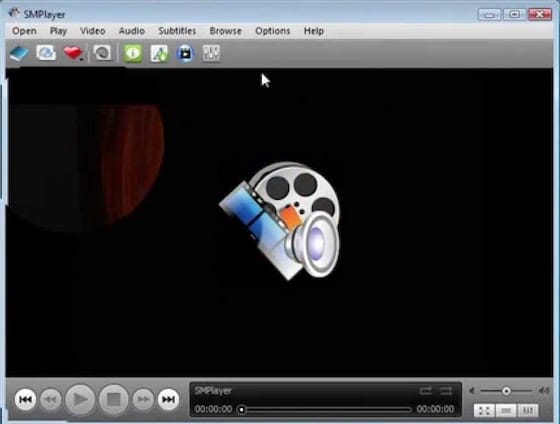
Initial Configuration Steps
Upon first launch, SMPlayer automatically detects your system’s multimedia capabilities and configures appropriate settings. However, manual optimization can improve performance significantly.
Access preferences through the Options menu and configure:
- Video output driver: Choose between different rendering backends for optimal performance
- Audio output: Select appropriate audio drivers for your hardware configuration
- Hardware acceleration: Enable GPU acceleration for better performance with high-definition content
For Nvidia graphics cards, configure VDPAU acceleration for enhanced video playback performance. Intel graphics users should enable VA-API support for optimal hardware acceleration.
SMTube Integration Setup
SMTube provides YouTube streaming capabilities without requiring a web browser. Configure YouTube functionality by accessing the SMTube settings and ensuring proper integration with SMPlayer.
Test YouTube functionality by searching for a video within SMTube and verifying that playback launches correctly in SMPlayer. If issues arise, check that both applications are properly installed and configured.
Verifying Installation Success
Testing Basic Functionality
Confirm SMPlayer installation by testing various media formats:
- Video playback: Test common formats like MP4, AVI, MKV, and MOV
- Audio playback: Verify support for MP3, FLAC, OGG, and other audio formats
- Subtitle functionality: Test subtitle loading and display
- YouTube streaming: Verify SMTube integration works correctly
Checking Version Information
Display SMPlayer version information:
smplayer --versionThis command confirms the installation and shows the specific version installed on your system.
Troubleshooting Common Installation Issues
Repository and PPA Issues
GPG key errors during PPA addition can be resolved by manually importing the repository key:
sudo apt-key adv --keyserver keyserver.ubuntu.com --recv-keys [KEY_ID]Package dependency conflicts may occur when mixing different installation methods. Remove conflicting packages before attempting reinstallation:
sudo apt remove smplayer
sudo apt autoremoveSnap Installation Problems
Snap permission issues can prevent SMPlayer from accessing certain system resources. Grant necessary permissions using the snap connect commands mentioned earlier.
Connectivity problems with the snap store can be resolved by checking your internet connection and snap service status:
sudo systemctl status snapdFlatpak Issues
Flatpak runtime errors may require installing additional runtime dependencies:
flatpak install flathub org.freedesktop.PlatformRepository connectivity issues can be resolved by removing and re-adding the Flathub repository:
sudo flatpak remote-delete flathub
sudo flatpak remote-add --if-not-exists flathub https://flathub.org/repo/flathub.flatpakrepoSMPlayer Features and Usage Tips
SMPlayer’s comprehensive codec support eliminates the need for additional codec installations. The player automatically handles format detection and applies appropriate decoders for optimal playback quality.
The memory feature remembers playback positions, subtitle preferences, and audio settings for each file you play. This functionality proves especially useful for long videos or when switching between multiple media files.
YouTube integration through SMTube allows streaming videos directly without browser overhead. This feature is particularly beneficial for users who prefer dedicated media players over web-based streaming.
Subtitle management includes automatic subtitle search and download from opensubtitles.org. SMPlayer can automatically download subtitles in your preferred language for most popular movies and TV shows.
Maintenance and Updates
Keeping SMPlayer Updated
Snap installations update automatically, ensuring you always have the latest version without manual intervention.
APT-based installations update through the standard Ubuntu package management system:
sudo apt update && sudo apt upgradePPA installations receive updates when the maintainer publishes new versions. Check for updates regularly using the same apt commands.
Flatpak installations update using:
flatpak updateBackup and Restore Settings
SMPlayer stores configuration files in your home directory. Backup your settings by copying the SMPlayer configuration folder:
cp -r ~/.config/smplayer ~/.config/smplayer.backupThis backup ensures you can restore your customizations if needed after reinstallation or system changes.
Congratulations! You have successfully installed SMPlayer. Thanks for using this tutorial for installing SMPlayer audio player on Ubuntu 24.04 LTS system. For additional help or useful information, we recommend you check the official SMPlayer website.