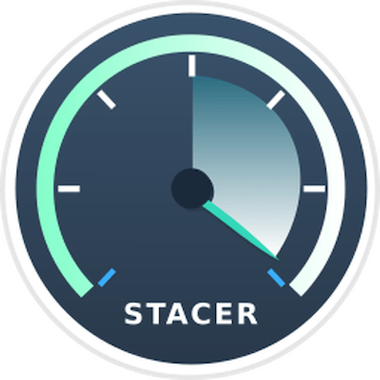
In this tutorial, we will show you how to install Stacer on Ubuntu 20.04 LTS. For those of you who didn’t know, Stacer is a great application that will help us optimize and monitor our Linux system. It comes with a beautiful graphical user interface (GUI) dashboard that displays the state of your CPU, Memory as well as Disk, and many others. I often use this application to see info about running computer systems, delete repositories, delete cache, and many others.
This article assumes you have at least basic knowledge of Linux, know how to use the shell, and most importantly, you host your site on your own VPS. The installation is quite simple and assumes you are running in the root account, if not you may need to add ‘sudo‘ to the commands to get root privileges. I will show you the step-by-step installation of the Stacer Linux optimizer and monitoring tool on Ubuntu 20.04 (Focal Fossa). You can follow the same instructions for Ubuntu 18.04, 16.04, and any other Debian-based distribution like Linux Mint.
Prerequisites
- A server running one of the following operating systems: Ubuntu 20.04, 18.04, 16.04, and any other Debian-based distribution like Linux Mint.
- It’s recommended that you use a fresh OS install to prevent any potential issues.
- SSH access to the server (or just open Terminal if you’re on a desktop).
- A
non-root sudo useror access to theroot user. We recommend acting as anon-root sudo user, however, as you can harm your system if you’re not careful when acting as the root.
Install Stacer on Ubuntu 20.04 LTS Focal Fossa
Step 1. First, make sure that all your system packages are up-to-date by running the following apt commands in the terminal.
sudo apt update sudo apt upgrade
Step 2. Installing Stacer on Ubuntu 20.04.
- Install Stacer from Ubuntu Repository.
By default, Stacer is available on Ubuntu’s default repository. Run the following command below to install it:
sudo apt install stacer
- Installing Stacer from GitHub.
Now we go to the Stacer GitHub site releases page. Here you will find various releases of Stacer. Download the .deb package of Stacer latest release:
wget https://github.com/oguzhaninan/Stacer/releases/download/v1.1.0/stacer_1.1.0_amd64.deb
After the .deb package successfully downloaded, run the following command to install it:
sudo dpkg -i stacer_1.1.0_amd64.deb
Step 3. Accessing Stacer on Ubuntu.
Once successfully installed, you can open the application by using stacer the command from CLI as shown below. It will open the Stacer Dashboard from where you can check useful system information like CPU, Memory, and Disk information.
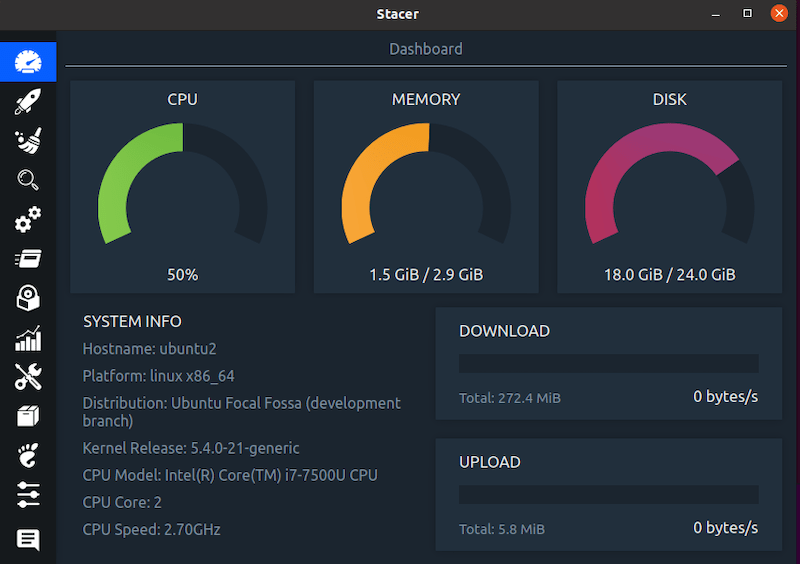
Congratulations! You have successfully installed Stacer. Thanks for using this tutorial for installing the Stacer Linux optimizer and monitoring tool on Ubuntu 20.04 LTS Focal Fossa system. For additional help or useful information, we recommend you check the official Stacer website.