How To Install Sublime Merge on Fedora 39
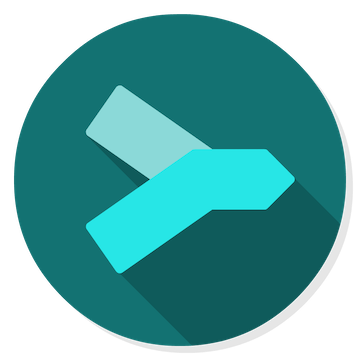
In this tutorial, we will show you how to install Sublime Merge on Fedora 39. Sublime Merge is a powerful and intuitive Git client that has gained popularity among developers for its sleek interface and robust features. As a developer working on Fedora 39, having a reliable Git client is essential for efficient version control and collaboration.
This article assumes you have at least basic knowledge of Linux, know how to use the shell, and most importantly, you host your site on your own VPS. The installation is quite simple and assumes you are running in the root account, if not you may need to add ‘sudo‘ to the commands to get root privileges. I will show you the step-by-step installation of the Sublime Merge on a Fedora 39.
Prerequisites
Before we dive into the installation process, ensure that you have the following prerequisites in place:
- A server running one of the following operating systems: Fedora 39.
- It’s recommended that you use a fresh OS install to prevent any potential issues.
- You will need access to the terminal to execute commands. Fedora 39 provides the Terminal application for this purpose. It can be found in your Applications menu.
- A network connection or internet access to download the Sublime Merge repository.
- A
non-root sudo useror access to theroot user. We recommend acting as anon-root sudo user, however, as you can harm your system if you’re not careful when acting as the root.
Install Sublime Merge on Fedora 39
Step 1. To ensure a seamless installation process, it is crucial to update your Fedora 39 system to the latest version. This step helps resolve any potential compatibility issues and ensures that you have access to the most recent packages and security patches. To update your system, open the terminal and run the following command:
sudo dnf clean all sudo dnf update
Step 2. Installing Snap and Setup.
Snap is a package management system that simplifies the installation and management of applications on Linux systems. To install Sublime Merge using Snap, we first need to set up Snap on our Fedora 39 system. Follow these steps to install Snap:
sudo dnf install snapd
Once the installation is complete, enable the Snap service by running:
sudo systemctl enable --now snapd.socket
To ensure that Snap is working correctly, run the following command:
snap version
Step 3. Installing Sublime Merge on Fedora 39.
- Installing Sublime Merge via Snap.
With Snap set up on your Fedora 39 system, installing Sublime Merge is a straightforward process. Follow these steps to install Sublime Merge using Snap:
sudo snap install sublime-merge --classic
Once the installation is complete, you can launch Sublime Merge from the applications menu or by running the following command in the terminal:
sublime-merge
Sublime Merge should now open, and you can start using it for your Git version control needs.
- Installing Sublime Merge from the Official Repository.
If you prefer not to use Snap or encounter issues with the Snap installation, an alternative method is to install Sublime Merge using its official repository. Follow these steps to set up the repository and install Sublime Merge:
sudo dnf config-manager --add-repo https://download.sublimetext.com/rpm/stable/x86_64/sublime-merge.repo
import the GPG key for Sublime Merge’s repository:
sudo rpm -v --import https://download.sublimetext.com/sublimehq-rpm-pub.gpg
Update the package list to include the newly added repository:
sudo dnf update
Finally, install Sublime Merge using the dnf package manager:
sudo dnf install sublime-merge
After the installation is complete, you can launch Sublime Merge from the Applications menu or by running the following command in your terminal:
sublime-merge

Step 4. Resolving Common Installation Issues.
While the installation process for Sublime Merge on Fedora 39 is generally straightforward, you may encounter some common issues. Here are a few troubleshooting tips to help you resolve them:
-
- Permission-Denied Errors: If you encounter permission-denied errors during the installation process, ensure that you are running the commands with sudo privileges. If the issue persists, try running the following command to fix any permission-related issues:
sudo chown -R $USER:$USER ~/.config/sublime-merge
-
- Snap Not Found: If you receive an error message indicating that the
snapcommand is not found, make sure that you have installed Snap correctly as described in Step 2. If Snap is installed but not working, try restarting your system and running the installation commands again. - GPG Key Issues: If you encounter issues with importing the GPG key for Sublime Merge’s repository, try running the following command to download and import the key manually:
- Snap Not Found: If you receive an error message indicating that the
sudo rpm --import https://download.sublimetext.com/sublimehq-rpm-pub.gpg
If the issue persists, ensure that you have a stable internet connection and try running the command again.
Congratulations! You have successfully installed Sublime Merge. Thanks for using this tutorial for installing Sublime Merge on your Fedora 39 system. For additional or useful information, we recommend you check the official Sublime Merge website.