
In this tutorial, we will show you how to install Ubuntu Cleaner on Ubuntu 22.04 LTS. For those of you who didn’t know, Ubuntu Cleaner is a user-friendly application that consolidates various system maintenance tasks into a single, intuitive interface. Originally derived from the popular Ubuntu Tweak tool, it has evolved into a standalone solution tailored specifically for cleaning and optimizing Ubuntu installations.
This article assumes you have at least basic knowledge of Linux, know how to use the shell, and most importantly, you host your site on your own VPS. The installation is quite simple and assumes you are running in the root account, if not you may need to add ‘sudo‘ to the commands to get root privileges. I will show you the step-by-step installation of the Ubuntu Cleaner on Ubuntu 22.04 (Jammy Jellyfish). You can follow the same instructions for Ubuntu 22.04 and any other Debian-based distribution like Linux Mint, Elementary OS, Pop!_OS, and more as well.
Key Features
- Browser and Email Cache Cleaning
Ubuntu Cleaner efficiently removes cache files from popular browsers like Firefox and Chrome, as well as email clients such as Thunderbird. This not only frees up space but also helps protect your online privacy by eliminating browsing history data
- APT Cache Management
The tool clears out APT cache files, which can accumulate significantly over time as you install and update software packages. This cache cleanup enhances system performance by removing package files that are no longer needed after installation.
- Thumbnail Cache Removal
Ubuntu Cleaner eliminates thumbnail caches, which helps prevent potential privacy leaks while recovering disk space used by these preview images.
- Unnecessary Package Removal
The application identifies and removes packages that are no longer required by your system, streamlining your installation and reducing clutter.
- Old Kernel Management
A standout feature of Ubuntu Cleaner is its ability to safely remove old kernel versions. This functionality is particularly valuable as outdated kernels can consume significant disk space while potentially introducing security vulnerabilities
- System Installer Cleanup
The tool removes old installers that remain on your system after software installation, further optimizing available disk space.
Prerequisites
- A server running one of the following operating systems: Ubuntu 22.04, 20.04, and any other Debian-based distribution like Linux Mint.
- It’s recommended that you use a fresh OS install to prevent any potential issues.
- SSH access to the server (or just open Terminal if you’re on a desktop).
- A
non-root sudo useror access to theroot user. We recommend acting as anon-root sudo user, however, as you can harm your system if you’re not careful when acting as the root.
Install Ubuntu Cleaner on Ubuntu 22.04 LTS Jammy Jellyfish
Step 1. First, make sure that all your system packages are up-to-date by running the following apt commands in the terminal.
sudo apt update sudo apt upgrade sudo apt install curl gpg gnupg2 software-properties-common apt-transport-https ca-certificates
This will ensure that you have the latest package versions and security updates installed, minimizing potential conflicts during the installation process.
Step 2. Installing Ubuntu Cleaner on Ubuntu 22.04.
- Method 1: Installing via PPA (Personal Package Archive)
By default, Ubuntu Cleaner is not available on Ubuntu 22.04 base repository. Now run the following command below to add the Ubuntu Cleaner repository to your list of repositories:
sudo add-apt-repository ppa:gerardpuig/ppa
Next, refresh the APT cache and install Ubuntu Cleaner using the following command below:
sudo apt update sudo apt install ubuntu-cleaner
- Method 2: Installing from Source Code
If you prefer to install Ubuntu Cleaner from the source code, perhaps to access the latest development features or make custom modifications, follow these steps:
sudo apt install git python3-dev python3-setuptools python3-distutils-extra python3-pil python3-pil.imagetk
Clone the Ubuntu Cleaner repository from GitHub:
git clone https://github.com/gerardpuig/ubuntu-cleaner.git
Navigate to the cloned repository:
cd ubuntu-cleaner
Build and install Ubuntu Cleaner:
sudo python3 setup.py install
After successfully installing Ubuntu Cleaner, you can verify the installation by running the following command in the terminal:
ubuntu-cleaner --version
Step 3. Accessing Ubuntu Cleaner.
Once the installation is complete, you can start Ubuntu Cleaner by searching for “Ubuntu Cleaner” in the dashboard or by clicking on the Ubuntu Cleaner icon in the applications menu or you can start Ubuntu Cleaner by running the following command from your terminal:
ubuntu-cleaner
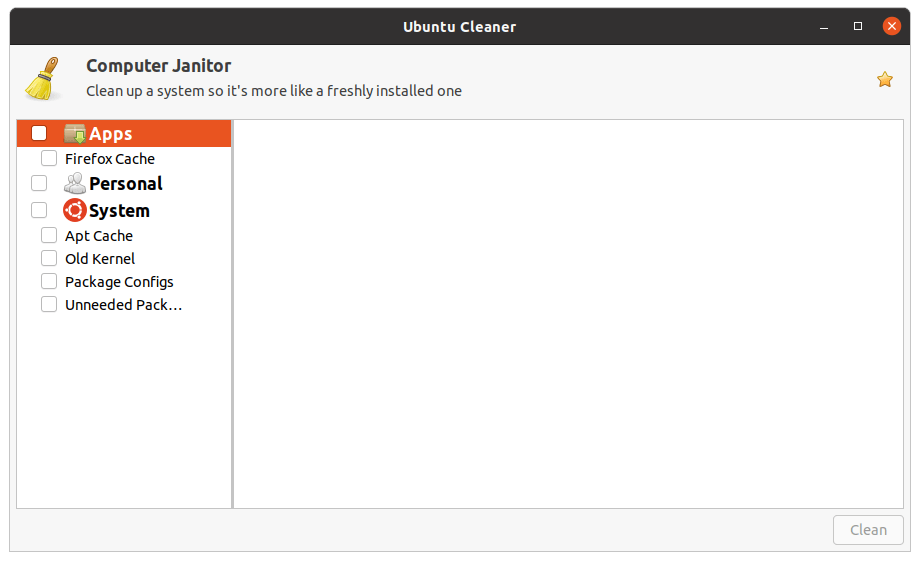
Congratulations! You have successfully installed Ubuntu Cleaner. Thanks for using this tutorial for installing the Ubuntu Cleaner on Ubuntu 22.04 LTS Jammy Jellyfish system. For additional help or useful information, we recommend you check the official Ubuntu Cleaner website.