How To Install VidCutter on Linux Mint 21

In this tutorial, we will show you how to install VidCutter on Linux Mint 21. For those of you who didn’t know, VidCutter is a free and open-source video editing software that lets you trim and edit various video files in different formats. VidCutter is available for Linux, Windows, and macOS systems. It’s built using Python and Qt5 and uses FFmpeg as its decoding and encoding backend.
This article assumes you have at least basic knowledge of Linux, know how to use the shell, and most importantly, you host your site on your own VPS. The installation is quite simple and assumes you are running in the root account, if not you may need to add ‘sudo‘ to the commands to get root privileges. I will show you the step-by-step installation of VidCutter video editing software on Linux Mint 21 (Vanessa).
Prerequisites
- A server running one of the following operating systems: Linux Mint 21 (Vanessa).
- It’s recommended that you use a fresh OS install to prevent any potential issues.
- SSH access to the server (or just open Terminal if you’re on a desktop).
- A
non-root sudo useror access to theroot user. We recommend acting as anon-root sudo user, however, as you can harm your system if you’re not careful when acting as the root.
Install VidCutter on Linux Mint 21 Vanessa
Step 1. Before running the tutorial below, it’s important to make sure your system is up to date by running the following apt commands in the terminal:
sudo apt update sudo apt install software-properties-common apt-transport-https wget ca-certificates gnupg2
Step 2. Installing VidCutter on Linux Mint 21.
- Install VidCutter via the Official Repository.
By default, VidCutter is not available on the Linux Mint 21 base repository. Now run the following command below to add the VidCutter repository to your Linux Mint system:
echo 'deb [signed-by=/usr/share/keyrings/ozmartian.gpg] https://ppa.launchpadcontent.net/ozmartian/apps/ubuntu jammy main' | sudo tee -a /etc/apt/sources.list.d/ozmartian.list
Next, import the GPG key using the following command:
sudo gpg --no-default-keyring --keyring /usr/share/keyrings/ozmartian.gpg --keyserver keyserver.ubuntu.com --recv-keys C2FA7C8EF5B0D10DCCE1ED2D9BCA8B4F51A082C4
After that, update your system and you can install VidCutter on it with the help of the command shown below:
sudo apt update sudo apt install vidcutter
- Install VidCutter using Snap Package Manager.
If the Snap package manager is not already installed then you can install it by running the following command below:
sudo apt install snapd
To install VidCutter, simply use the following command:
sudo snap install vidcutter
Step 3. Accessing VidCutter on Linux Mint 21.
Once we finish with the installation, we will find VidCutter in the Mint menu, in the Sound & Video section or you can launch it through the terminal with the help of the command shown below:
vidcutter
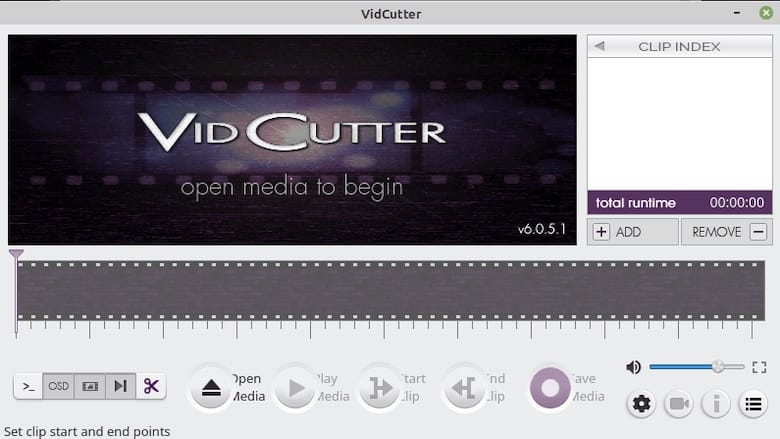
Congratulations! You have successfully installed VidCutter. Thanks for using this tutorial for installing the latest version of the VidCutter video editing and movie creation on the Linux Mint system. For additional help or useful information, we recommend you check the official VidCutter website.