How To Install Waterfox Browser on Ubuntu 22.04 LTS

In this tutorial, we will show you how to install Waterfox Browser on Ubuntu 22.04 LTS. For those of you who didn’t know, Waterfox is an open-source web browser for x64, ARM64, and PPC64LE systems. Waterfox provides features that are not available in other browsers, such as private browsing, security settings, and ad blocking.
This article assumes you have at least basic knowledge of Linux, know how to use the shell, and most importantly, you host your site on your own VPS. The installation is quite simple and assumes you are running in the root account, if not you may need to add ‘sudo‘ to the commands to get root privileges. I will show you the step-by-step installation of the Waterfox open-source web browser on Ubuntu 22.04 (Jammy Jellyfish). You can follow the same instructions for Ubuntu 22.04 and any other Debian-based distribution like Linux Mint, Elementary OS, Pop!_OS, and more as well.
Prerequisites
- A server running one of the following operating systems: Ubuntu 22.04, 20.04, and any other Debian-based distribution like Linux Mint.
- It’s recommended that you use a fresh OS install to prevent any potential issues.
- SSH access to the server (or just open Terminal if you’re on a desktop).
- You will need an active internet connection.
- A
non-root sudo useror access to theroot user. We recommend acting as anon-root sudo user, however, as you can harm your system if you’re not careful when acting as the root.
Install Waterfox Browser on Ubuntu 22.04 LTS Jammy Jellyfish
Step 1. First, make sure that all your system packages are up-to-date by running the following apt commands in the terminal.
sudo apt update sudo apt upgrade sudo apt install wget apt-transport-https gnupg2
Step 2. Installing Waterfox Browser on Ubuntu 22.04.
By default, Waterfox is not available on Ubuntu 22.04 base repository. Now run the following command below to add the Waterfox repository to your Ubuntu system:
echo 'deb http://download.opensuse.org/repositories/home:/hawkeye116477:/waterfox/xUbuntu_22.04/ /' | sudo tee /etc/apt/sources.list.d/home:hawkeye116477:waterfox.list
Next, import the GPG keys using the following command:
curl -fsSL https://download.opensuse.org/repositories/home:hawkeye116477:waterfox/xUbuntu_22.04/Release.key | gpg --dearmor | sudo tee /etc/apt/trusted.gpg.d/home_hawkeye116477_waterfox.gpg > /dev/null
After the repository is enabled, now install the latest version of the Waterfox browser using the below command:
sudo apt update sudo apt install fonts-lyx ffmpeg
Step 3. Accessing Waterfox on Ubuntu 22.04.
Once successfully installed on your Ubuntu system, run the following path on your desktop to open the path: Activities -> Show Applications -> Waterfox or launching it through the terminal with the command shown below:
waterfox
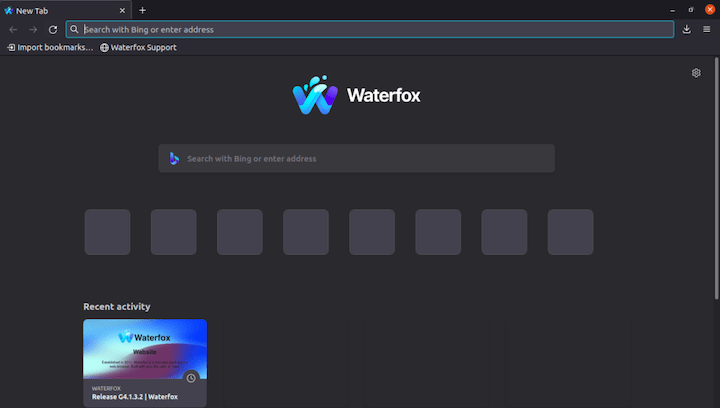
Congratulations! You have successfully installed Waterfox. Thanks for using this tutorial for installing the Waterfox browser on Ubuntu 22.04 LTS Jammy Jellyfish system. For additional help or useful information, we recommend you check the official Waterfox website.