How To Install Waterfox on Debian 12

In this tutorial, we will show you how to install Waterfox on Debian 12. Waterfox, a high-performance browser based on the Mozilla Firefox source code, has gained popularity for its commitment to user privacy and customization features. This open-source browser, launched in 2011, offers two versions: Waterfox Classic and Waterfox G3. While Waterfox Classic supports older web technologies, Waterfox G3 is designed for more modern, secure browsing experiences.
When compared to other browsers like Firefox, Waterfox offers more user control and privacy. While Firefox has made significant strides in privacy, it still includes telemetry, which Waterfox does not. In terms of performance, both browsers offer fast browsing experiences, but Waterfox Classic’s support for older web technologies may appeal to users with specific needs.
This article assumes you have at least basic knowledge of Linux, know how to use the shell, and most importantly, you host your site on your own VPS. The installation is quite simple and assumes you are running in the root account, if not you may need to add ‘sudo‘ to the commands to get root privileges. I will show you the step-by-step installation of the Waterfox browser on a Debian 12 (Bookworm).
Prerequisites
- A server running one of the following operating systems: Debian 12 (Bookworm).
- It’s recommended that you use a fresh OS install to prevent any potential issues.
- SSH access to the server (or just open Terminal if you’re on a desktop).
- You will need an active internet connection to download the Waterfox package.
- A
non-root sudo useror access to theroot user. We recommend acting as anon-root sudo user, however, as you can harm your system if you’re not careful when acting as the root.
Install Waterfox on Debian 12 Bookworm
Step 1. Before diving into the installation of Waterfox on Debian 12, it’s crucial to ensure your system is up-to-date. An updated system minimizes compatibility issues and enhances security. To update your Debian system, open the terminal and execute the following commands:
sudo apt update sudo apt upgrade sudo apt install apt-transport-https lsb-release
Step 2. Installing Flatpak.
Flatpak is a next-generation technology for building, distributing, installing, and running sandboxed desktop applications on Linux. It provides a secure and isolated environment for your applications, keeping them separate from your system’s software. This isolation not only enhances security but also prevents software conflicts, making Flatpak a preferred choice for many Linux users.
To install Flatpak on Debian, open your terminal and enter the following commands:
sudo apt install flatpak
Step 3. Installing Waterfox on Debian 12.
With Flatpak installed, you’re now ready to install Waterfox. Flatpak uses repositories to manage applications, and one of the most popular repositories is Flathub. To add the Flathub repository to your system, run the following command:
flatpak remote-add --if-not-exists flathub https://flathub.org/repo/flathub.flatpakrepo
Next, install Waterfox by running the following command:
flatpak install flathub net.waterfox.waterfox
This command will download and install Waterfox from the Flathub repository. If you encounter any issues during the installation, ensure your internet connection is stable and that you have sufficient storage space on your system.
Step 4. Launching Waterfox on Debian.
After the installation is complete, you can launch Waterfox from your system’s application menu. Simply search for “Waterfox” and click on the application icon. Alternatively, you can launch Waterfox from the command line by running the following command:
flatpak run net.waterfox.waterfox
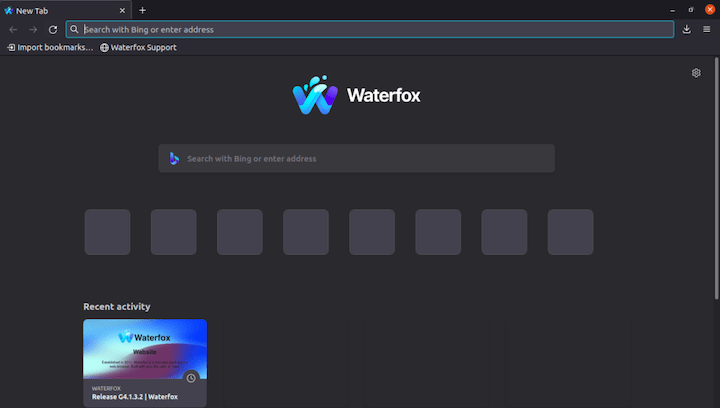
Keeping your software up to date is crucial for security and performance. Waterfox is no exception. If you installed Waterfox using Flatpak, you could update it by running the following command in your terminal:
flatpak update net.waterfox.waterfox
Congratulations! You have successfully installed Waterfox. Thanks for using this tutorial to install the latest version of the Waterfox browser on Debian 12 Bookworm. For additional help or useful information, we recommend you check the official Waterfox website.