How To Install WonderCMS on Ubuntu 22.04 LTS

In this tutorial, we will show you how to install WonderCMS on Ubuntu 22.04 LTS. For those of you who didn’t know, WonderCMS is a fast and straightforward content management system requiring no database to create websites. It offers features that may not be available to other PHP-based CMS, like WordPress, Joomla, or Drupal.
This article assumes you have at least basic knowledge of Linux, know how to use the shell, and most importantly, you host your site on your own VPS. The installation is quite simple and assumes you are running in the root account, if not you may need to add ‘sudo‘ to the commands to get root privileges. I will show you the step-by-step installation of WonderCMS with LEMP Stack on Ubuntu 22.04 (Jammy Jellyfish). You can follow the same instructions for Ubuntu 22.04 and any other Debian-based distribution like Linux Mint, Elementary OS, Pop!_OS, and more as well.
Prerequisites
- A server running one of the following operating systems: Ubuntu 22.04, 20.04, and any other Debian-based distribution like Linux Mint.
- It’s recommended that you use a fresh OS install to prevent any potential issues.
- SSH access to the server (or just open Terminal if you’re on a desktop).
- A
non-root sudo useror access to theroot user. We recommend acting as anon-root sudo user, however, as you can harm your system if you’re not careful when acting as the root.
Install WonderCMS on Ubuntu 22.04 LTS Jammy Jellyfish
Step 1. First, make sure that all your system packages are up-to-date by running the following apt commands in the terminal.
sudo apt update sudo apt upgrade sudo apt install software-properties-common dirmngr
Step 2. Installing the LEMP Stack.
Before starting this tutorial, the LEMP server must be installed on your server. If you do not have LEMP Stack installed, you can follow our guide here.
Step 3. Installing WonderCMS on Ubuntu 22.04.
By default, WonderCMS is not available on Ubuntu 22.04 base repository. Now run the following command below to clone the WonderCMS installation from Github to your Ubuntu system:
cd /var/www/html git clone https://github.com/robiso/wondercms.git .
We will need to change some folders permissions:
chown -R www-data:www-data .
find . -type d -exec chmod 755 {} \;
find . -type f -exec chmod 644 {} \;
Step 4. Configure Nginx Virtual Host.
Now create an Nginx virtual host configuration file:
cd /etc/nginx/sites-available nano wondercms.conf
Add the following file:
server {
listen 80;
server_name your-domain.com;
root /var/www/html;
index index.php;
location / {
if (!-e $request_filename) {
rewrite ^/(.+)$ /index.php?page=$1 last;
}
}
location ~ database.js {
return 403;
}
location ~ \.php(/|$) {
include snippets/fastcgi-php.conf;
fastcgi_pass unix:/var/run/php/php8.1-fpm.sock;
}
}
Save and close the file then, restart the Nginx web server so that the changes take place:
nginx -t sudo systemctl restart nginx sudo systemctl restart php8.1-fpm
Step 5. Enable HTTPS on WonderCMS.
First, we install Certbot on Ubuntu 22.04 using the following command:
sudo snap install core sudo snap refresh core sudo snap install --classic certbot sudo ln -s /snap/bin/certbot /usr/bin/certbot
After complete install Certbot, now we set up Certbot for Nginx using the following command:
sudo apt install python3-certbot-nginx
Next, run the following command to start the creation of your certificate:
sudo certbot --nginx --agree-tos --redirect --hsts --staple-ocsp --email admin@your-domain.com -d www.your-domain.com
Let’s Encrypt certificates have 90 days of validity, and it is highly advisable to renew the certificates before they expire. To test that this renewal process is working correctly, you can run:
sudo certbot renew --dry-run
Step 6. Configure Firewall.
Ubuntu 22.04 has ufw a firewall running by default. Enable connection through ports 80 HTTP and 443 HTTPS:
sudo ufw allow 'Nginx FULL' sudo ufw enable sudo ufw status
Step 7. Accessing WonderCMS Web Interface.
Once successfully installed, open your web browser and access the WonderCMS installation wizard using the URL https://your-domain.com. You should see the WonderCMS containing the login password:
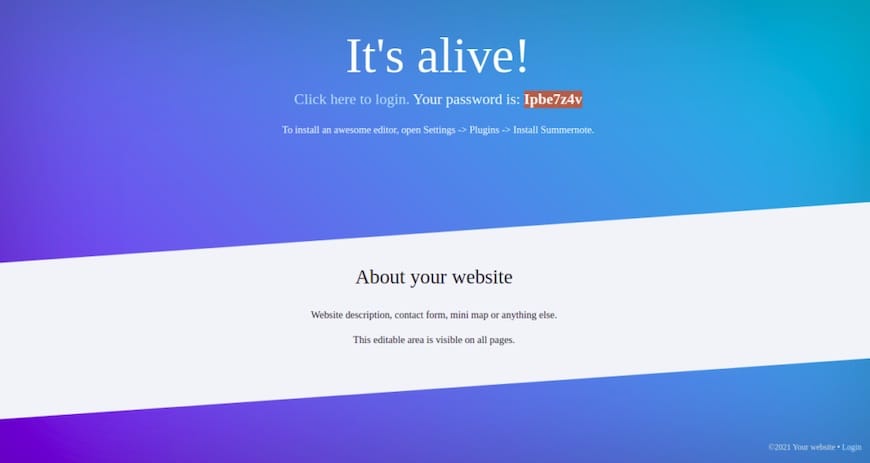
Congratulations! You have successfully installed WonderCMS. Thanks for using this tutorial for installing WonderCMS with LEMP on Ubuntu 22.04 LTS Jammy Jellyfish system. For additional help or useful information, we recommend you check the WonderCMS website.