How To Install WPS Office on AlmaLinux 9

In this tutorial, we will show you how to install WPS Office on AlmaLinux 9. For those of you who didn’t know, WPS Office is the perfect solution if you’re looking for a comprehensive office suite that can handle all your document processing needs. As a handy and professional office software, WPS Office allows you to edit files in Writer, Presentation, Spreadsheet, and PDF to improve your work efficiency.
This article assumes you have at least basic knowledge of Linux, know how to use the shell, and most importantly, you host your site on your own VPS. The installation is quite simple and assumes you are running in the root account, if not you may need to add ‘sudo‘ to the commands to get root privileges. I will show you the step-by-step installation of the WPS Office on AlmaLinux 9. You can follow the same instructions for CentOS and Rocky Linux.
Prerequisites
- A server running one of the following operating systems: AlmaLinux 9.
- It’s recommended that you use a fresh OS install to prevent any potential issues.
- SSH access to the server (or just open Terminal if you’re on a desktop).
- A
non-root sudo useror access to theroot user. We recommend acting as anon-root sudo user, however, as you can harm your system if you’re not careful when acting as the root.
Install WPS Office on AlmaLinux 9
Step 1. First, let’s start by ensuring your system is up-to-date.
sudo dnf clean all sudo dnf update sudo dnf install epel-release
Step 2. Installing WPS Office on AlmaLinux 9.
By default, WPS Office is not available on the AlmaLinux 9 base repository. Now run the following command to install the latest packages version installer of WPS Office to your AlmaLinux system:
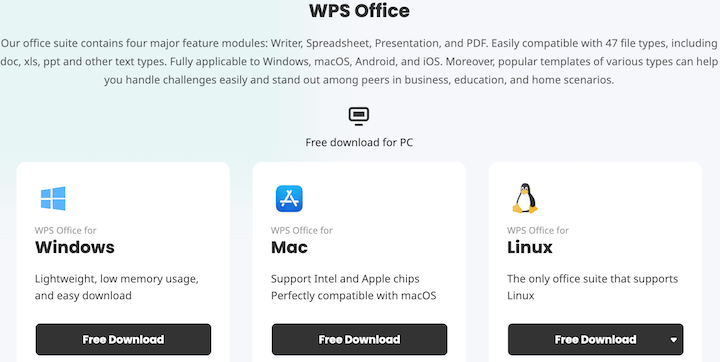
wget https://wdl1.pcfg.cache.wpscdn.com/wpsdl/wpsoffice/download/linux/11664/wps-office-11.1.0.11664.XA-1.x86_64.rpm
Next, install WPS Office using the following command below:
sudo dnf install wps-office-11.1.0.11664.XA-1.x86_64.rpm
Step 3. Accessing WPS Office on AlmaLinux 9.
Once the installation is completed, open the WPS Office on your system by using the application search bar. Click on the ‘Activities’ and then type ‘WPS’ in the application search box.
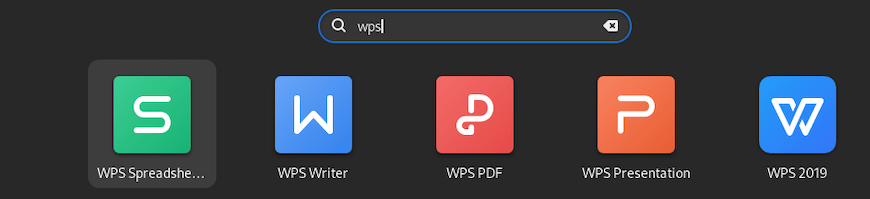
Congratulations! You have successfully installed WPS Office. Thanks for using this tutorial for installing the WPS Office on your AlmaLinux 9 system. For additional help or useful information, we recommend you check the official WPS Office website.