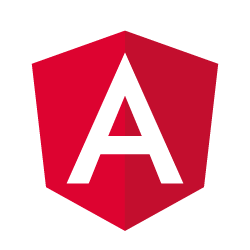
In this tutorial, we will show you how to install Angular on Ubuntu 18.04 LTS. For those of you who didn’t know, Angular is a JavaScript open-source framework that helps in developing single-page web applications suitable for web/mobile/desktop. Angular combines declarative templates, dependency injection, end-to-end tooling, and integrated best practices to solve development challenges. Angular empowers developers to build applications that live on the web, mobile, or desktop.
This article assumes you have at least basic knowledge of Linux, know how to use the shell, and most importantly, you host your site on your own VPS. The installation is quite simple and assumes you are running in the root account, if not you may need to add ‘sudo‘ to the commands to get root privileges. I will show you the step-by-step installation of Angular on an Ubuntu 18.04 (bionic beaver).
Prerequisites
- A server running one of the following operating systems: Ubuntu 18.04 (bionic beaver).
- It’s recommended that you use a fresh OS install to prevent any potential issues.
- SSH access to the server (or just open Terminal if you’re on a desktop).
- A
non-root sudo useror access to theroot user. We recommend acting as anon-root sudo user, however, as you can harm your system if you’re not careful when acting as the root.
Install Angular on Ubuntu 18.04 LTS Bionic Beaver
Step 1. First, make sure that all your system packages are up-to-date by running the following apt-get commands in the terminal.
sudo apt update sudo apt upgrade
Step 2. Installing NodeJs and NPM.
To install Angular on Ubuntu 18.04 we first need to install NodeJs and the Node Package Manager (NPM):
curl -sL https://deb.nodesource.com/setup_10.x | sudo -E bash - sudo apt-get install -y nodejs
Then install NPM:
sudo npm install npm@latest -g
Step 3. Installing Angular on Ubuntu.
We will now install the Angular CLI using NPM:
npm install -g @angular/cli
The Angular CLI makes use of git to pull down required modules so we need to make sure we have git configured. If you have not configured the git user name and email then run the following commands to do so:
git config --global user.email "ramona@idroot.us" git config --global user.name "ramona"
Step 4. Creating a new Angular Application.
Now that we have Angular installed we can create a basic scaffolding for a new application. We will use our newly installed Angular CLI to accomplish this:
ng new idroot
First, change into the newly created directory for our application:
cd idroot
We can run our application easily using the NPM command:
npm start
You will see a link in the output that tells you how to view your application:
** Angular Live Development Server is listening on localhost:4200, open your browser on http://localhost:4200/ **
Congratulations! You have successfully installed Angular. Thanks for using this tutorial for installing Angular in Ubuntu 18.04 bionic beaver system. For additional help or useful information, we recommend you check the official Angular website.