How To Upgrade Ubuntu To 22.04 LTS Jammy Jellyfish

In this tutorial, we will show you how to upgrade Ubuntu To 22.04 LTS Jammy Jellyfish. For those of you who didn’t know, Ubuntu 22.04 LTS Jammy Jellyfish is the latest release of Ubuntu. It is the latest long-term support LTS release after its predecessor, Ubuntu 20.04 LTS. It comes with many new packages and major software upgrades, including the latest versions of OpenSSL, GCC, Python, Ruby, and PHP. Ubuntu 22.04 is one of the world’s most popular Linux distributions. As a long-term support release, Ubuntu 22.04 LTS will be supported for 10 years. Are you ready to enjoy all the new features of Ubuntu 22.04 Jammy Jellyfish?
This article assumes you have at least basic knowledge of Linux, know how to use the shell, and most importantly, you host your site on your own VPS. The installation is quite simple and assumes you are running in the root account, if not you may need to add ‘sudo‘ to the commands to get root privileges. I will show you the step-by-step installation of the Chkrootkit security scanner on Ubuntu 22.04 (Jammy Jellyfish). You can follow the same instructions for Ubuntu 22.04 and any other Debian-based distribution like Linux Mint, Elementary OS, Pop!_OS, and more as well.
Prerequisites
- A server running one of the following operating systems: Ubuntu 20.04, and any other Ubuntu-based distribution
- SSH access to the server (or just open Terminal if you’re on a desktop).
- A
non-root sudo useror access to theroot user. We recommend acting as anon-root sudo user, however, as you can harm your system if you’re not careful when acting as the root. - It is prudent to take a backup of all your databases and files before embarking on any major upgrade of an operating system. This ensures you will not lose your data in case something goes wrong during the upgrade process.
Upgrade Ubuntu To 22.04 LTS Jammy Jellyfish
Step 1. First, make sure that all your system packages are up-to-date by running the following apt commands in the terminal.
sudo apt update sudo apt upgrade sudo apt dist-upgrade
Step 2. Upgrade to Ubuntu 22.04 LTS (Jammy Jellyfish).
Upgrading to Ubuntu 22.04 will be a straightforward and seamless process. There are two ways to upgrade to the latest Ubuntu version: You can use the do-release-upgrade tool, which works for both CLI and GUI instances, or the GUI update tool. Now run the following command below to upgrade your Ubuntu system:
sudo apt install update-manager-core sudo do-release-upgrade -d
When the upgrade process is complete and assuming all went well, you’ll be asked to reboot your machine. Type y to continue.
Output:
System upgrade is complete. Restart required To finish the upgrade, a restart is required. If you select 'y' the system will be restarted. Continue [yN] y
Step 3. Configure Firewall.
If you are connected to your Ubuntu instance via SSH, the upgrade tool will open another SSH port (1022) as a fallback port in case the SSH connection drops on port 22:
sudo ufw allow 1022/tcp sudo ufw reload sudo ufw status
Step 4. Verify System Information.
Once the upgrade process has finished, You can check the Ubuntu version by entering the following command below:
lsb_release -a
Output:
No LSB modules are available. Distributor ID: Ubuntu Description: Ubuntu 22.04 LTS Release: 22.04 Codename: jammy
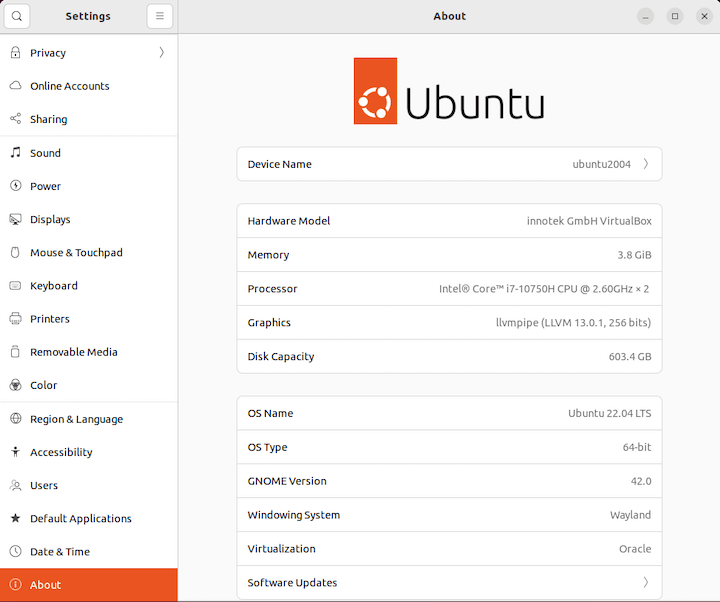
Congratulations! You have successfully upgraded Ubuntu. Thanks for using this tutorial for an upgrade from Ubuntu 22.04 LTS system. For additional help or useful information, we recommend you check the official Ubuntu website.