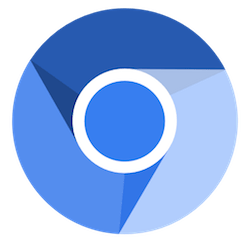
In this tutorial, we will show you how to install Chromium Browser on AlmaLinux 8. For those of you who didn’t know, Chromium is an open-source browser project that aims to build a safer, faster, and more stable way for all users to experience the web. The Chromium codebase is widely used, and Microsoft Edge, Opera, and many other browsers are based on the code. The key difference between Chromium and Chrome is that Chromium is open-source.
The advantages of using Chromium are numerous. It boasts enhanced security features, leveraging sandboxing technology to isolate processes and mitigate potential threats. Performance-wise, Chromium excels with its V8 JavaScript engine, ensuring swift page loads and smooth browsing. Moreover, its open-source nature allows for extensive customization, catering to users who prefer a more tailored browsing experience.
This article assumes you have at least basic knowledge of Linux, know how to use the shell, and most importantly, you host your site on your own VPS. The installation is quite simple and assumes you are running in the root account, if not you may need to add ‘sudo‘ to the commands to get root privileges. I will show you through the step-by-step installation of the Chromium Browser on an AlmaLinux 8. You can follow the same instructions for CentOS and Rocky Linux.
Prerequisites
- A server running one of the following operating systems: AlmaLinux 8, CentOS, or Rocky Linux 8.
- It’s recommended that you use a fresh OS install to prevent any potential issues.
- A
non-root sudo useror access to theroot user. We recommend acting as anon-root sudo user, however, as you can harm your system if you’re not careful when acting as the root. - Processor: 64-bit x86 processor (Intel or AMD).
- RAM: Minimum 2GB (4GB or more recommended for optimal performance).
- Storage: At least 1GB of free disk space.
- Display: 1024×768 resolution or higher.
Install Chromium Browser on AlmaLinux 8
Step 1. First, let’s start by ensuring your system is up-to-date.
sudo dnf update sudo dnf install epel-release sudo install dnf-plugins-core
Step 2. Installing Chromium Browser on AlmaLinux 8.
- Install Chromium using EPEL repository
By default, Chromium is not available on AlmaLinux 8 base repository. Now run the following command to install Chromium Browser from the EPEL repository:
sudo dnf install chromium
Verify version and installation:
chromium-browser --version
- Install Chromium using Snap.
Run the following command below to install Snap packages to your AlmaLinux system:
sudo dnf install snapd sudo systemctl enable --now snapd.socket sudo ln -s /var/lib/snapd/snap /snap
Next, install the Chromium package using Snap:
sudo snap install chromium
Step 3. Accessing the Chromium on AlmaLinux.
Once successfully installed, use the following path on your desktop to open with the path: Activities -> Show Applications -> Chromium Web Browser. Alternatively, launch using the command below from a terminal instance:
chromium
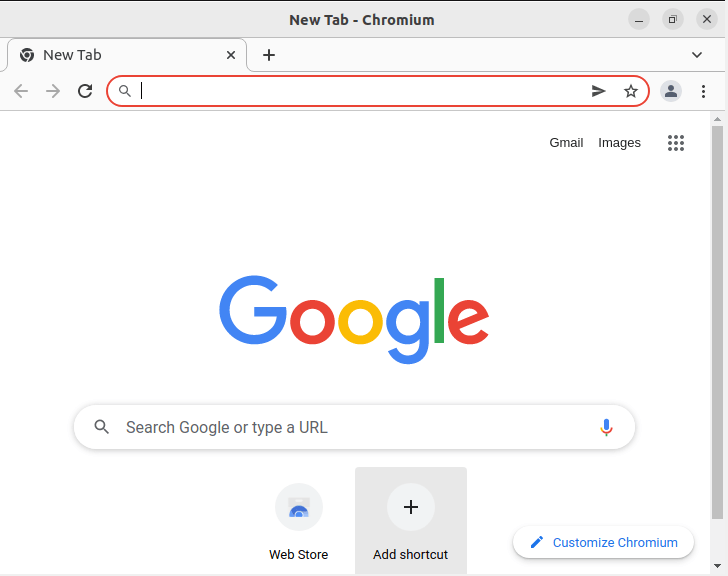
Congratulations! You have successfully installed Chromium. Thanks for using this tutorial for installing the Chromium Browser on your AlmaLinux 8 system. For additional help or useful information, we recommend you check the official Chromium website.