How To Install Easy Effects on Ubuntu 22.04 LTS

In this tutorial, we will show you how to install Easy Effects on Ubuntu 22.04 LTS. For those of you who didn’t know, Easy Effects previously known as PulseEffects is a user-friendly audio effects application for Linux that allows users to add various audio effects to their audio files. It provides a simple and intuitive user interface for adding and modifying audio effects in real time.
This article assumes you have at least basic knowledge of Linux, know how to use the shell, and most importantly, you host your site on your own VPS. The installation is quite simple and assumes you are running in the root account, if not you may need to add ‘sudo‘ to the commands to get root privileges. I will show you the step-by-step installation of Easy Effects audio effects software on Ubuntu 22.04 (Jammy Jellyfish). You can follow the same instructions for Ubuntu 22.04 and any other Debian-based distribution like Linux Mint, Elementary OS, Pop!_OS, and more as well.
Prerequisites
- A server running one of the following operating systems: Ubuntu 22.04, 20.04, and any other Debian-based distribution like Linux Mint.
- It’s recommended that you use a fresh OS install to prevent any potential issues.
- SSH access to the server (or just open Terminal if you’re on a desktop).
- An active internet connection. You’ll need an internet connection to download the necessary packages and dependencies for Easy Effects.
- A
non-root sudo useror access to theroot user. We recommend acting as anon-root sudo user, however, as you can harm your system if you’re not careful when acting as the root.
Install Easy Effects on Ubuntu 22.04 LTS Jammy Jellyfish
Step 1. First, make sure that all your system packages are up-to-date by running the following apt commands in the terminal.
sudo apt update sudo apt upgrade sudo apt install wget apt-transport-https gnupg2 software-properties-common
Step 2. Installing Flatpak on Ubuntu 22.04.
By default, the Flatpak is available on Ubuntu 22.04 base repository. Now run the following command below to install the latest version of Flatpak to your system:
sudo apt install flatpak
Flathub is the best place to get Flatpak apps. To enable run the following command below:
flatpak remote-add --if-not-exists flathub https://flathub.org/repo/flathub.flatpakrepo
Verify Flatpak installation:
flatpak – version
For additional resources on installing Flatpak, read the post below:
Step 3. Installing Easy Effects on Ubuntu 22.04.
After Flatpak and the Flathub repository are installed, run the following command to install Easy Effects:
flatpak install flathub io.github.wwmm.easyeffects
Step 4. Accessing Easy Effects on Ubuntu 22.04.
Once successfully installed on your Ubuntu system, run the following path on your desktop to open the path: Activities -> Show Applications -> Easy Effects or launch using the command below from a terminal instance:
flatpak run com.github.wwmm.easyeffects
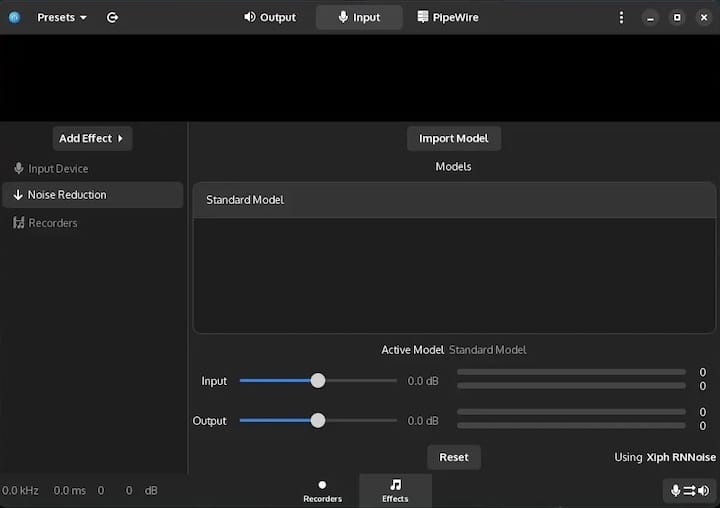
Congratulations! You have successfully installed Easy Effects. Thanks for using this tutorial for installing the Easy Effects audio manipulation tool on Ubuntu 22.04 LTS Jammy Jellyfish system. For additional help or useful information, we recommend you check the official Easy Effects website.