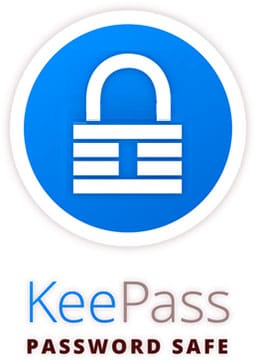
In this tutorial, we will show you how to install KeePass Password Manager on Ubuntu 20.04 LTS. For those of you who didn’t know, KeePassX offers a little utility intended for secure password generation. The username and password generator is very customizable, quick, and easy to work with. Especially an individual who generates passwords frequently can appreciate this feature. The full database is always encrypted either using AES or Twofish encryption criteria using a 256-bit key. For that reason, the saved information can get considered quite safe. KeePassX makes use of a database format that is definitely appropriate for KeePass Password Safe. This kind of makes the application of that application perhaps more favorable.
This article assumes you have at least basic knowledge of Linux, know how to use the shell, and most importantly, you host your site on your own VPS. The installation is quite simple and assumes you are running in the root account, if not you may need to add ‘sudo‘ to the commands to get root privileges. I will show you through the step-by-step installation of KeePass Password Manager on Ubuntu 20.04 (Focal Fossa). You can follow the same instructions for Ubuntu 18.04, 16.04, and any other Debian-based distribution like Linux Mint.
Prerequisites
- A server running one of the following operating systems: Ubuntu 20.04, 18.04, and any other Debian-based distribution like Linux Mint or elementary OS.
- It’s recommended that you use a fresh OS install to prevent any potential issues.
- A
non-root sudo useror access to theroot user. We recommend acting as anon-root sudo user, however, as you can harm your system if you’re not careful when acting as the root.
Install KeePass Password Manager on Ubuntu 20.04 LTS Focal Fossa
Step 1. First, make sure that all your system packages are up-to-date by running the following apt commands in the terminal.
sudo apt-get update sudo apt-get upgrade
Step 2. Installing KeePass on Ubuntu 20.04.
KeePass2 is still available to install via an Ubuntu PPA. So far, the PPA supports Ubuntu 20.04. Run the following command to install it:
sudo add-apt-repository ppa:ubuntuhandbook1/keepass2
Finally, install the mono based password safe package:
sudo apt update sudo apt install keepass2
Step 3. Accessing KeePass on Ubuntu.
Once installed successfully, next you can start KeePass by searching for it Unity Dash. If the app icon doesn’t show up, try logging out and logging back in.
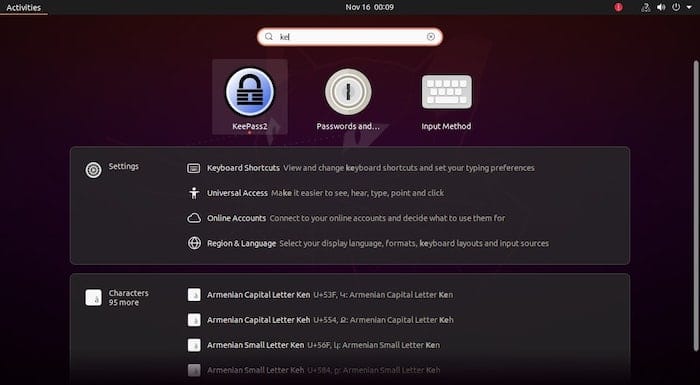
Congratulations! You have successfully installed KeePass. Thanks for using this tutorial for installing the KeePass Password Manager on your Ubuntu 20.04 LTS Focal Fossa system. For additional help or useful information, we recommend you check the official KeePass website.