How To Install KTorrent on openSUSE
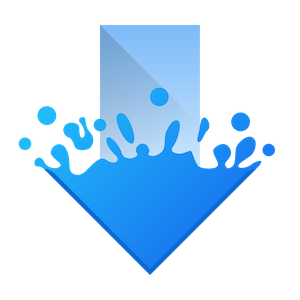
In this tutorial, we will show you how to install KTorrent on openSUSE. KTorrent is a BitTorrent application developed by KDE, which allows users to download files using the BitTorrent protocol. It supports multiple torrents simultaneously and offers features such as queuing, speed limits, file prioritization, and selective downloading for multi-file torrents. KTorrent can be extended with plugins and supports features like UDP tracker support, protocol encryption, and distributed hash tables (DHT) among others.
This article assumes you have at least basic knowledge of Linux, know how to use the shell, and most importantly, you host your site on your own VPS. The installation is quite simple and assumes you are running in the root account, if not you may need to add ‘sudo‘ to the commands to get root privileges. I will show you the step-by-step installation of the KTorrent on openSUSE.
Prerequisites
- A server running one of the following operating systems: openSUSE.
- It’s recommended that you use a fresh OS install to prevent any potential issues.
- You will need access to the terminal to execute commands. openSUSE provides the Terminal application for this purpose. It can be found in your Applications menu.
- You’ll need an active internet connection to download KTorrent and its dependencies.
- You’ll need administrative (root) access or a user account with sudo privileges.
Install KTorrent on openSUSE
Step 1. The first step in any installation process is to ensure your system is up-to-date. On openSUSE Linux, this can be achieved using the zypper package manager. Open your terminal and type the following command:
sudo zypper refresh sudo zypper update
Step 2. Installing Snap.
Snap is a universal Linux package system developed by Canonical, the company behind Ubuntu. It allows you to install applications across a range of Linux distributions, including openSUSE. Now, install the Snap package by entering the following command:
sudo zypper install snapd
After the installation is complete, verify it by checking the Snap version. Enter the following command:
snap --version
If Snap is installed correctly, this command will display the Snap version.
Step 3. Installing KTorrent on openSUSE.
With Snap installed on your openSUSE system, you’re now ready to install KTorrent. Use the Snap install command to install KTorrent. Enter the following command below:
sudo snap install ktorrent
Step 4. Accessing KTorrent on openSUSE.
After the installation is complete, verify it by running KTorrent. Enter the following command:
ktorrent
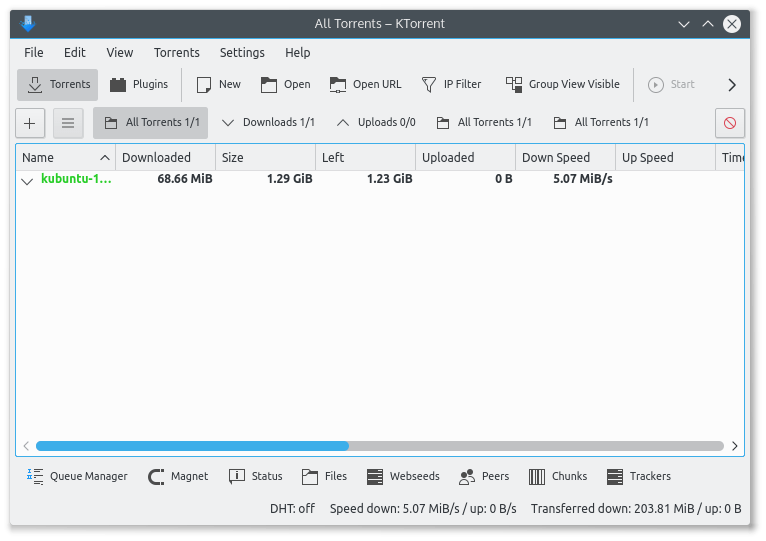
Upon launching KTorrent for the first time, you’ll be greeted with a setup wizard. This wizard will guide you through the basic configuration, including setting up network settings, selecting default download directories, and configuring privacy settings.
Step 5. Troubleshooting.
If you encounter issues while using KTorrent, here are some common problems and their solutions:
- KTorrent is slow: Ensure that your system meets the minimum requirements. If it does, check your internet connection and the number of active torrents. Too many active torrents can slow down the download speed.
- Cannot retrieve torrent files with magnet links: Ensure that the magnet link is correct. If it is, the issue might be with the torrent file itself.
- KTorrent is not responding: Try restarting the application. If the problem persists, reinstall KTorrent.
Congratulations! You have successfully installed KTorrent. Thanks for using this tutorial for installing KTorrent on your openSUSE system. For additional or useful information, we recommend you check the official KTorrent website.