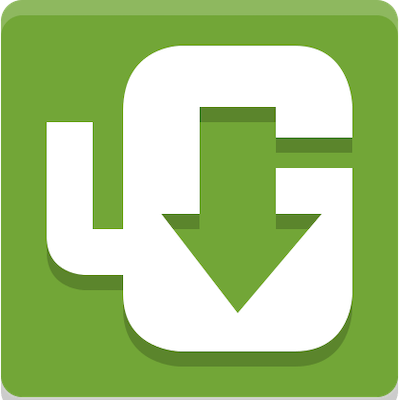
In this tutorial, we will show you how to install uGet Download Manager on Ubuntu 20.04 LTS. For those of you who didn’t know, uGet is a very powerful download manager application with a large inventory of features such as downloading in multiple parallel streams for download acceleration, putting files in a download queue, pause & resume downloads, advanced category management. uGet also offers Browser Integration via an extension that supports: Firefox, Google Chrome, Chromium, Opera, and Vivaldi.
This article assumes you have at least basic knowledge of Linux, know how to use the shell, and most importantly, you host your site on your own VPS. The installation is quite simple and assumes you are running in the root account, if not you may need to add ‘sudo‘ to the commands to get root privileges. I will show you the step-by-step installation of the uGet Download Manager on Ubuntu 20.04 (Focal Fossa). You can follow the same instructions for Ubuntu 18.04, 16.04, and any other Debian-based distribution like Linux Mint.
Prerequisites
- A server running one of the following operating systems: Ubuntu 20.04, 18.04, 16.04, and any other Debian-based distribution like Linux Mint.
- It’s recommended that you use a fresh OS install to prevent any potential issues.
- A
non-root sudo useror access to theroot user. We recommend acting as anon-root sudo user, however, as you can harm your system if you’re not careful when acting as the root.
Install uGet Download Manager on Ubuntu 20.04 LTS Focal Fossa
Step 1. First, make sure that all your system packages are up-to-date by running the following apt commands in the terminal.
sudo apt update sudo apt upgrade
Step 2. Installing uGet Download Manager on Ubuntu 20.04
By default, uGet is available on Ubuntu 20.04 base repository. Now run the following command below to install the latest stable version of uGet Download Manager from the official page:
sudo apt install uget
Step 3. Accessing uGet Download Manager on Ubuntu.
Once successfully installed, run the following path on your desktop to open the path: Activities -> Show Applications -> uGet or launching it through the terminal with the command shown below:
uget-gtk
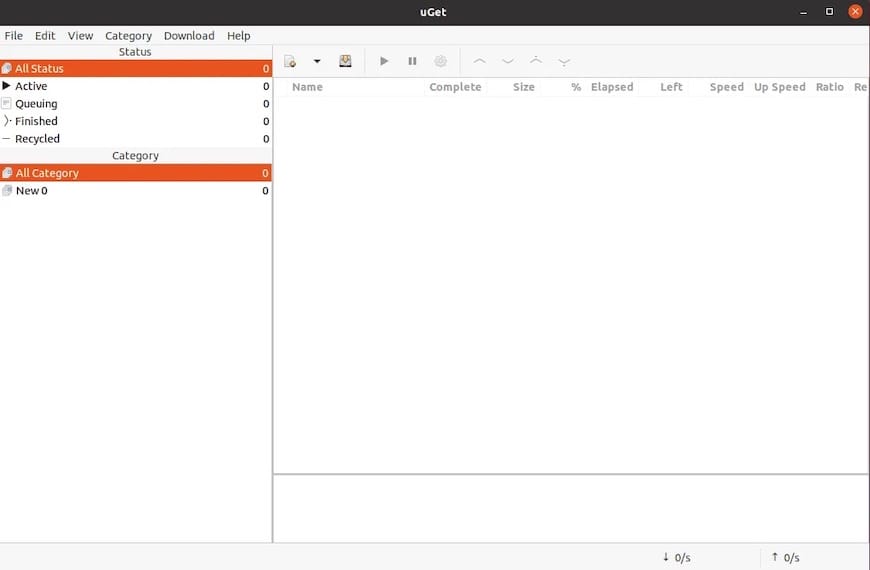
Congratulations! You have successfully installed uGet. Thanks for using this tutorial for installing the uGet Download Manager on Ubuntu 20.04 LTS Focal Fossa system. For additional help or useful information, we recommend you check the official uGet website.