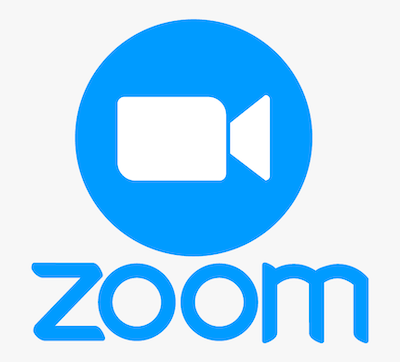
In this tutorial, we will show you how to install Zoom on Debian 11. For those of you who didn’t know, Zoom is a communications technology platform that provides videotelephony and real-time online chat services. Zoom is available for installation on Windows, Mac, Linux, Android, and IOS. It also provides a browser extension for Mozilla Firefox and Google Chrome, so you can start or schedule Zoom meetings. Some services are provided for free in the basic license.
This article assumes you have at least basic knowledge of Linux, know how to use the shell, and most importantly, you host your site on your own VPS. The installation is quite simple and assumes you are running in the root account, if not you may need to add ‘sudo‘ to the commands to get root privileges. I will show you the step-by-step installation of the Zoom Meeting client on a Debian 11 (Bullseye).
Prerequisites
- A server running one of the following operating systems: Debian 11 (Bullseye).
- It’s recommended that you use a fresh OS install to prevent any potential issues.
- SSH access to the server (or just open Terminal if you’re on a desktop).
- A
non-root sudo useror access to theroot user. We recommend acting as anon-root sudo user, however, as you can harm your system if you’re not careful when acting as the root.
Install Zoom on Debian 11 Bullseye
Step 1. Before we install any software, it’s important to make sure your system is up to date by running the following apt commands in the terminal:
sudo apt update sudo apt upgrade
Step 2. Installing Zoom on Debian 11.
By default, Zoom is not in Debian’s default repositories, Now we run the following command to download the installer from the official page:
wget https://zoom.us/client/latest/zoom_amd64.deb
After downloading the .deb package, install the Zoom app by running the following command below:
sudo apt install ./zoom_amd64.deb
When the installation finishes, you may run into dependency issues. To fix it, run the apt install -f command in a terminal window.
Step 3. Accessing Zoom on Debian Bullseye.
Once successfully installed, click on the show application and then scroll down to find the Zoom icon, you get that click and open it or launch the Zoom client from the command line:
zoom
Congratulations! You have successfully installed Zoom. Thanks for using this tutorial for installing the latest version of the Zoom video conferencing tool on Debian 11 Bullseye. For additional help or useful information, we recommend you check the official Zoom website.