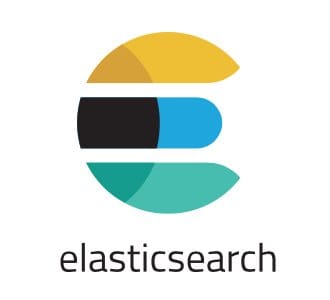
In this tutorial, we will show you how to install Elasticsearch on your Ubuntu 18.04 LTS. For those of you who didn’t know, Elasticsearch is a flexible and powerful open-source, distributed real-time search and analytics engine. It supports RESTful operations and allows you to store, search, and analyze big volumes of data in real-time. Elasticsearch is one of the most popular search engines powering applications that have complex search requirements such as big e-commerce stores and analytic applications.
This article assumes you have at least basic knowledge of Linux, know how to use the shell, and most importantly, you host your site on your own VPS. The installation is quite simple and assumes you are running in the root account, if not you may need to add ‘sudo‘ to the commands to get root privileges. I will show you the step-by-step installation of Elasticsearch on a Ubuntu 18.04 (Bionic Beaver) server.
Prerequisites
- A server running one of the following operating systems: Ubuntu 18.04 (Bionic Beaver).
- It’s recommended that you use a fresh OS install to prevent any potential issues.
- SSH access to the server (or just open Terminal if you’re on a desktop).
- A
non-root sudo useror access to theroot user. We recommend acting as anon-root sudo user, however, as you can harm your system if you’re not careful when acting as the root.
Install Elasticsearch on Ubuntu 18.04 LTS Bionic Beaver
Step 1. First, make sure that all your system packages are up-to-date by running the following apt commands in the terminal.
sudo apt update sudo apt upgrade
Step 2. Installing OpenJDK.
Run these commands to install the Java 8 SDK:
add-apt-repository ppa:webupd8team/java apt install -y oracle-java8-set-default
Verify the Java installation by running the following command which will print the Java version:
java -version
Step 3. Installing Elasticsearch on Ubuntu.
First, add the Elasticsearch repository:
wget -qO - https://artifacts.elastic.co/GPG-KEY-elasticsearch | sudo apt-key add -
Next, add the Elasticsearch repository to the system by issuing:
sudo sh -c 'echo "deb https://artifacts.elastic.co/packages/6.x/apt stable main" > /etc/apt/sources.list.d/elastic-6.x.list'
Now run apt update then install Elasticsearch package on your Ubuntu 18.04 server:
sudo apt update sudo apt install elasticsearch
Elasticsearch service will not start automatically after the installation process is complete. To start the service and enable the service to run:
sudo systemctl enable elasticsearch.service sudo systemctl start elasticsearch.service
Step 4. Configure Elasticsearch.
We have an active installation for Elasticsearch now. To use Elasticsearch effectively, we can some important changes to the configuration. Run the following command to open the ES config file:
sudo nano /etc/elasticsearch/elasticsearch.yml
Change the following values:
network.host: 0.0.0.0 cluster.name: ES_Cluster_012 node.name: "Cluster_01_Node_0012"
Restart the Elasticsearch service for the changes to take effect:
sudo systemctl restart elasticsearch
Step 5. Test Elasticsearch.
The Elasticsearch service is ready to use. You can test it using curl the command-line utility. Run the simple GET command using curl to verify the setup. You will see the Elasticsearch cluster details with the version on your screen:
curl -X GET "localhost:9200/"
You should see something similar to this:
{
"name" : "kwEAe2Q",
"cluster_name" : "elasticsearch",
"cluster_uuid" : "B-5B34ramonaeIYwSicikiwir3ww",
"version" : {
"number" : "6.6.1",
"build_flavor" : "default",
"build_type" : "deb",
"build_hash" : "1fd8f69",
"build_date" : "2020-04-05T17:12:46.190291Z",
"build_snapshot" : false,
"lucene_version" : "7.6.0",
"minimum_wire_compatibility_version" : "5.4.0",
"minimum_index_compatibility_version" : "5.5.0"
},
"tagline" : "You Know, for Search"
}
Congratulations! You have successfully installed Elasticsearch. Thanks for using this tutorial for installing Elasticsearch on your Ubuntu 18.04 system. For additional help or useful information, we recommend you to check the official Elasticsearch website.