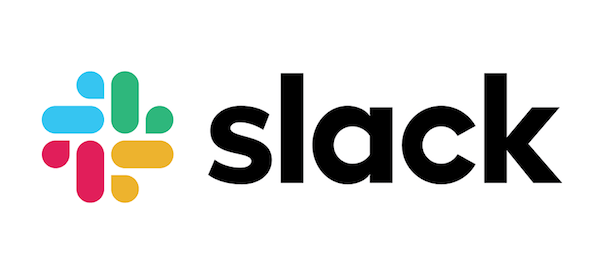
In this tutorial, we will show you how to install Slack on Ubuntu 18.04 LTS. For those of you who didn’t know, Slack has become an indispensable tool for team communication and collaboration in today’s fast-paced work environment. Its user-friendly interface, extensive integrations, and robust features make it a top choice for businesses and organizations of all sizes. Fortunately, Slack offers an official Linux app that works seamlessly on Ubuntu, providing users with a native experience.
This article assumes you have at least basic knowledge of Linux, know how to use the shell, and most importantly, you host your site on your own VPS. The installation is quite simple and assumes you are running in the root account, if not you may need to add ‘sudo‘ to the commands to get root privileges. I will show you the step-by-step installation of Slack on an Ubuntu 18.04 LTS.
Prerequisites
- A server running one of the following operating systems: Ubuntu 18.04 bionic beaver.
- It’s recommended that you use a fresh OS install to prevent any potential issues.
- SSH access to the server (or just open Terminal if you’re on a desktop).
- An active internet connection.
- A
non-root sudo useror access to theroot user. We recommend acting as anon-root sudo user, however, as you can harm your system if you’re not careful when acting as the root.
Install Slack on Ubuntu 18.04 LTS Bionic Beaver
Step 1. First, make sure that all your system packages are up-to-date by running the following apt-get commands in the terminal.
sudo apt update sudo apt upgrade
Step 2. Installing Slack on Ubuntu.
- Method 1: Install Slack via Snap
Snap is a popular package management system developed by Canonical, the company behind Ubuntu. Snaps offer a convenient and secure way to install and manage applications on Linux systems. One of the main advantages of using Snaps is that they are self-contained and include all the necessary dependencies, ensuring a smooth installation process. Additionally, Snaps provides automatic updates, keeping your Slack app always up to date with the latest features and security patches.
To install Slack using Snap, follow these simple steps:
sudo snap install slack --classic
This command will download and install the latest version of Slack from the Snap Store. The --classic flag is necessary because Slack requires access to system resources outside of the Snap sandbox
- Method 2: Install Slack via .deb Package
If you prefer a more traditional installation method or if you encounter issues with the Snap installation, you can also install Slack using the official .deb package provided by Slack. This method involves downloading the package from Slack’s website and installing it using the apt package manager.
Go to the Slack for Linux download page and download the latest Slack .deb package:
wget https://downloads.slack-edge.com/linux_releases/slack-desktop-3.3.8-amd64.deb
Install Slack by running the following command as a user with sudo privileges:
sudo apt install ./slack-desktop-*.deb
Step 3. Accessing Slack on Ubuntu.
Now that you have Slack installed on your Ubuntu desktop, you can start it either from the command line by typing slack or by clicking on the Slack icon (Activities -> Slack).
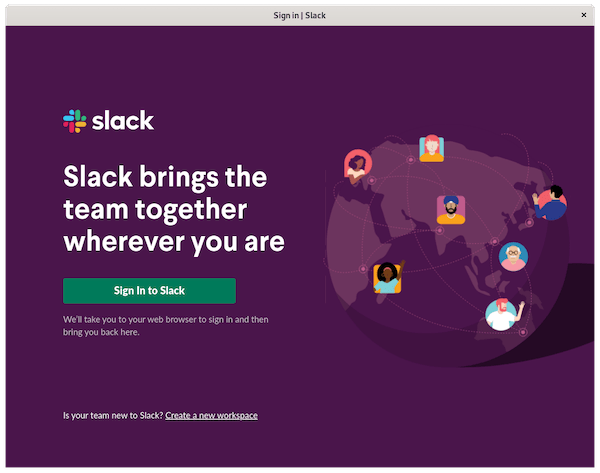
Congratulations! You have successfully installed Slack. Thanks for using this tutorial for installing Slack in the Ubuntu 18.04 bionic beaver system. For additional help or useful information, we recommend you check the official Slack website.