
In this tutorial, we will show you how to install AnyDesk on Ubuntu 20.04 LTS. For those of you who didn’t know, AnyDesk is the world’s most comfortable remote desktop application. Access all your programs, documents, and files from anywhere, without having to entrust your data to a cloud service. You can say it’s an alternative to the TeamViewer, which is available free. Anydesk provides a faster remote connection than any other existing remote desktop application.
This article assumes you have at least basic knowledge of Linux, know how to use the shell, and most importantly, you host your site on your own VPS. The installation is quite simple and assumes you are running in the root account, if not you may need to add ‘sudo‘ to the commands to get root privileges. I will show you through the step-by-step installation of the AnyDesk Remote Desktop on Ubuntu 20.04 (Focal Fossa). You can follow the same instructions for Ubuntu 18.04, 16.04, and any other Debian-based distribution like Linux Mint.
Prerequisites
- A server running one of the following operating systems: Ubuntu 20.04, 18.04, and any other Debian-based distribution like Linux Mint.
- It’s recommended that you use a fresh OS install to prevent any potential issues.
- SSH access to the server (or just open Terminal if you’re on a desktop).
- A
non-root sudo useror access to theroot user. We recommend acting as anon-root sudo user, however, you can harm your system if you’re not careful when acting as the root.
Install AnyDesk on Ubuntu 20.04 LTS Focal Fossa
Step 1. First, make sure that all your system packages are up-to-date by running the following apt commands in the terminal.
sudo apt update sudo apt upgrade
Step 2. Installing AnyDesk on Ubuntu 20.04.
Now we add the repository key to the trusted software providers list and then add PPA to your system by running the following commands:
wget -qO - https://keys.anydesk.com/repos/DEB-GPG-KEY | sudo apt-key add - sudo echo "deb http://deb.anydesk.com/ all main" > /etc/apt/sources.list.d/anydesk.list
Then, run the following command to install Anydesk from the repository along with dependencies:
sudo apt update sudo apt install anydesk
Step 3. Accessing AnyDesk on the Ubuntu system.
Once installed successfully, you can launch by typing Anydesk in the application launcher. Now, You may need to set a password for unattended access. This will set a fixed password on your system, Which can be used anytime to connect.
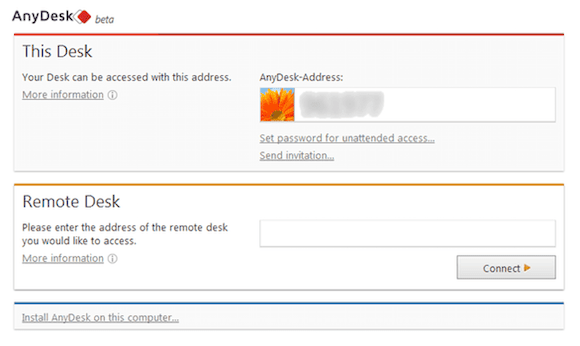
Congratulations! You have successfully installed AnyDesk. Thanks for using this tutorial for installing the AnyDesk Remote Desktop on your Ubuntu 20.04 LTS Focal Fossa system. For additional help or useful information, we recommend you to check the official AnyDesk website.