How To Install Desktop Dimmer on Ubuntu 22.04 LTS

In this tutorial, we will show you how to install Desktop Dimmer on Ubuntu 22.04 LTS. For those of you who didn’t know, Desktop Dimmer is a freely available and open-source application that can control the brightness of your desktop screen including primary and secondary brightness. To ensure eye safety, it includes color temperature control that can easily be set based on your choice.
This article assumes you have at least basic knowledge of Linux, know how to use the shell, and most importantly, you host your site on your own VPS. The installation is quite simple and assumes you are running in the root account, if not you may need to add ‘sudo‘ to the commands to get root privileges. I will show you the step-by-step installation of the Desktop Dimmer on Ubuntu 22.04 (Jammy Jellyfish). You can follow the same instructions for Ubuntu 22.04 and any other Debian-based distribution like Linux Mint, Elementary OS, Pop!_OS, and more as well.
Prerequisites
- A server running one of the following operating systems: Ubuntu 22.04, 20.04, and any other Debian-based distribution like Linux Mint.
- It’s recommended that you use a fresh OS install to prevent any potential issues.
- SSH access to the server (or just open Terminal if you’re on a desktop).
- An active internet connection. You’ll need an internet connection to download the necessary packages and dependencies for Desktop Dimmer.
- A
non-root sudo useror access to theroot user. We recommend acting as anon-root sudo user, however, as you can harm your system if you’re not careful when acting as the root.
Install Desktop Dimmer in Ubuntu 22.04 LTS Jammy Jellyfish
Step 1. First, make sure that all your system packages are up-to-date by running the following apt commands in the terminal.
sudo apt update sudo apt upgrade sudo apt install wget apt-transport-https gnupg2
Step 2. Installing Brightness Controller on Ubuntu 22.04.
By default, Desktop Dimmer is not available on Ubuntu 22.04 base repository. Now run the following command below to add the Brightness Controller PPA repository to your Ubuntu system:
sudo add-apt-repository ppa:apandada1/brightness-controller
Then, execute the following commands to install the latest stable version of Desktop Dimmer on your Ubuntu system:
sudo apt update sudo apt install brightness-controller
Step 3. Accessing Desktop Dimmer on Ubuntu 22.04.
Once successfully installed on your Ubuntu system, run the following path on your desktop to open the path: Activities -> Show Applications -> Desktop Dimmer.
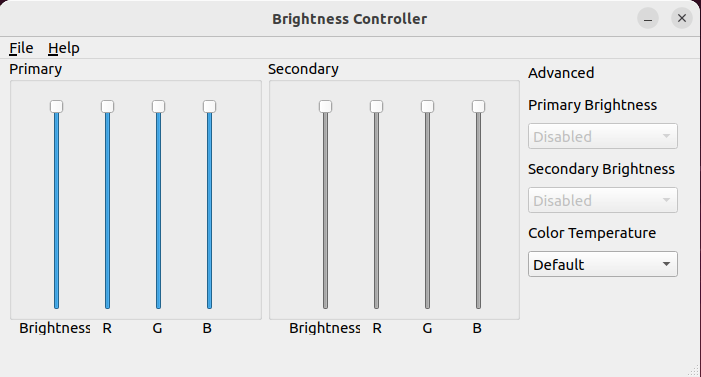
Congratulations! You have successfully installed Desktop Dimmer. Thanks for using this tutorial for installing the Desktop Dimmer on Ubuntu 22.04 LTS Jammy Jellyfish system. For additional help or useful information, we recommend you check the official Desktop Dimmer website.